One-touch keys and program keys, One-touch keys and program keys -3 – TA Triumph-Adler DCC 6526L User Manual
Page 104
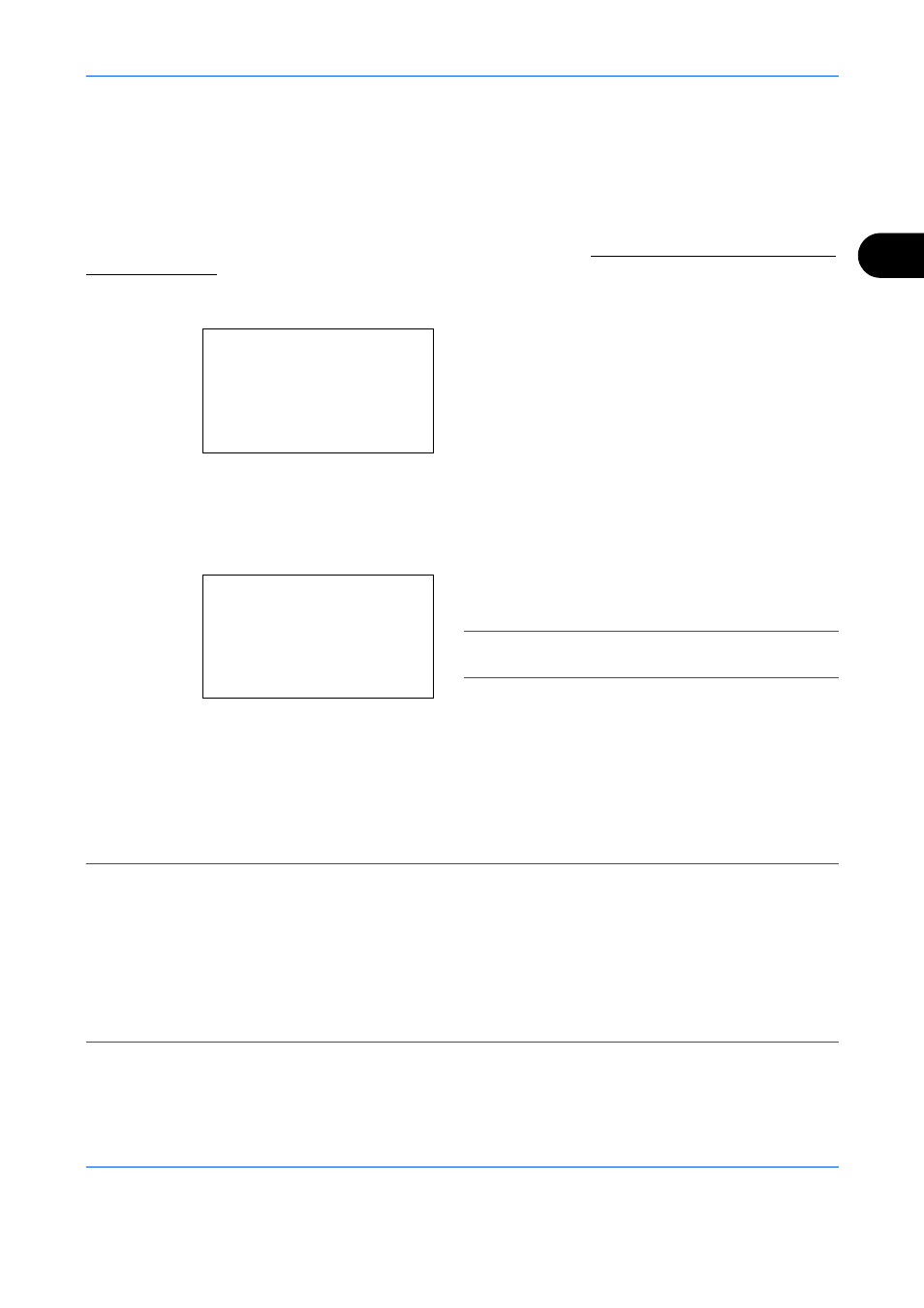
Basic Operation
3-3
3
One-Touch Keys and Program Keys
The one-touch keys and program keys on the operation panel are described below.
One-Touch Key
Register destinations to one-touch keys, and you can enter the desired destination by pressing the applicable
one-touch
key. For registering a destination to a one-touch key, refer to Adding a Destination on One-touch
Entering Destination with One-touch Key
1
In Address Entry, press the one-touch key where
the desired destination is registered.
Recalling from One-touch Keys 1 to 11
Press the one-touch key where the destination is
registered.
Recalling from One-touch Keys 12 to 22
Press the Shift Lock key to turn on the indicator
next to the keys, and then press the one-touch
key where the destination is registered.
2
Complete.
appears, and the stored address is
retrieved.
IMPORTANT:
Any destination already entered is
overwritten.
Program Keys
Settings of various functions frequently used for copying and sending can be collectively registered as a
program. Then, you can change the current settings of various functions to the registered settings by just
pressing the applicable program key.
NOTE:
The following functions are already registered in Program 1 key. This function allows you to copy the
front and back sides of ID card or other document that is smaller than Statement or A5 size onto a single page.
Although the functions are deleted by overwriting Program 1 key, you can register the same settings using the
Function Menu
key.
Zoom Options: Auto Zoom
Combine: 2 in 1
Continuous Scan: On
Original Size: Statement/A5
Paper Selection: Cassette 1
Address Entry:
B
b
*
ABC
[
Text
]
Ready to send.
Dest.: 1
p :sally@officeitaN
1-sided 300x300dpi
[ Duplex ] [ScanRes.]