TA Triumph-Adler DCC 6526L User Manual
Page 166
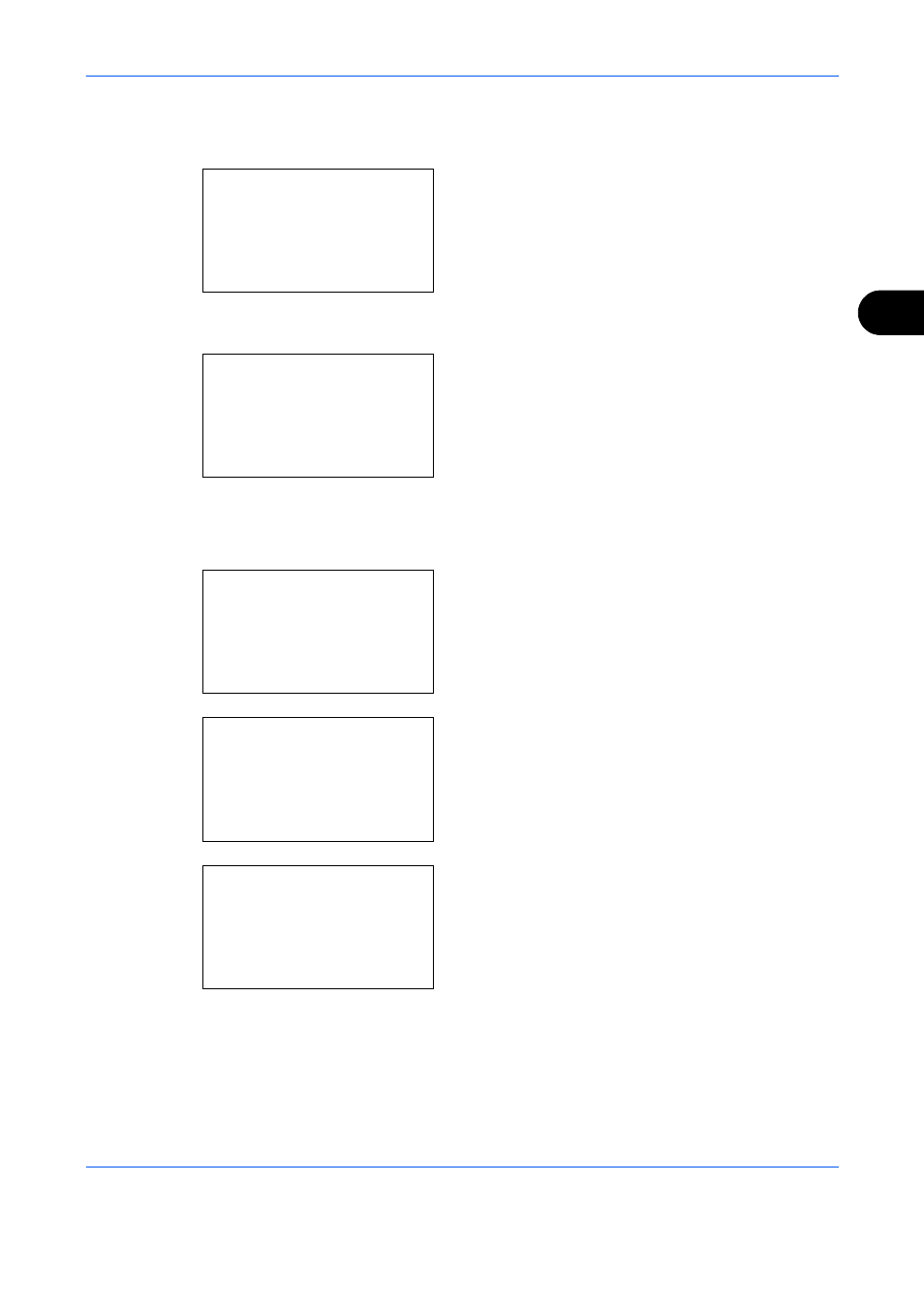
Copying Functions
4-13
4
2
Place the originals on the platen or in the
document processor.
3
Press the Function Menu key. Function Menu
appears.
4
Press the or key to select [Combine].
5
Press the OK key. Combine appears.
6
Press the or key to select [2 in1] or [4 in 1].
7
Press [Detail] (the Right Select key).
8
Press the or key to select the desired layout
and then press the OK key.
9
Press the or key to select the desired border
line type and then press the OK key.
10
Press the or key to select the orientation of
the original and then press the OK key.
Completed.
is displayed and the screen returns to
the basic screen for copying.
11
Press the Start key. Scanning begins.
If the original is placed on the platen, replace the
original and press the Start key.
After scanning all originals, press [End Scan] (the
Right Select
key) to start copying.
Function Menu:
a
b
*********************
2 Collate
T
3 Duplex
T
[
Exit
]
1 Paper Selection g
Combine:
a
b
1 *Off
*********************
3 4 in 1
[
Detail
]
2 2 in 1
2 in 1 Layout:
a
b
*********************
2 e R to L
1 *g L to R f T to B
Border Line:
a
b
*********************
2 l Solid Line
3 m Dotted Line
1 * None
Orig.Orientation: a
b
1 c Top Edge Top
*********************
2 *d Top Edge Left