Display bright, Display bright. …8-7 – TA Triumph-Adler DCC 6526L User Manual
Page 252
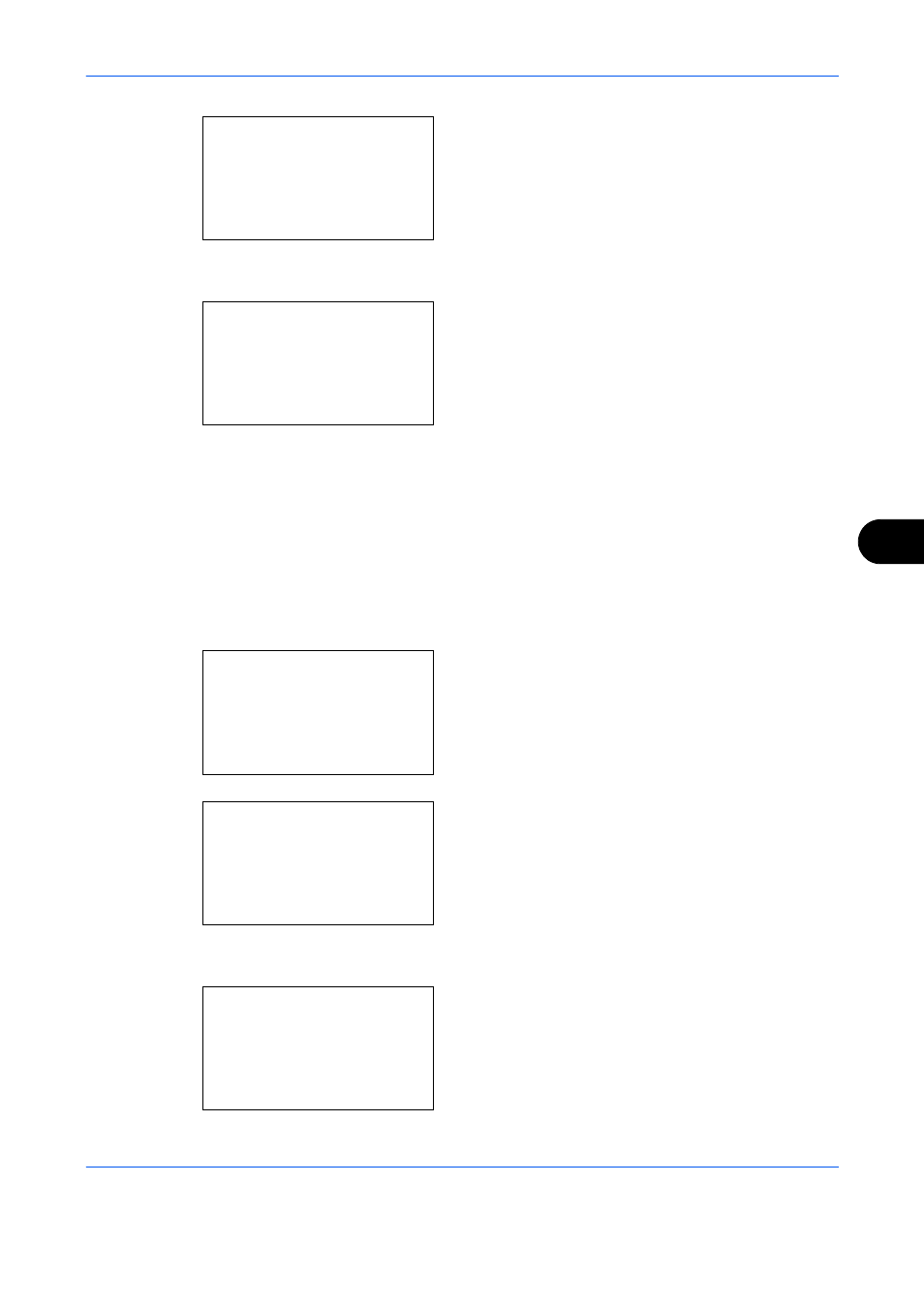
Default Setting (System Menu)
8-7
8
6
Press the OK key. Buzzer appears.
7
Press the or key to select [Key Confirmation].
8
Press the OK key. Key Confirmation appears.
9
Press the or key to select [On] or [Off].
10
Press the OK key. Completed. is displayed and the
screen returns to the Buzzer menu.
Display Bright.
Set the brightness of the display.
Use the procedure below to adjust the display brightness.
1
In the Sys. Menu/Count. menu, press the or
key to select [Common Settings].
2
Press the OK key. The Common Settings menu
appears.
3
Press the or key to select [Display Bright.].
4
Press the OK key. Display Bright. appears.
Buzzer:
a
b
*********************
2 Job finish
3 Ready
[
Exit
]
1 Key Confirmation
Key Confirmation: a
b
*********************
2 On
1 *Off
Sys. Menu/Count.: a
b
4 User/Job Account
5 User Property
*********************
[
Exit
]
6 Common Settings
Common Settings:
a
b
*********************
2 Default Screen
3 Sound
[
Exit
]
1 Language
Display Bright.:
a
b
3 Darker -1
*********************
5 Lighter+1
4 *Normal 0