Express mode – TA Triumph-Adler DCC 6526L User Manual
Page 93
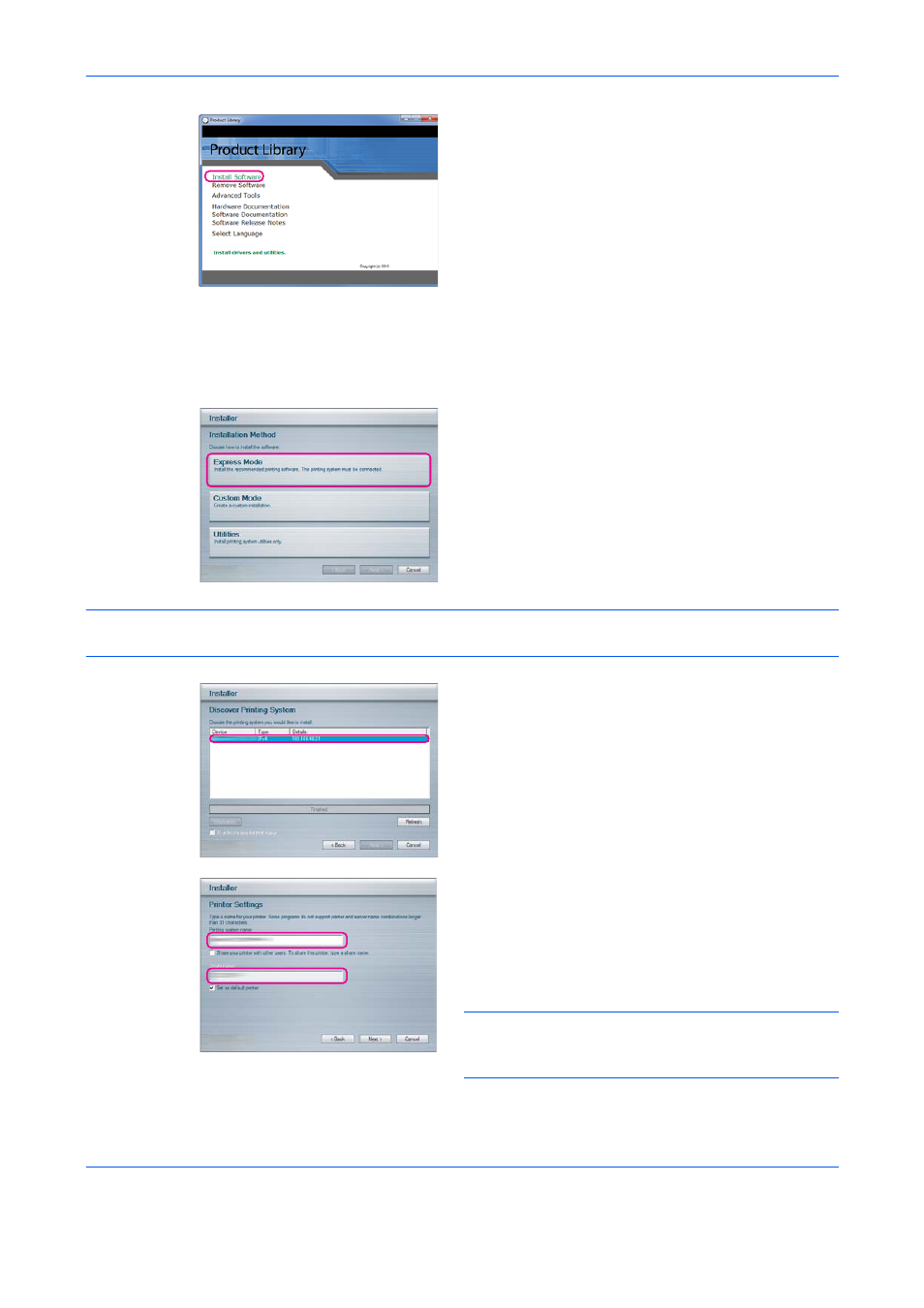
Preparation before Use
2-48
4
Click Install Software. The software install wizard
starts up.
From this point, the procedure differs depending
on your version of Windows and your connection
method. Proceed to the correct procedure for your
connection type.
•
Express Mode
•
Custom Mode
Express Mode
In Express Mode, the installer automatically detects the machine when it is turned on. Use Express Mode for
standard connection methods.
1
In the installation method selection window, select
Express Mode
. The print system detection
window appears and the installer detects the
connected machines. If the installer does not
detect a print system, check that the print system
is connected via USB or a network and that it is
turned on. Then return to the print system
detection window.
NOTE:
While the information shown in Windows 7, Windows Vista and Windows XP installation dialog boxes
differs slightly, the installation procedure is the same.
2
Select the print system to be installed and click
Next
.
3
You can customize the print system name in the
installation settings window. This will be the name
displayed in the Printer window and in the printer
lists displayed in applications. Specify whether to
share the print system name or set the print system
as an existing machine and then click Next.
IMPORTANT:
Step 3 only appears if the print system is
connected via a network. It does not appear if the print
system is connected via a USB.