Custom mode – TA Triumph-Adler DCC 6526L User Manual
Page 94
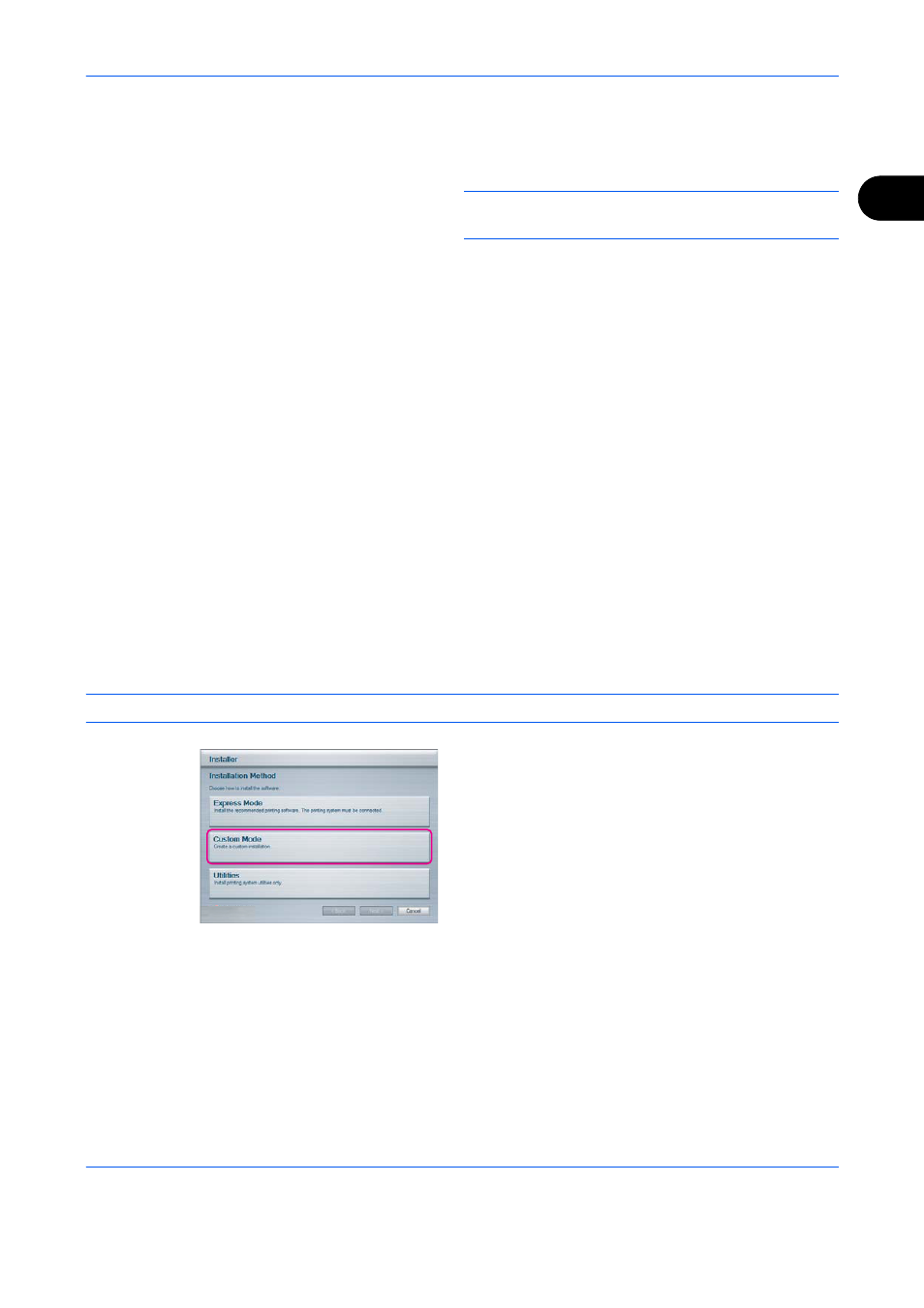
Preparation before Use
2-49
2
4
A window appears in which you can check the
settings. Check the settings carefully and then
click Install.
NOTE:
If the Windows security window appears, click
Install this driver software anyway.
5
A message appears saying that the printer has
been installed successfully. Click Finish to exit the
printer installation wizard and return the DVD main
menu.
If the device setup dialog box appears after you
click Finish, you can specify the settings for items
such as optional features installed in the print
system. You can also specify the device settings
after you exit the installation. For details, refer to
Device Settings in the Printing System Driver
operation guide on the DVD.
This completes the Printing System Driver
installation procedure. Follow the on-screen
instructions to restart the system, if required.
Custom Mode
Use Custom Mode if you want to specify the printer port and select the software to be installed. For example, if
you do not want fonts installed on your computer to be replaced, select Custom Mode and deselect the Fonts
checkbox in the utility tab.
NOTE:
Install TWAIN driver or WIA driver on your computer in this mode.
1
Select Custom Mode.
2
Following the instructions in the install wizard
window, select the software packages to be
installed and the specify the port, etc. For details,
refer to Custom Installation in the Printing System
Driver operation guide on the DVD.