TA Triumph-Adler DCC 6526L User Manual
Page 279
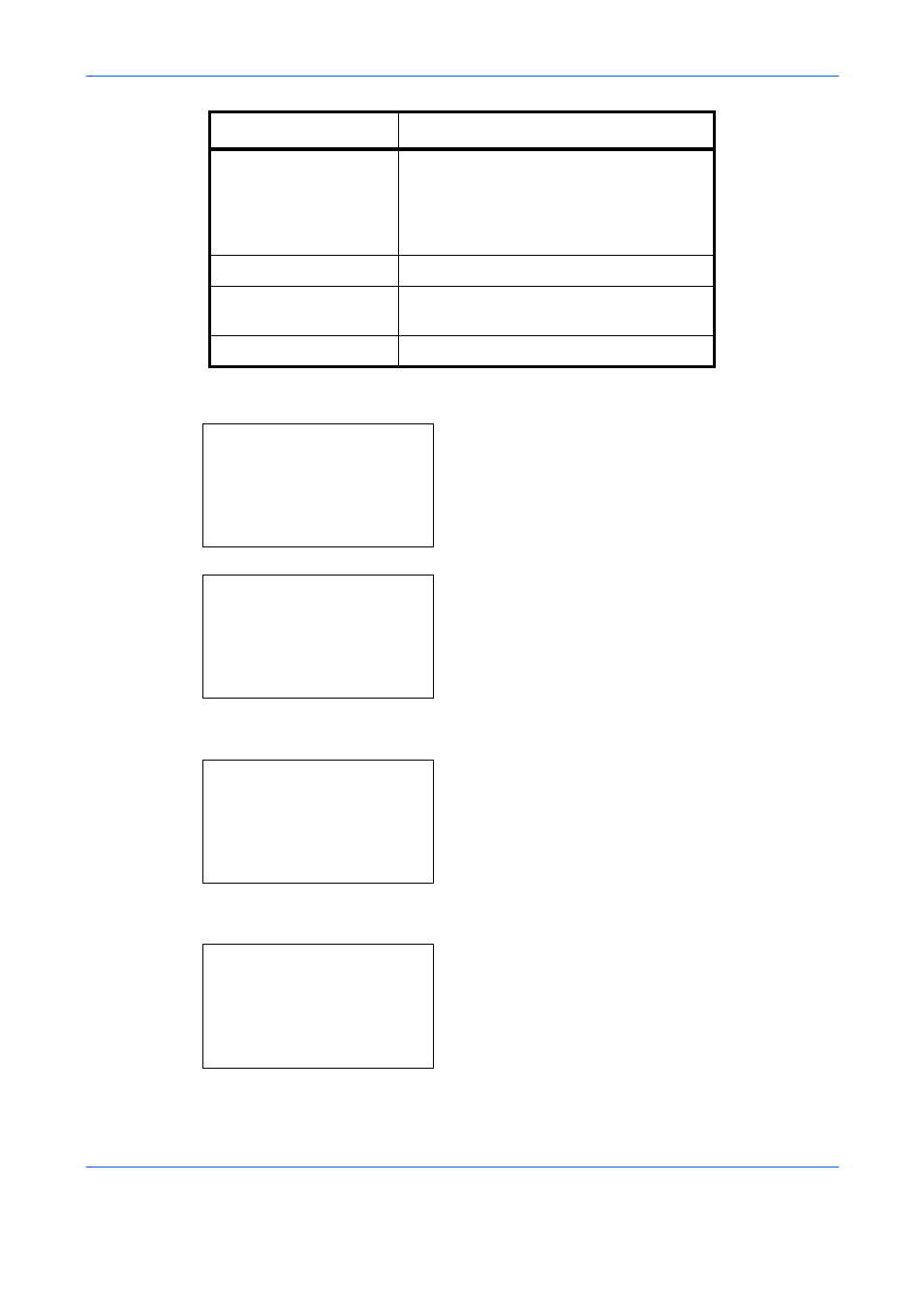
Default Setting (System Menu)
8-34
Use the procedure below to select the default color mode setting.
1
In the Sys. Menu/Count. menu, press the or
key to select [Common Settings].
2
Press the OK key. The Common Settings menu
appears.
3
Press the or key to select [Function Default].
4
Press the OK key. The Function Default menu
appears.
5
Press the or key to select [Color Selection].
6
Press the OK key. Color Selection appears.
Auto(Color/B&W) Color
and
black & white originals are
automatically detected. Color originals are
scanned in full color, and black & white
originals are scanned in binary black &
white.
Full Color
Scan document in full color.
Grayscale
Scan document in grayscale for smoother
and finer finish.
Black & White
Scan document in black and white.
Color mode
Description
Sys. Menu/Count.: a
b
4 User/Job Account
5 User Property
*********************
[
Exit
]
6 Common Settings
Common Settings:
a
b
*********************
2 Default Screen
3 Sound
[
Exit
]
1 Language
Function Default: a
b
*********************
2 Scan Resolution
3 FAX Resolution
[
Exit
]
1 Color Selection
Color Selection:
a
b
*********************
2 Send/Store
1 Copy