5 power save mode - ssd drives, 6 changing virtual drive properties – Avago Technologies MegaRAID Fast Path Software User Manual
Page 361
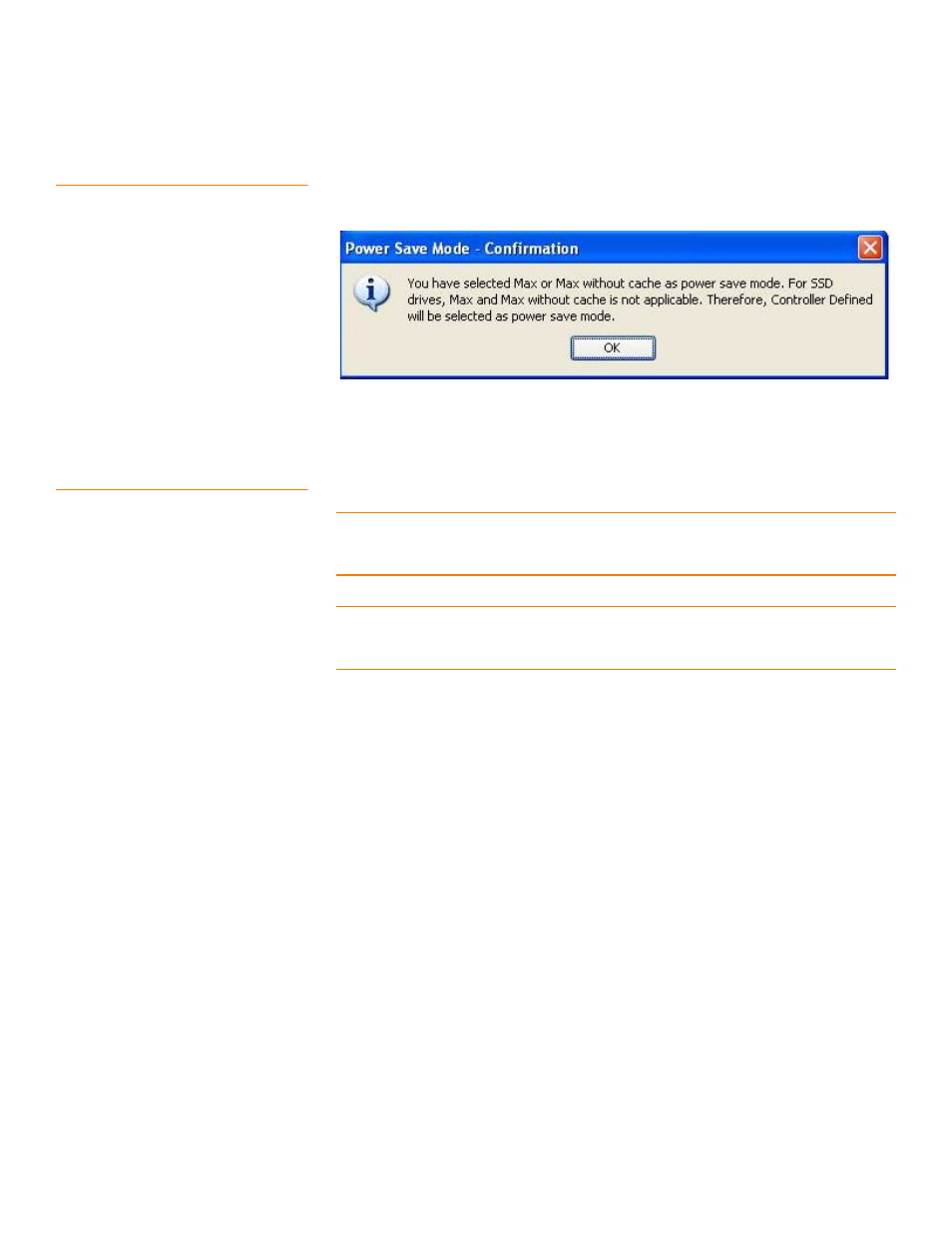
LSI Corporation Confidential
|
July 2011
Page 361
MegaRAID SAS Software User Guide
Chapter 8: Configuration
|
Changing Virtual Drive Properties
8.5.5
Power Save Mode - SSD Drives
If you select the Max and Max without cache options in the Select power save mode
field in
, and select one or more SSD drives, and click Create Drive Group,
the following confirmation dialog appears.
Figure 230: Power Save Mode - Confirmation Dialog
8.6
Changing Virtual Drive
Properties
You can change the read policy, write policy, and other virtual drive properties at any
time after a virtual drive is created.
CAUTION: Do not enable drive caching on a mirrored drive group (RAID 1 or RAID 1E).
If you do, data can be corrupted or lost in the event of a sudden power loss. A warning
appears if you try to enable drive caching for a mirrored drive group
NOTE: For virtual drives with SAS drives only, set the drive write cache policy set to
Disabled, by default. For virtual drives with SATA drives only, set the drive write cache
policy to Enabled, by default.
To change the virtual drive properties, perform the following steps:
1. Select a virtual drive icon in the Physical tab or the Logical tab in the left panel of
the MegaRAID Storage Manager window.
2. Select Go To>>Virtual Drive>>Set Virtual Drive Properties from the menu bar, as
shown in the following figure.
- MegaRAID SAS 9240-4i MegaRAID SAS 9240-8i MegaRAID SAS 9260-16i MegaRAID SAS 9260-4i MegaRAID SAS 9260-8i MegaRAID SAS 9261-8i MegaRAID SAS 9280-16i4e MegaRAID SAS 9280-4i4e MegaRAID SAS 9280-8e MegaRAID SafeStore Software MegaRAID SAS 9361-4i MegaRAID SAS 9361-8i MegaRAID SAS 9266-4i MegaRAID SAS 9266-8i MegaRAID SAS 9270-8i MegaRAID SAS 9271-4i MegaRAID SAS 9271-8i MegaRAID SAS 9271-8iCC MegaRAID SAS 9286-8e MegaRAID SAS 9286CV-8e MegaRAID SAS 9286CV-8eCC MegaRAID CacheCade Pro 2.0 Software MegaRAID SAS 9341-4i MegaRAID SAS 9341-8i MegaRAID SAS 9380-8e MegaRAID SAS 9380-4i4e