Avago Technologies MegaRAID Fast Path Software User Manual
Page 449
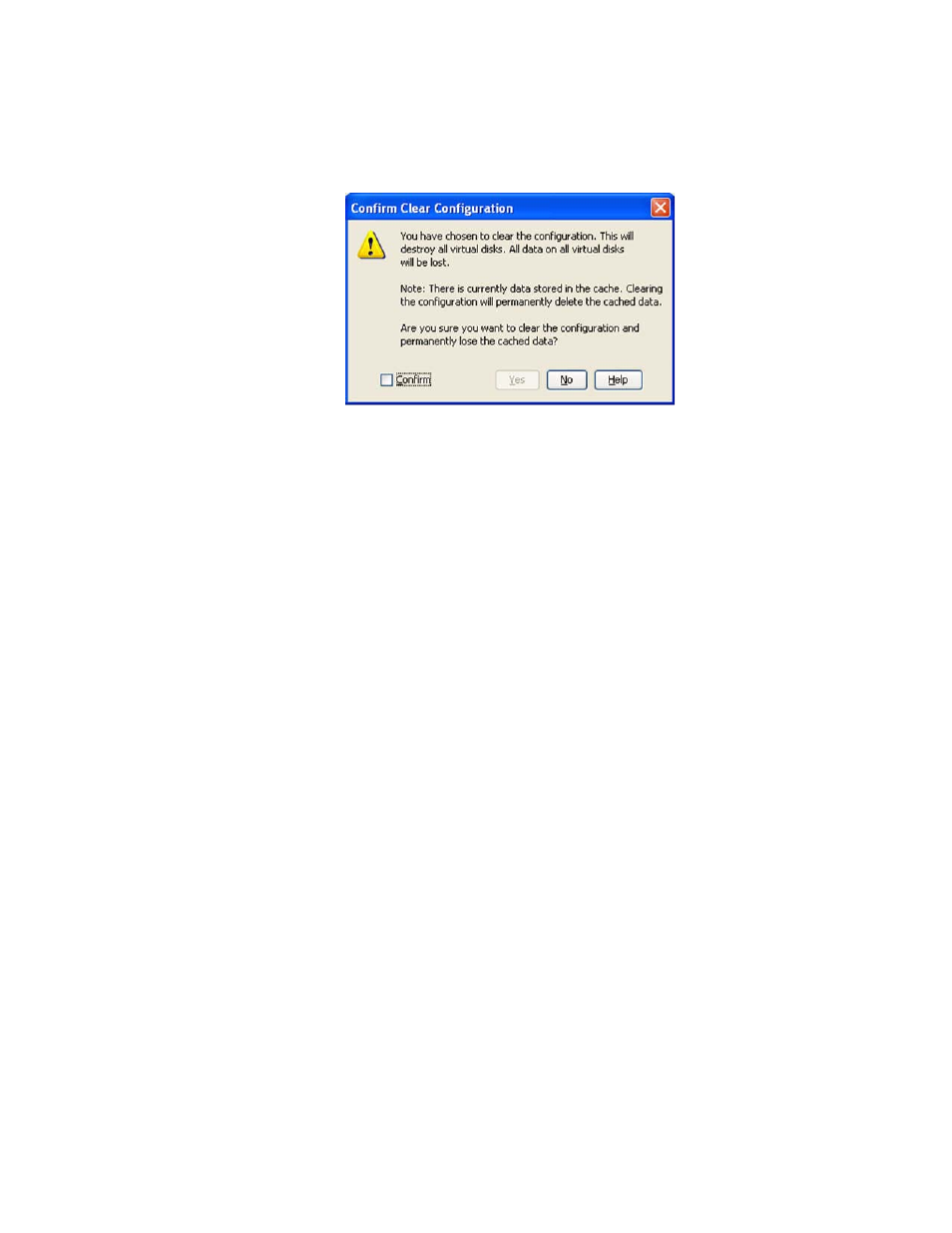
LSI Corporation Confidential
|
July 2011
Page 449
MegaRAID SAS Software User Guide
Chapter 11: Using MegaRAID Advanced Software
|
CacheCade Advanced Software
Figure 315: Confirm Clear Configuration
2. Select the Confirm check box and click Yes.
3. If the cache becomes inconsistent before the clear configuration operation is
performed, the firmware returns an error code. The Confirm Loss of Cache dialog
appears as a follow up dialog to the Confirm Clear Configuration dialog.
4. Select the Confirm check box and click Yes.
11.4.2.7 Removing Blocked
Access
At times, an error may occur in the CacheCade virtual drive and this causes a blocked
access to the associated virtual drive.
An icon appears in front of the affected virtual drive, next to the Optimal status.
It is advisable to wait for sometime for the error in the CacheCade virtual drive to get
sorted. You can also try to solve the error in the CacheCade virtual drive and bring it
back to an optimal status. Once the CacheCade virtual drive is in an optimal status, the
blocked virtual drive returns to its former access policy automatically.
If it is not possible to bring the CacheCade virtual drive to its optimal status, follow
these steps to remove the blocked access from the virtual drive:
1. Right click on the icon on the virtual drive with the blocked access and select
Remove Blocked Access. The Confirm Remove Blocked Access dialog appears, as
shown in the following figure.
- MegaRAID SAS 9240-4i MegaRAID SAS 9240-8i MegaRAID SAS 9260-16i MegaRAID SAS 9260-4i MegaRAID SAS 9260-8i MegaRAID SAS 9261-8i MegaRAID SAS 9280-16i4e MegaRAID SAS 9280-4i4e MegaRAID SAS 9280-8e MegaRAID SafeStore Software MegaRAID SAS 9361-4i MegaRAID SAS 9361-8i MegaRAID SAS 9266-4i MegaRAID SAS 9266-8i MegaRAID SAS 9270-8i MegaRAID SAS 9271-4i MegaRAID SAS 9271-8i MegaRAID SAS 9271-8iCC MegaRAID SAS 9286-8e MegaRAID SAS 9286CV-8e MegaRAID SAS 9286CV-8eCC MegaRAID CacheCade Pro 2.0 Software MegaRAID SAS 9341-4i MegaRAID SAS 9341-8i MegaRAID SAS 9380-8e MegaRAID SAS 9380-4i4e