Daily maintenance – AGI Security SYS-HC0851S2 User Manual
Page 247
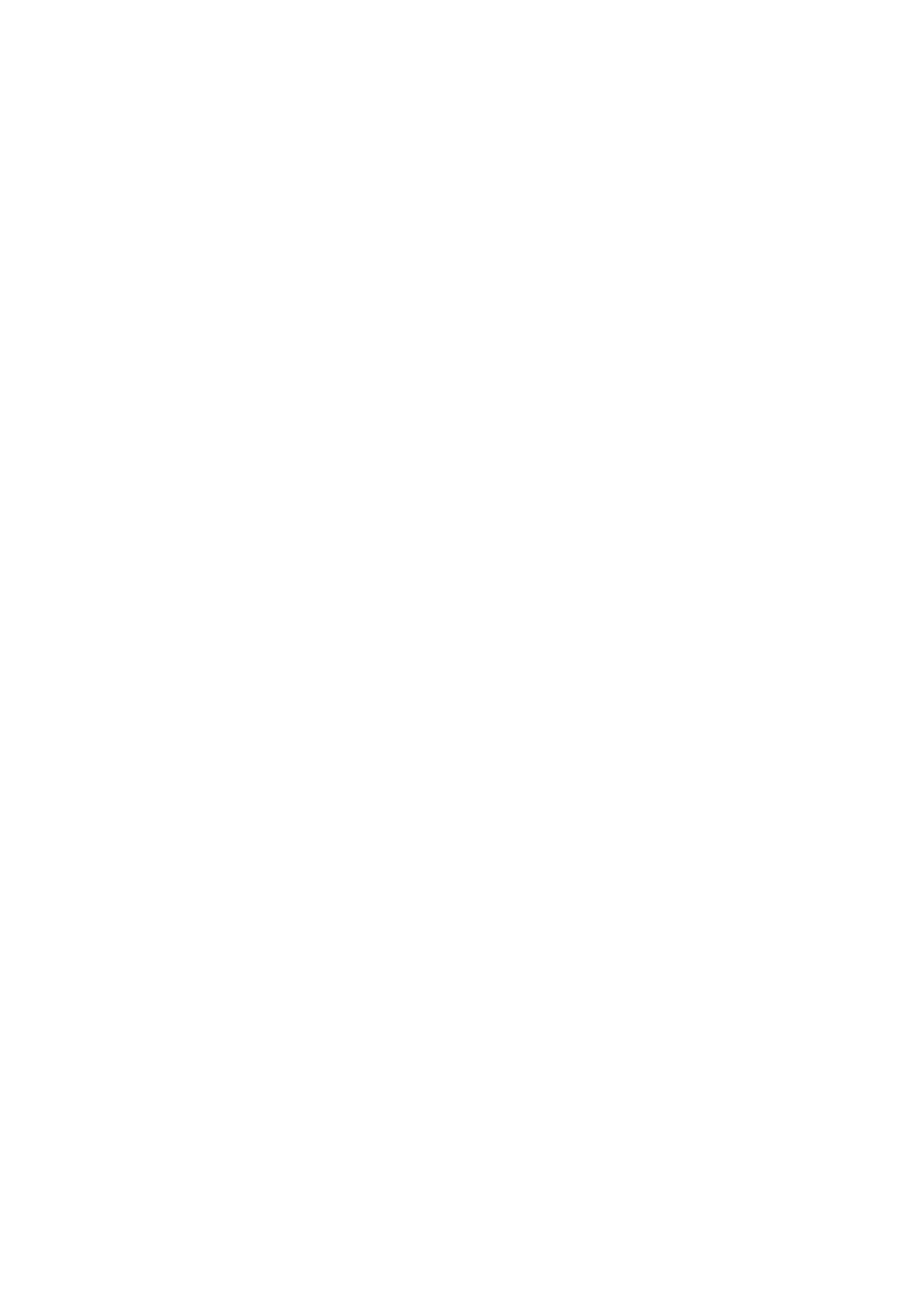
238
Check DNS setup is right or not. Default Google DNS server is 8.8.8.8, 8.8.5.5.
You can use different DNS provided by your ISP.
34. I can not use the P2P function on my cell phone or the WEB.
There are following possibilities:
Check the device P2P function is enabled or not. (Main
menu->Setting->Network->P2P)
Check the device is in the WAN or not.
Check cell phone P2P login mode is right or not.
It is the specified device P2P login port or not when you are using P2P client.
Check user name or password is right or not.
Check P2P SN is right or not. You can use the cell phone to scan the QR code on
the device P2P interface (Main menu->Setting->Network->P2P), or you can use
the version information of the WEB to confirm. (For some previous series
products, the device SN is the main board SN, it may result in error.)
35. I connect the standard definition camera to the device, there is no video output.
There are following possibilities:
Check the DVR supports standard definition signal or not. Only some series
product supports analog standard definition signal, HDCVI signal input.
Check channel type is right or not. For the product supports analog standard
definition camera/HD camera, you need to go to the main
menu->Setting->Camera->Channel type to select corresponding channel type
(such as analog) and then restart the DVR. In this way, the DVR can recognize
the analog standard definition.
Check camera power supplying, or camera data cable connection.
36. I can not connect to the IP camera.
There are following possibilities:
Check DVR supports IP channel or not. Only some series products support A/D
switch function, it can switch analog channel to the IP channel to connect to the
IP camera. From Setting->Camera->Channel Type, select the last channel to
switch to the IP channel. Some series product products support IP channel
extension, it supports N+N mode.
Check the IPC and the DVR is connected or not. Please go to the main
menu->Setting->Camera->Remote to search to view the IP camera is online or
not. Or you can go to the main menu->Info->Network->Test, you can input IP
camera IP address and then click the Test button to check you can connect to the
IP camera or not.
Check IP channel setup is right or not (such as IP address, manufacturer, port,
user name, password, remote channel number and etc.).
Daily Maintenance