Place calls from history/people – HTC 10 Sprint User Manual
Page 100
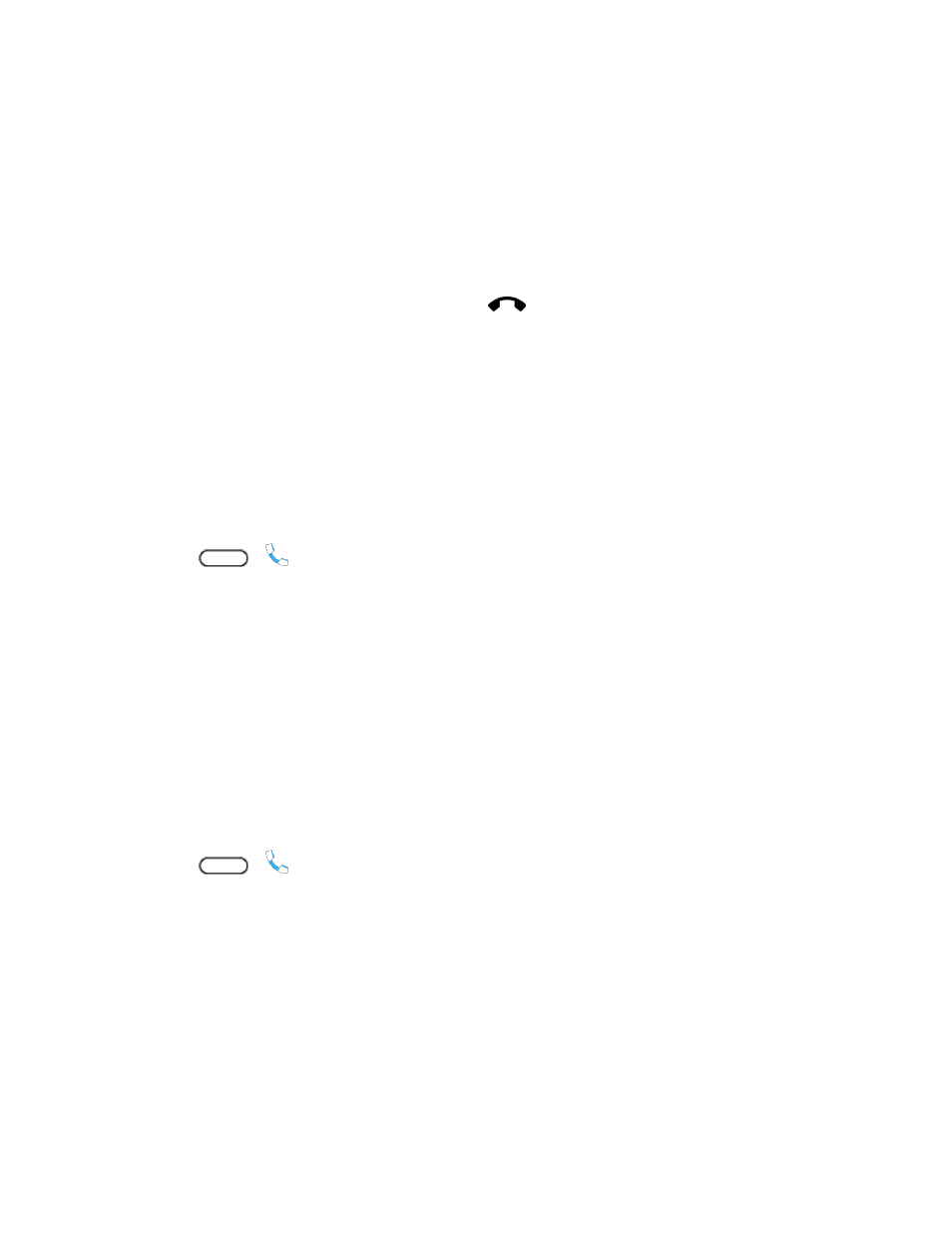
Phone Calls and Voicemail
87
People: Display your contacts list.
Open contact card: Display the caller
’s contact information.
End a Call
There are a couple of options for ending a phone call.
● On the call screen, tap End call.
● Slide the notification panel open, and then tap
.
If the phone number of the person who called is not in your contacts list, you can choose to save the
number to your contacts list after you hang up.
Place Calls from History/People
You can also place calls directly from your contacts list or from the Call history screen.
Call From Call History
You can directly call numbers stored in your Call history.
1. Tap
>
.
2. Swipe right to display the Call history tab.
3. Tap an entry to place a call.
Note: You cannot make calls from Call history to entries identified as No ID or Restricted.
Tip: Touch and hold an entry in the Call history list to open the options menu where you can select to
view the contact information (if number is stored in People), edit the number before you call, send a text
message, or delete the entry from the Call history list and more.
Call From People
Call your contacts from the People application.
1. Tap
>
.
2. Swipe left to display the People tab.
3. Tap the contact you want to call to open the contact details screen.
4. Tap a phone number to place a call.