Voice recorder – HTC 10 Sprint User Manual
Page 202
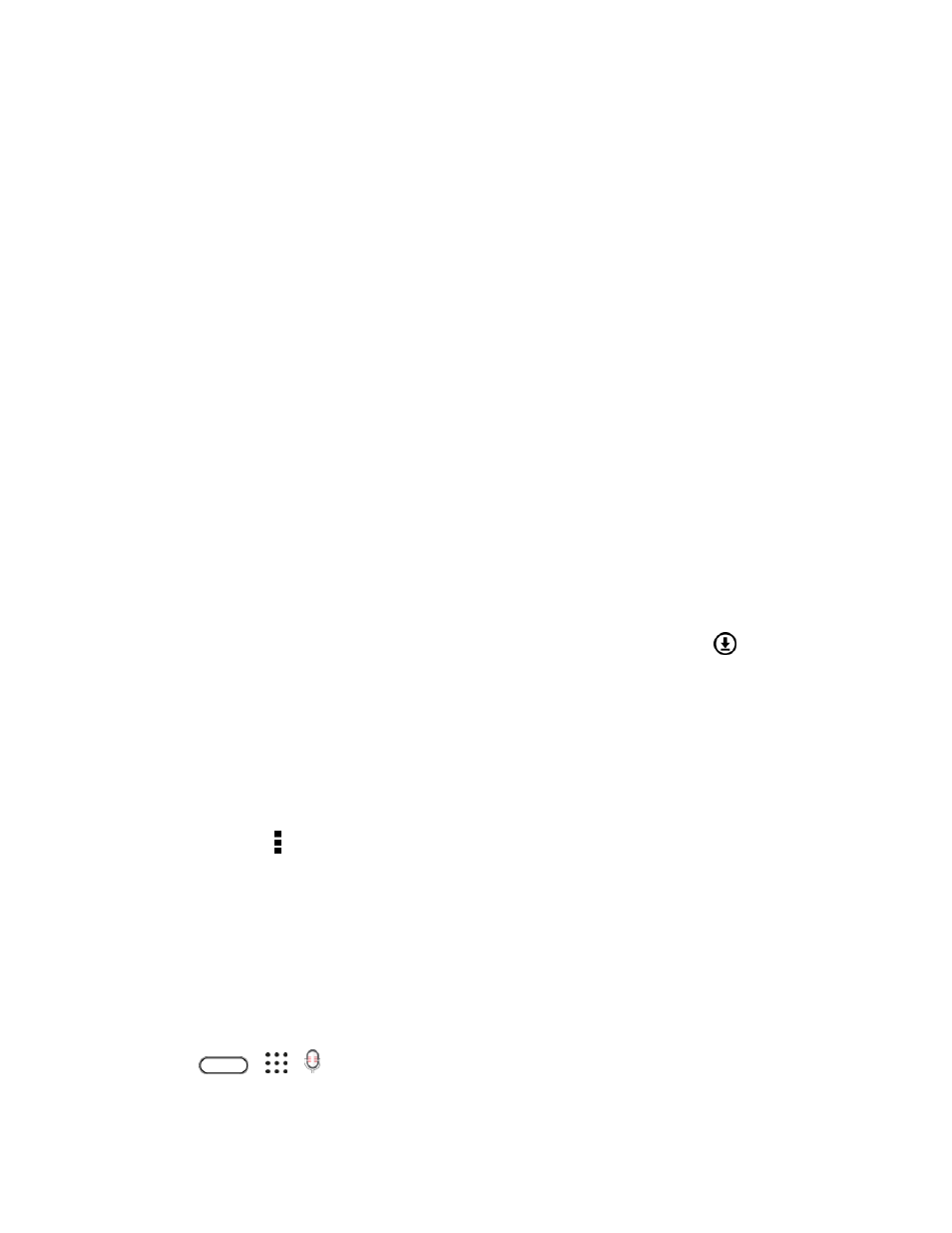
Productivity
189
Important: If you disabled your anti-virus program, make sure to turn it back on after installing HTC Sync
Manager.
Transfer iPhone Content to Your HTC Phone
With HTC Sync Manager, easily transfer iPhone content such as contacts, messages, wallpaper, camera
photos, and more to your HTC phone. If you
’re using an HTC phone that has HTC Sense 6, HTC Sync
Manager also enables your phone to find and install the same apps that you were using on your iPhone.
Note: You need to use iTunes 9.0 or later to back up your iPhone content first to your computer.
1. Connect your iPhone and your HTC phone to your computer.
2. In HTC Sync Manager, click Home > Transfer & Backup.
3. Click the Get Started button.
4. If you haven
’t used iTunes to back up your iPhone content to your computer, please do so before
proceeding.
5. Select your iPhone backup file, and then click OK.
6. Select the types of content you want to transfer to your HTC phone.
You can choose whether to replace the content on your HTC phone with the iPhone content.
7. Click Start. Wait for HTC Sync Manager to finish transferring content.
8. When done, slide open the notification panel on your HTC phone, and then tap
.
9. Choose which apps you were using on iPhone you want to find in Google Play and download to
your HTC phone.
Get Help
To find out more about using HTC Sync Manager, download the user guide PDF from the HTC support
site
. Or open the Help that comes with the software.
Tip: On Windows, click in HTC Sync Manager, and then click Help.
Voice Recorder
Use Voice Recorder to capture information during lectures, interviews, or even to create your own audio
log.
Record Your Voice
Start creating voice memos on your phone.
1. Tap
>
>
Voice Recorder.
2. Hold the microphone near the sound source.