Get content from another phone – HTC 10 Sprint User Manual
Page 239
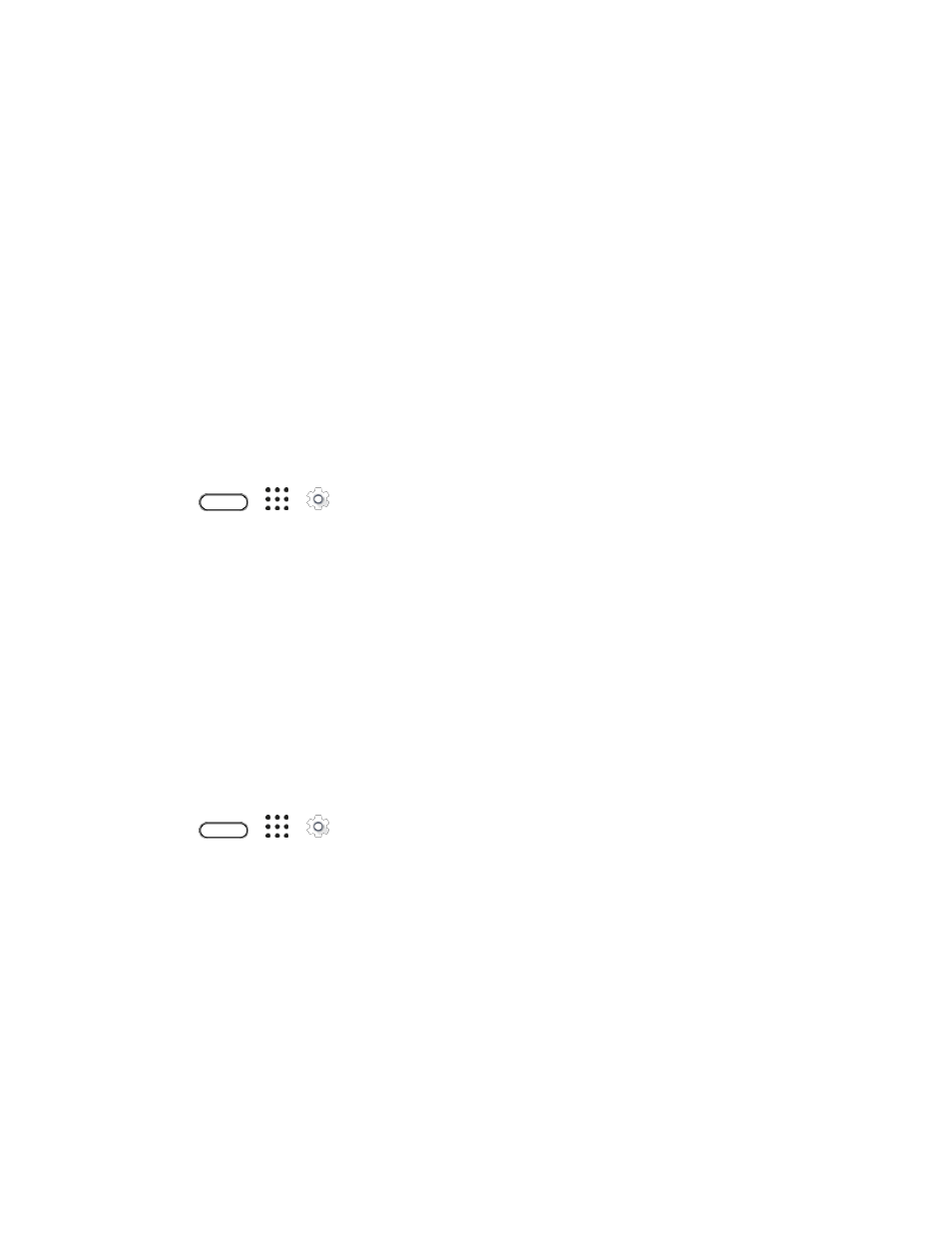
Personal Settings
226
● All accounts you’ve added in Settings > Accounts & sync and the data associated with these
accounts
● Personal data that you’ve created or synced to the phone such as your profile, contacts,
messages, email, calendar events, and more
● System and application data and settings
● Downloaded apps
Files such as your music, photos, videos, and documents will also be deleted if you select the Erase all
data option.
Be sure to back up any data and files you want to keep before you do a factory reset.
Note: A factory reset may not permanently erase all data from your phone, including personal
information.
Reset Your Phone via Settings
1. Tap
>
>
Settings.
2. Tap Backup & reset > Reset phone.
3. To delete media and other data on your SD card (if you installed one), select Erase SD card.
4. Tap OK.
Once the phone has reset, it will run through the Hands Free Activation and update processes again.
When finished, you will see the Welcome screen and Setup application. See
to start over.
Reset Phone Network Settings
Reset the network settings when you're having problems connecting HTC 10 to your mobile data or Wi-Fi
network and Bluetooth devices.
1. Tap
>
>
Settings.
2. Tap Backup & reset > Network settings reset.
3. Tap Reset settings > Reset settings.
Get Content From Another Phone
These options let you transfer content from a previous device to your new phone.