Get instant information with google now – HTC 10 Sprint User Manual
Page 194
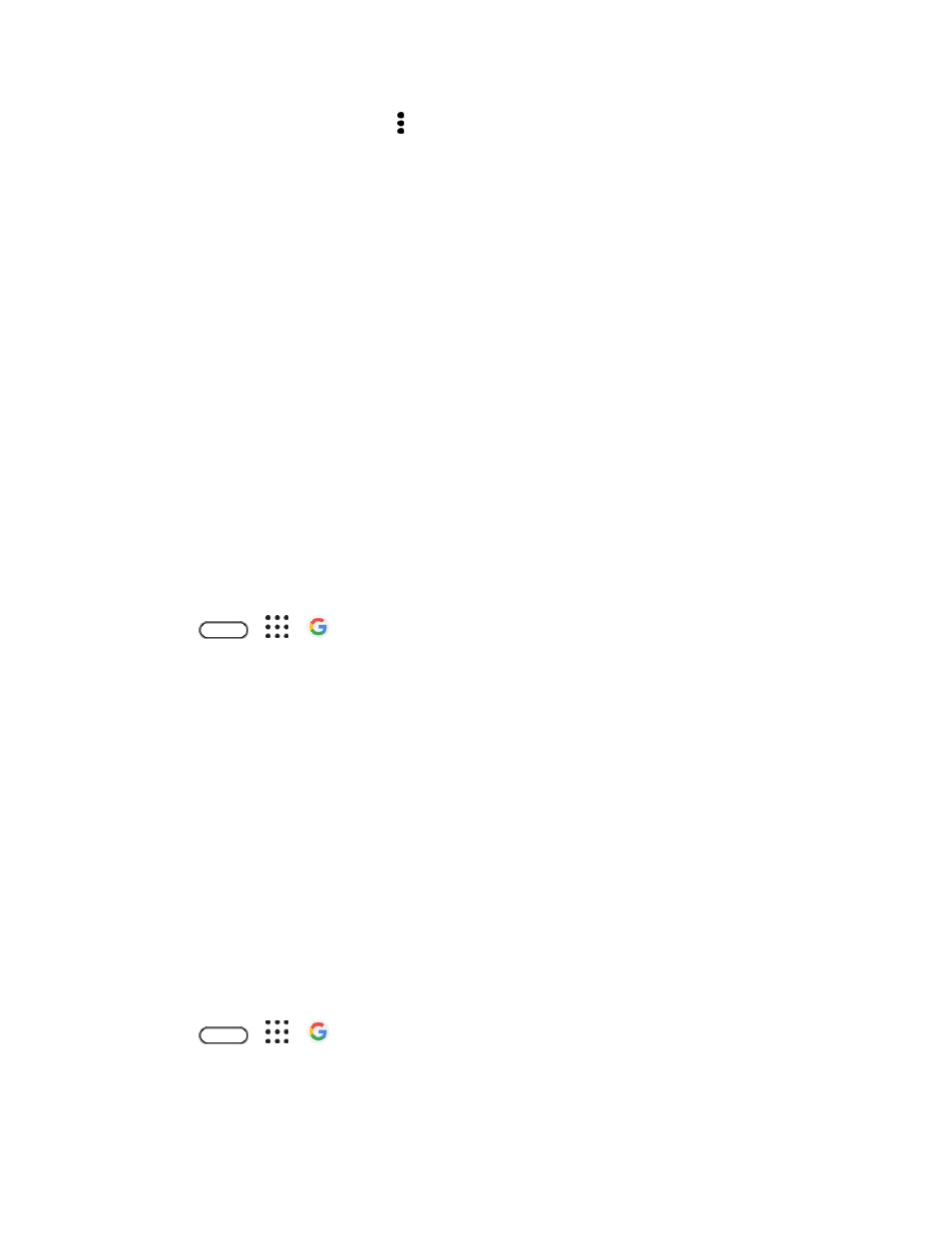
Productivity
181
Tip: To get help or provide feedback, tap > Help & feedback on the Google Settings screen.
Get Instant Information with Google Now
Google Now delivers quick and up-to-date information that matters to you
— all without the search.
Depending on your location, time of day, and previous Google searches, Google Now displays
information cards that include:
● The day’s weather and the weather forecast for upcoming days.
● The traffic conditions on your way to work or your commute back home.
● The directions and travel time to your next appointment.
● The next train or bus arriving at your platform or bus stop.
● Your favorite team’s score and stats while you enjoy the game.
● Time or location based reminders that you can set.
Set Up Google Now
Before setting up Google Now, make sure that you
’re signed in to your Google Account, you’ve turned on
location services, and have an Internet connection. For more information on Location services, see
1. Tap
>
>
Google.
2. Tap Get started. Or if you
’ve previously set up Google Now on HTC 10 and turned it off, tap Get
Now cards > Set up.
3. Read the information screen and then tap Yes, I
’m in. Google Now information cards will start to
appear on the Google search screen.
4. Swipe up the screen to see all available information cards.
5. To dismiss a card, swipe it left or right.
Depending on the information that you
’ve allowed to share, more information cards will appear on the
Google search screen as you use your phone to search the Web, create appointments, set reminders,
and more.
Change Card Settings
You can easily customize the settings of Google Now cards to suit your information needs. For example,
you can change the weather units in the Weather card or your transportation mode in the Traffic card.
1. Tap
>
>
Google.
2. Do any of the following: