Remove sd card, Turn your phone on and off – HTC 10 Sprint User Manual
Page 25
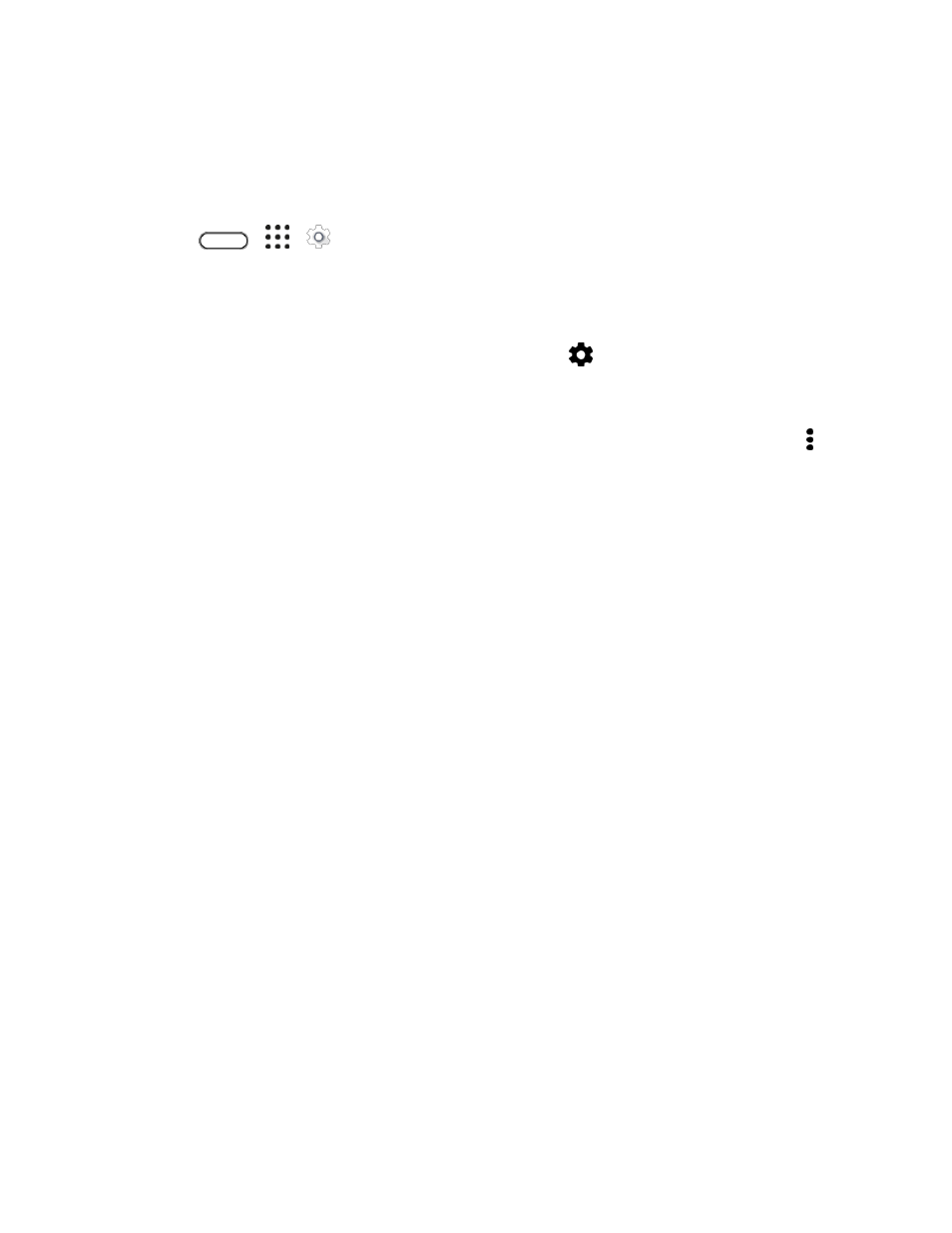
Set Up Your Phone
12
Note: When you format or erase the SD card, the files CANNOT be retrieved. To help prevent the loss of
important data, please check the contents before you erase the card.
Important: Formatting or erasing the microSD card may not permanently erase all data from the card,
including personal information.
1. Tap
>
>
Settings.
2. Tap Storage.
3. Do one of the following:
If the SD card appears under Removable storage, tap
next to the SD card name, and
then tap Format as internal > Erase & format > Format. After format is completed, you can
choose to move photos, files, and apps to the SD card.
If your storage card appears under Internal storage, tap the SD card name, and then tap >
Format as portable > Format. After format is completed, tap Done.
Remove SD Card
Follow these instructions to remove an SD card. Always power the phone off before inserting or removing
an SD card.
1. Turn off the phone.
2. Hold the phone face up.
3. Fully insert the tray eject pin (included in the box) into the small hole next to the microSD card
tray slot until the tray ejects.
4. Gently pull the microSD card out of the slot.
5. Replace the microSD card and tray.
Turn Your Phone On and Off
The instructions below explain how to turn your phone on and off.