Connect to a wi‑fi network via wps, Disconnect from a wireless network, Wi-fi direct – HTC 10 Sprint User Manual
Page 157: Connect to a wi ‑ fi network via wps
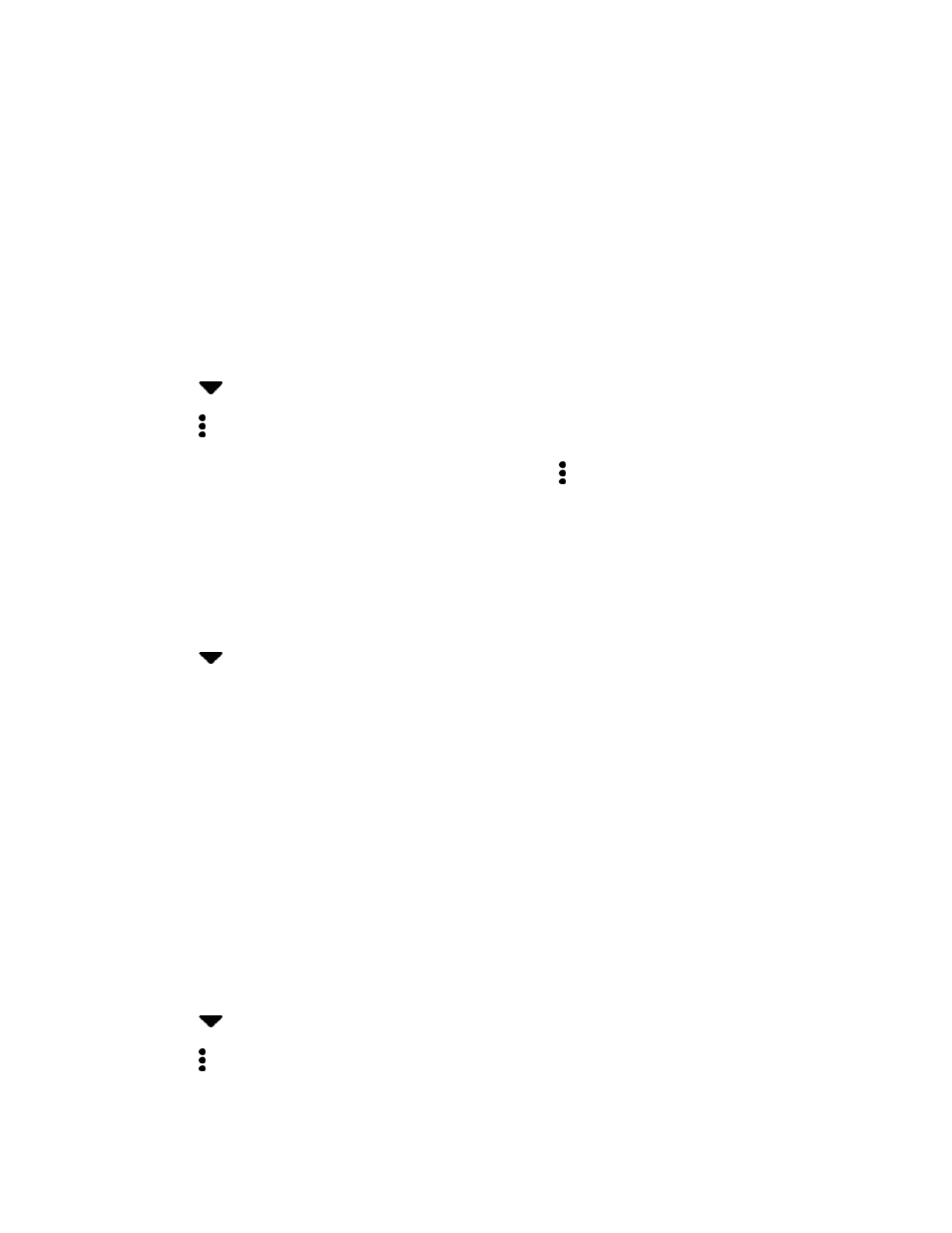
Connectivity
144
4. Touch and hold an unsecured Wi‑Fi network you want stop being notified about, and tap Block
network notification.
5. To unblock an unsecured Wi‑Fi network, touch and hold the network name and tap Unblock
network notification.
Connect to a Wi‑Fi Network via WPS
If you
’re using a Wi‑Fi router with Wi‑Fi Protected Setup (WPS), you can connect your phone easily.
1. Swipe down from the status bar with two fingers to open Quick Settings.
2. Tap Wi-Fi to turn Wi-Fi on.
3. Tap
next to Wi-Fi to see a list of detected Wi-Fi networks.
4. Tap > WPS Push, and then press the WPS button on your Wi‑Fi router.
Note: To use the Wi‑Fi Protected Setup (WPS) PIN method, tap > WPS Pin Entry.
Disconnect from a Wireless Network
Quickly disconnect from a wireless network your phone is connected to.
1. Swipe down from the status bar with two fingers to open Quick Settings.
2. Tap Wi-Fi to turn Wi-Fi on.
3. Tap
next to Wi-Fi to see a list of detected Wi-Fi networks.
4. You can:
Tap the wireless network that the phone is connected to, and then tap Disconnect.
If you want to remove the settings for this network, touch and hold the network name, and
then tap Forget network.
To connect to another wireless network, see
Prevent Notifications from Unsecured Wi-Fi Networks
Wi-Fi Direct
Use Wi-Fi Direct to connect directly to other Wi-Fi Direct devices simply via Wi-Fi, without an access point
or via the Internet.
1. Swipe down from the status bar with two fingers to open Quick Settings.
2. Tap Wi-Fi to turn Wi-Fi on.
3. Tap
next to Wi-Fi to see a list of detected Wi-Fi networks.
4. Tap > Wi-Fi Direct.
5. The Wi-Fi Direct settings menu appears.