Bookmark themes, Create themes, Mix and match themes – HTC 10 Sprint User Manual
Page 85
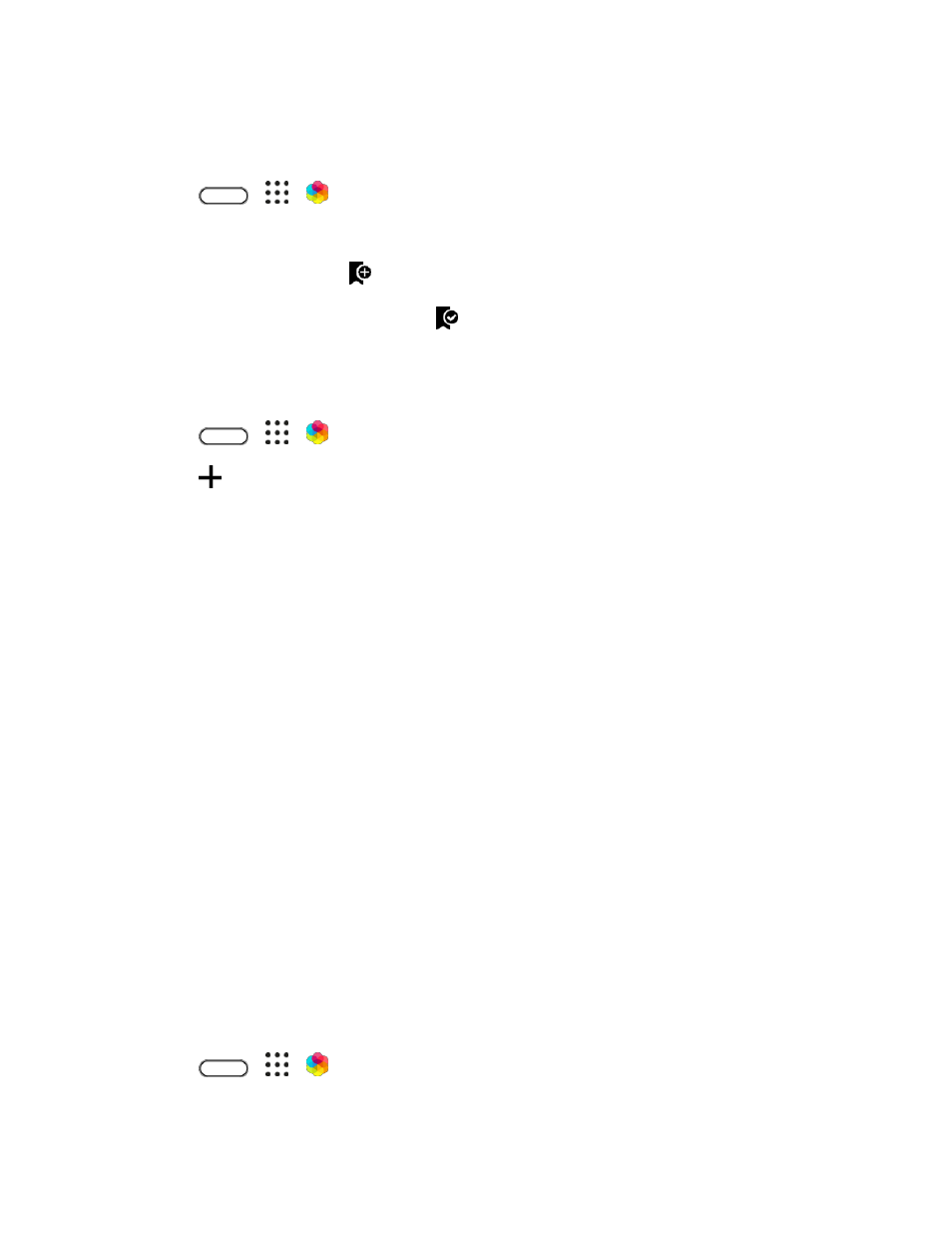
Your Phone's Home Screen
72
Bookmark Themes
While browsing themes, you can bookmark them so you can easily find them later.
1. Tap
>
>
Themes.
2. Browse the categories to find something you like.
3. Tap the item and then tap
. You
’ll find the bookmark in My themes. See
Tip: You can remove the bookmark by tapping
.
Create Themes
You can create and customize your own theme and even share it for others to download.
1. Tap
>
>
Themes.
2. Tap
> Choose Home image to set the main wallpaper for your theme.
3. Select an image from your phone, or take a photo with Camera.
4. Move or enlarge the crop box to the area of the image you want to include.
5. Crop and save the image.
6. Tap Next.
7. Swipe up or down to the pre-defined style to select for your theme.
8. Do any of the following:
If you don
’t want to customize your theme further, tap Next to save your theme.
Tap Edit, then tap any of the categories you want to customize, and experiment with the
settings until you
’re satisfied.
When you
’re ready, tap Preview to see what your theme will look like.
9. Tap Finish, then name your theme and tap OK to save your theme.
10. To apply the theme right away, make sure you select the Apply this theme now option.
Mix and Match Themes
After selecting a theme, you can mix and match parts from other themes such as sounds, icons,
wallpapers, and more.
Note: To mix and match themes, you need to first download theme components from the catalog.
1. Tap
>
>
Themes.