HTC 10 Sprint User Manual
Page 224
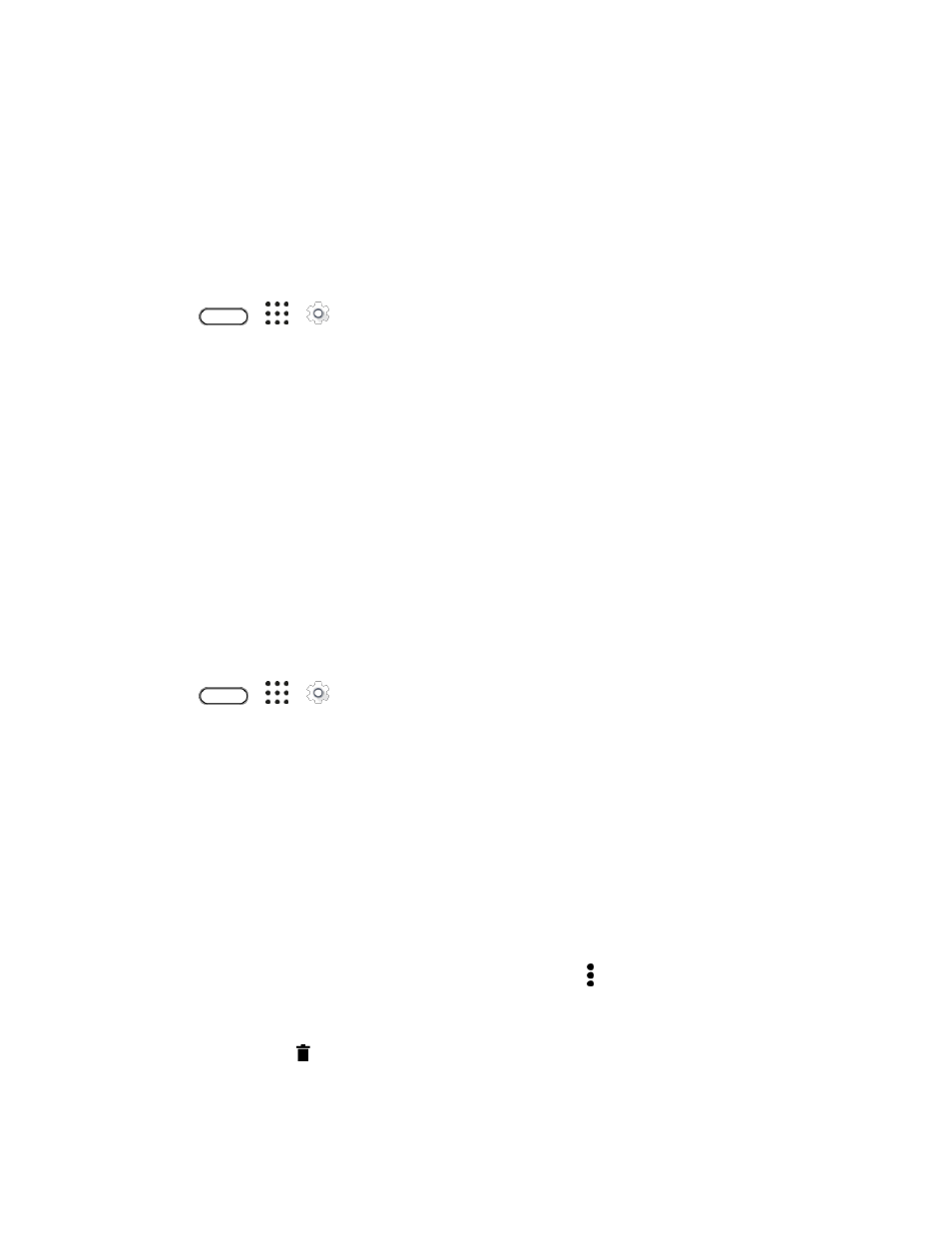
Device Settings
211
● When you take new photos or videos, capture new screenshots, or download new files after the
migration, they will be saved to the new storage location.
Move an App to the SD Card
When you're running out of phone storage space, you can move your downloaded apps to the SD card if
the card has been set up as internal storage.
Note: Preinstalled apps cannot be moved.
1. Tap
>
>
Settings.
2. Tap Storage.
3. Tap Phone storage > Apps.
4. Tap the app you want to move.
5. Tap Change, and then tap the SD card name.
6. Tap Move.
Tip: You can also move an app from the SD card back to the phone storage.
View and Manage Files in Storage
Starting from Android 6.0, you can go to Settings to view and manage files on the phone storage and SD
card. You can also view and manage files on an external USB storage device when you have it
connected to HTC 10.
1. Tap
>
>
Settings.
2. Tap Storage.
3. Tap Phone storage or the SD card name.
4. Tap Explore to view internal storage content
—whether it's phone storage content or internal
storage content on the SD card.
5. To select or deselect files:
Touch and hold a file to select it. To select more files, tap each file.
Tap a file to deselect it.
To select all files, touch and hold a file first, and then tap > Select all.
6. Do one of the following:
To delete, tap .