Block a caller, Erase call history, Voicemail – HTC 10 Sprint User Manual
Page 102: Voicemail setup
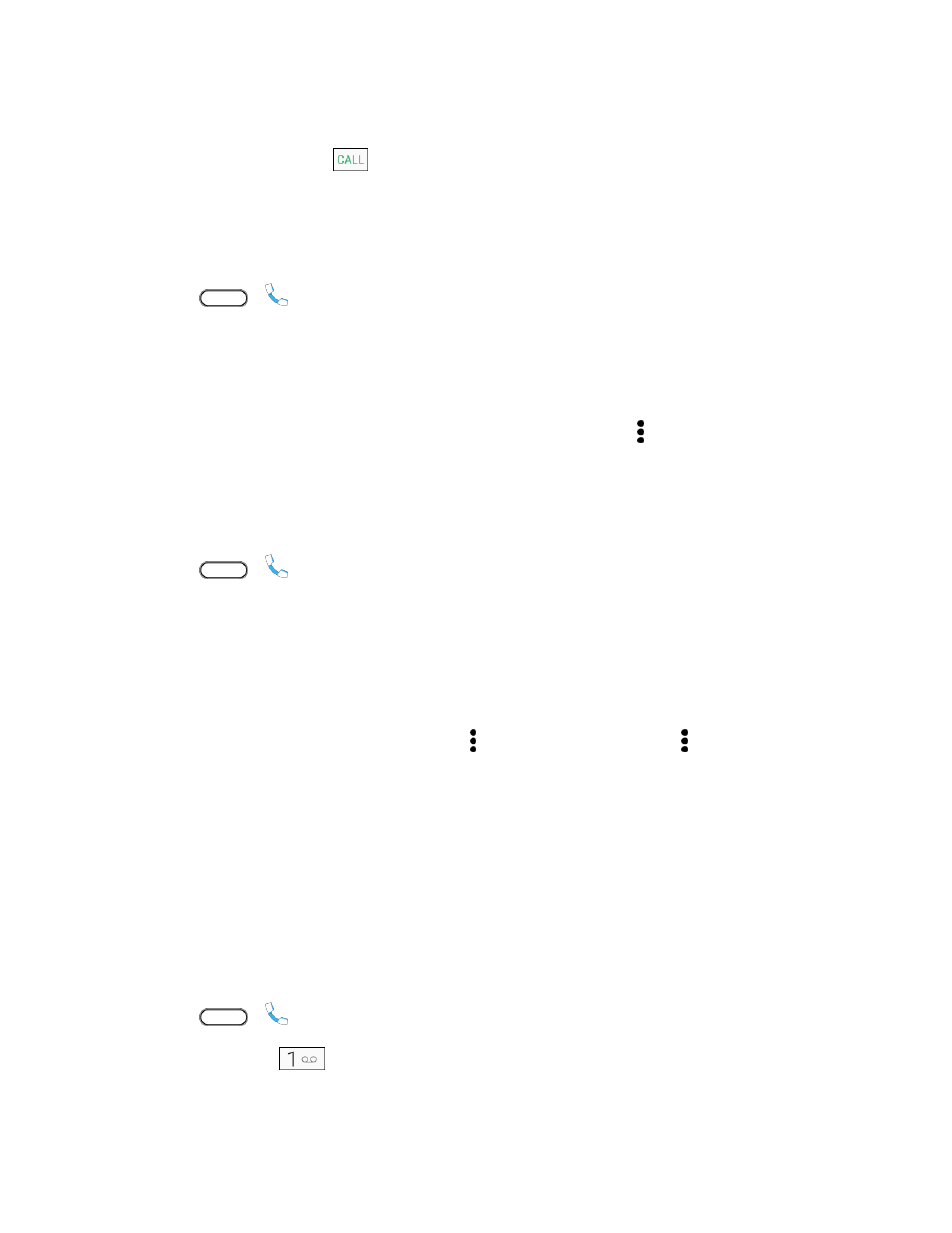
Phone Calls and Voicemail
89
3. Touch and hold the entry you want to call and tap Edit number before calling.
4. Enter the prefix and tap
to call the number.
Block a Caller
When you block a phone number or a contact, all calls from the phone number or contact will be declined
automatically.
1. Tap
>
.
2. Swipe right to display the Call history tab.
3. Touch and hold the contact or phone number you want to block, and then tap Block contact >
OK.
Note: To remove a caller from your blocked list, on the Call history tab, tap > Blocked contacts.
Touch and hold a contact, and then tap Unblock contacts.
Erase Call History
If the Call history becomes long, you can delete an entry or the entire Call history list.
1. Tap
>
.
2. Swipe right to display the Call history tab.
3. Do either of the following:
To delete a Call history entry, touch and hold the entry, and then tap Delete from call
history.
To erase the entire Call history list, tap > Remove call history. Tap > Select all, and
then tap Delete.
Voicemail
The following topics describe how to set up and use your phone's voicemail and visual voicemail features.
Voicemail Setup
Follow the instructions below to set up voicemail on your phone. You should set up your voicemail and
personal greeting as soon as your phone is activated. Always use a passcode to protect against
unauthorized access. Your phone automatically transfers all unanswered calls to your voicemail, even if
your phone is in use or turned off.
1. Tap
>
.
2. Touch and hold
to dial your voicemail number.
Your phone dials the voicemail access number.