Check the weather, Google drive – HTC 10 Sprint User Manual
Page 199
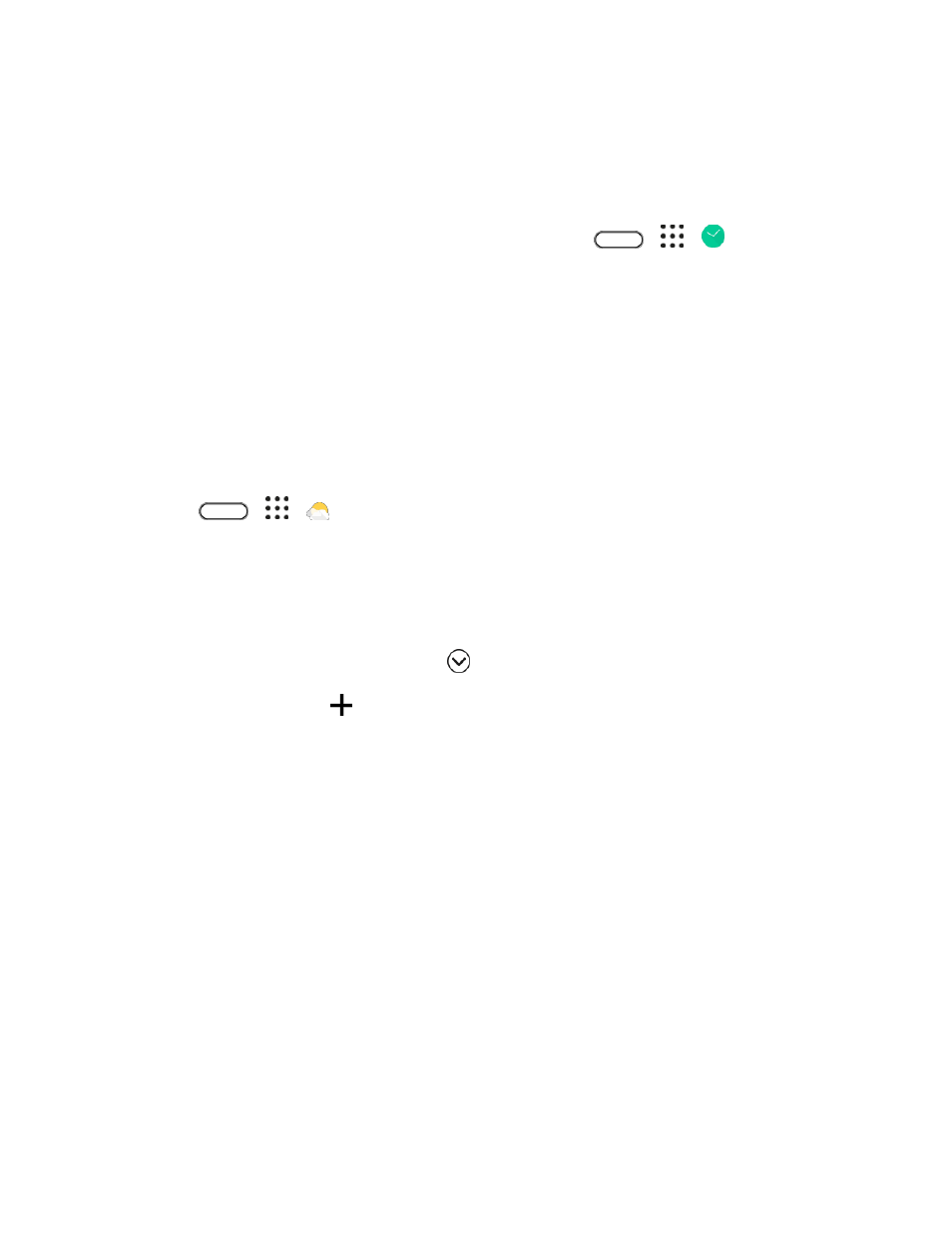
Productivity
186
Additional options include Lap to keep track of laps and Reset to continue timing.
Timer
The timer provides a countdown timer for up to 99 hours, 59 minutes, and 59 seconds.
1. Tap the clock on your Home screen panel, if available. Or tap
>
>
Clock.
2. Tap the Timer tab.
3. Use the scroll wheels to set the length of the time.
4. Tap Start to begin the timer.
Check the Weather
Use the Weather app and widget to check the current weather and weather forecasts for the next few
days. In addition to your current location, you can view weather forecasts for other cities around the
globe.
1. Tap
>
>
Weather.
You
’ll see the weather from different cities, including where you are.
2. Tap a city to view weather information.
3. Tap the Hourly and Forecast tabs to view the forecasts in your selected location.
4. To check the weather in other cities, tap
, and then select the city you want.
5. To add more cities, tap
and then enter the location.
Your settings in the Weather app also control the weather information that is shown in the Clock and
Calendar apps.
Google Drive
Store your photos, documents, and other files on Google Drive to access them on your phone, your
computer, and your other mobile devices. On your phone, just use your Google Account to sign in to your
Google Drive storage.
You can then:
● Use Gallery to upload your captured photos to Google Drive.
● Share a link to your Google Drive files by email.
● View and edit Office documents that are stored in Google Drive. After creating new Office
documents, you can also save them to Google Drive.
● View PDFs that are stored in Google Drive. You can also export Office documents as PDFs to
Google Drive.