HTC 10 Sprint User Manual
Page 187
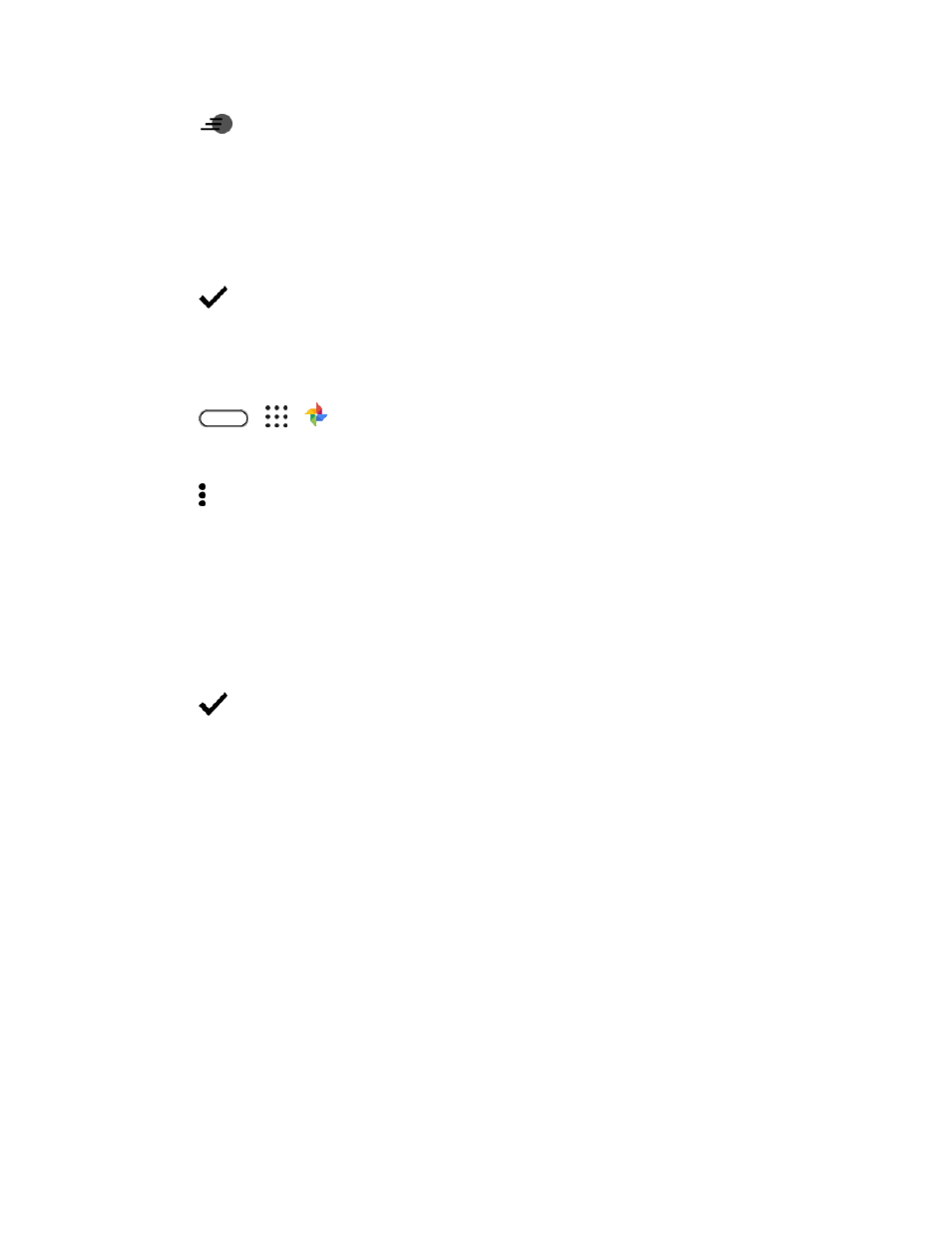
Camera and Video
174
3. Tap
.
4. Move the left and right sliders to divide your video into sections.
5. Tap a section that you want to adjust, and then tap a dot that corresponds to particular playback
speed to modify the selected section.
6. Repeat the previous step for the remaining sections.
7. Tap
.
The edited video is saved as a copy. The original video remains unedited.
To add a Hyperlapse effect on a regular video:
1. Tap
>
>
Photos.
2. Find and tap the thumbnail of a video to view it in full screen.
3. Tap > Edit in > Zoe Video Editor.
4. Tap Create a Hyperlapse video.
5. Move the left and right sliders to divide your video into sections.
6. Tap a section that you want to adjust, and then tap a dot that corresponds to particular playback
speed to modify the selected section.
7. Repeat the previous step for the remaining sections.
8. Tap
.
The edited video is saved as a copy. The original video remains unedited.