Receive files using bluetooth – HTC 10 Sprint User Manual
Page 163
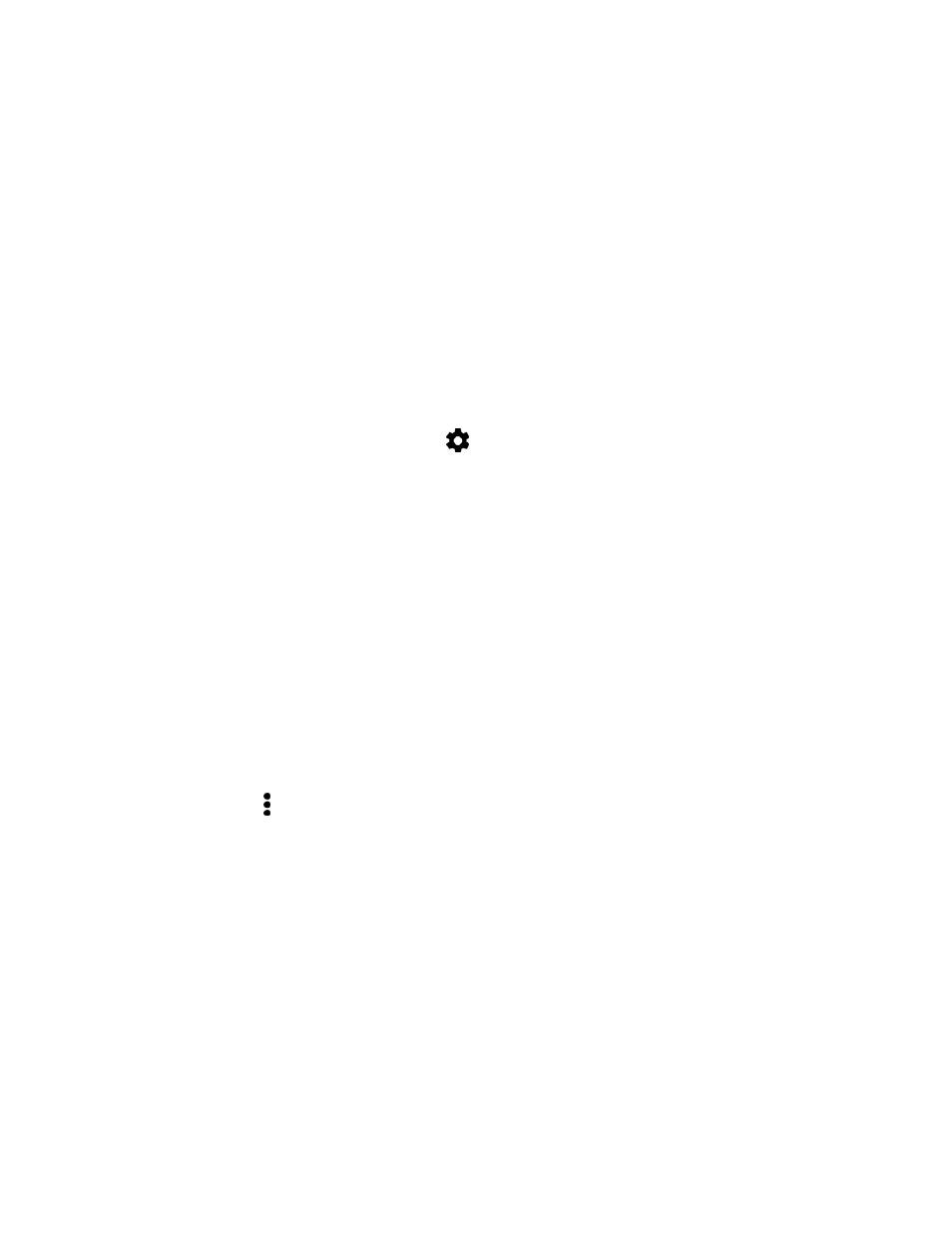
Connectivity
150
● On Windows 7, the path may be:
C:\Users\[your username]\My Documents\Bluetooth Exchange Folder
● On Windows 8, the path may be:
C:\Users\[your username]\Documents
If you send a file to another device, the saved location may depend on the file type. For example, if you
send an image file to another wireless phone, it may be saved in a folder named "Images."
Receive Files Using Bluetooth
Your phone lets you receive various files with Bluetooth, including photos, music tracks, contact info,
calendar events, and documents such as PDFs.
Important: Refer to the
other device’s documentation for instructions on sending information over
Bluetooth.
1. Swipe down from the status bar and tap
> Bluetooth.
2. Tap your phone
’s Bluetooth name near the top of the screen to make your phone visible to
nearby Bluetooth devices.
3. On the sending device, send one or more files to your phone.
4. If asked, accept the pairing request on your phone and on the sending device.
You may also be prompted to enter the same passcode or confirm the auto-generated passcode
on both devices. You
’ll then get a Bluetooth authorization request.
5. Tap Pair.
6. When your phone receives a file transfer request notification, slide the notification panel down,
tap the incoming file notification, and then tap Accept.
7. When a file is transferred, a download notification is displayed. Slide the notification panel down,
and then tap the relevant notification to view the file.
Tip: You can also tap > Show received files to view files received via Bluetooth.
When you open a received file, what happens next depends on the file type:
● Media files and documents are usually opened directly in a compatible application. For example,
if you open a music track, it starts playing in the Music app.
● For a vCalendar file, select the calendar where you want to save the event, and then tap Import.
The vCalendar is added to your Calendar events. (For more information, see
)
● For a vCard contact file, you can choose to import one, several, or all of those contacts to your
contacts list.