Dismiss or snooze reminders, Google maps – HTC 10 Sprint User Manual
Page 190
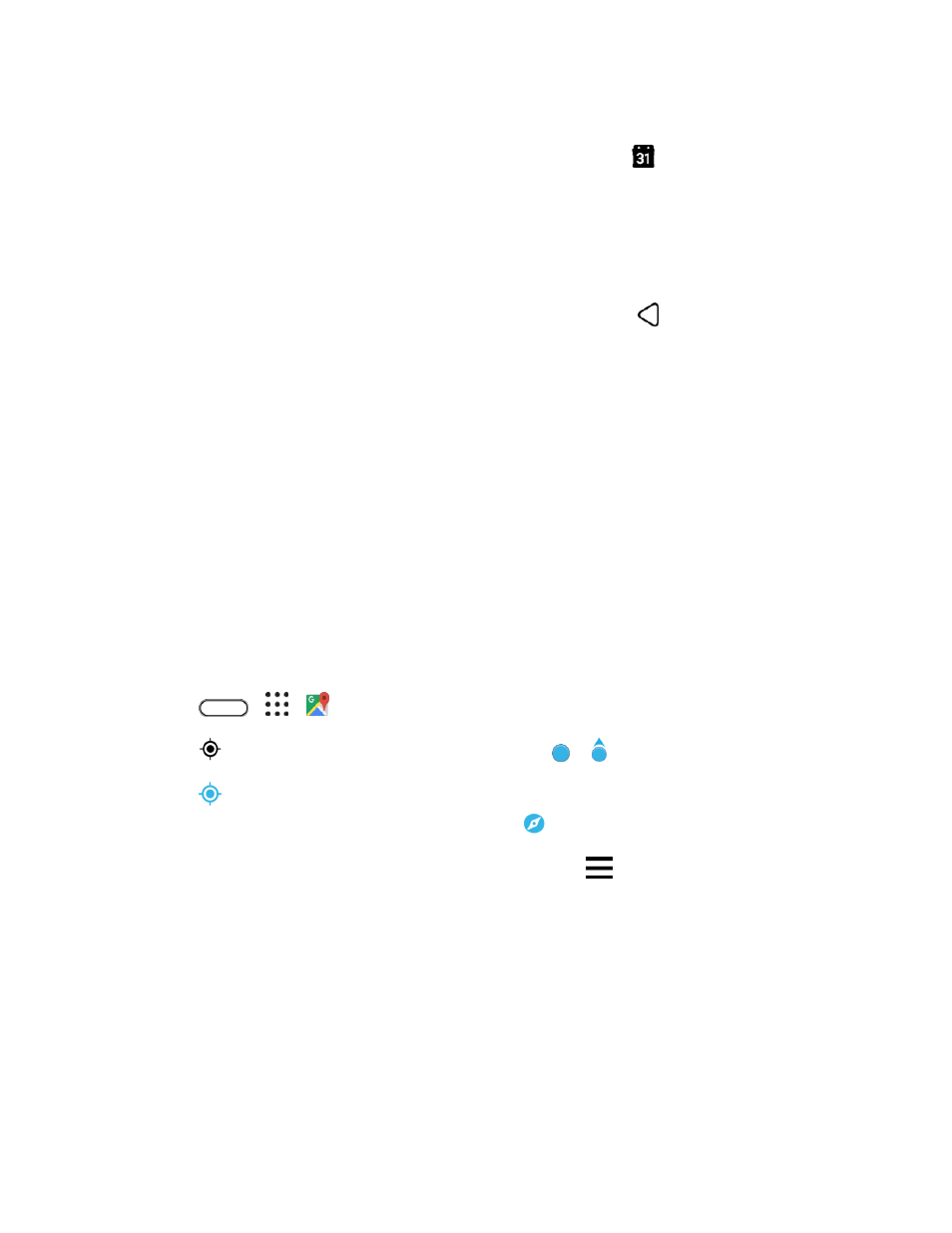
Productivity
177
Dismiss or Snooze Reminders
If you have set at least one reminder for an event, the upcoming event icon
will appear in the
notifications area of the status bar to remind you.
1. Open the notification panel and tap the calendar notification.
2. If the notification shows that there are multiple reminders, tap it to see all the reminders. You can
then choose to snooze or dismiss them.
3. If you don
’t want to dismiss or snooze the calendar notifications, tap
from the notification
panel to keep them pending in the notifications area of the status bar.
Google Maps
Use the Google Maps app to determine your location, find directions, browse local businesses and
attractions, rate and review places, and more.
Notes:
● Before using any location-based services, you must enable your phone’s location feature. For
information about setting your phone’s location options, see
● The Google Maps application does not cover every country or city.
Get Around Maps
When you open Google Maps, you can easily find your location on the map or check out nearby places
by panning and zooming in and out on the map.
1. Tap
>
>
Maps.
2. Tap
to show your current location. The blue marker
or
shows your location on the map.
3. Tap
to turn Compass mode on. In Compass mode, the map orients itself depending on the
direction you
’re facing. To exit Compass mode, tap
.
4. If you want to see more information overlaid on the map, tap
, and then tap a map view such
as Traffic or Satellite to toggle the view on and off.
Navigate the Map
Navigate the map using finger gestures.
● Slide your finger on any direction to pan.
● Double-tap the map or slide two fingers apart over an area to zoom in. To zoom in while holding
the phone with one hand, double-tap with your thumb and hold the second tap, and then drag
your thumb down.