Incoming calls - ringtone, Incoming calls - other options – HTC 10 Sprint User Manual
Page 219
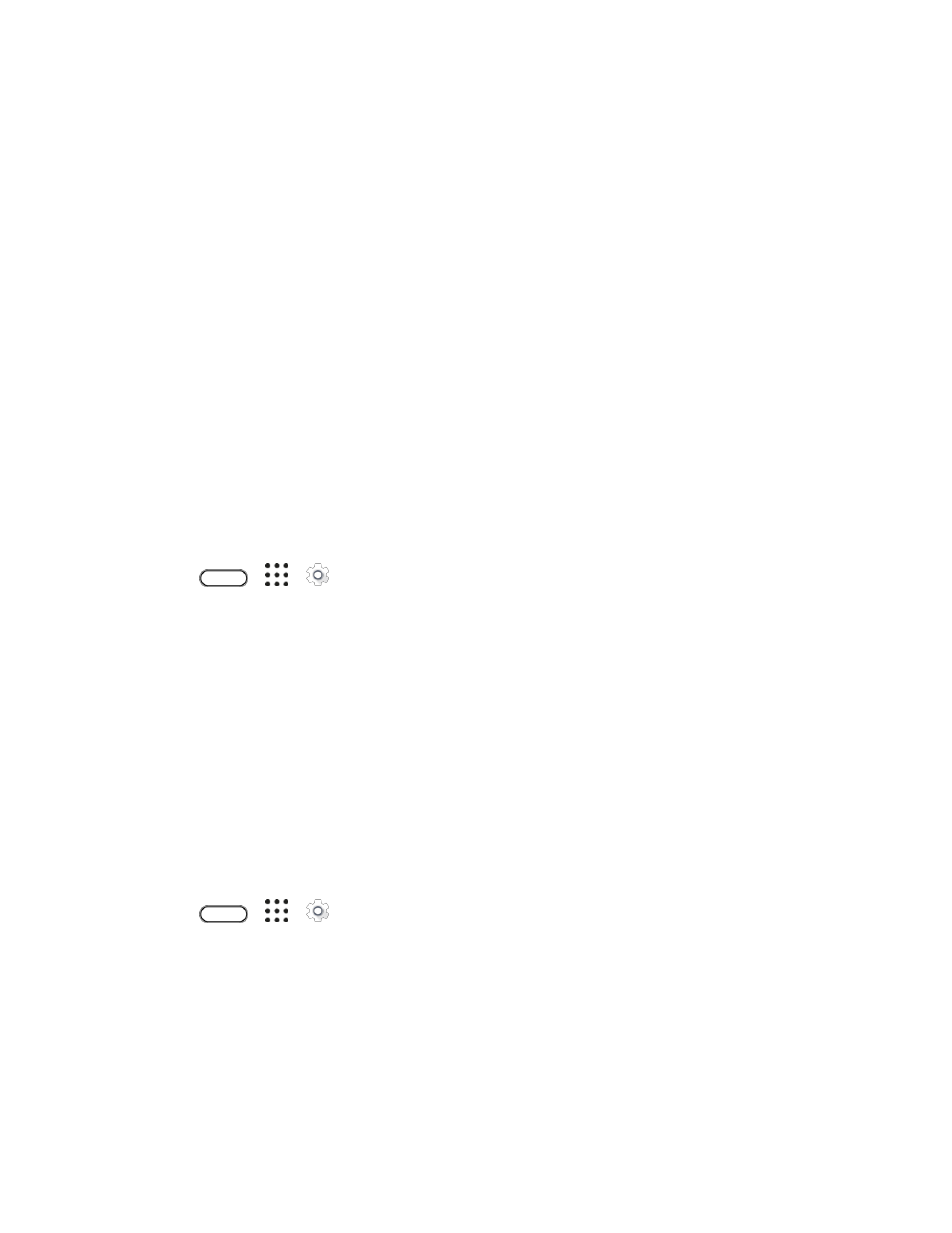
Device Settings
206
5. Enter a name for the rule, and then select whether to base it on time or an event.
For Time rule:
•
Set the days.
•
Set the start and end times.
•
Set a condition for the type of reply.
•
Select a Do not disturb level.
For Event rule:
•
Select a calendar you want to make the rule for.
•
Set a condition for the type of reply.
•
Select a Do not disturb level.
Incoming Calls - Ringtone
You can select and assign ringtones for your incoming calls. Your phone provides a variety of ringtones
that you can set as the default ringtone of your phone.
1. Tap
>
>
Settings.
2. Tap Sound & notification > Ringtone.
3. Tap the ringtone you want to use, and then tap Apply.
The ringtone briefly plays when selected.
Note: To set a sound file as ringtone, see
Incoming Calls - Other Options
Enable Quiet ring on pickup so your phone lowers the ringtone volume the moment you pick it up to
answer a call. When your phone is in your bag or pocket, enable Pocket mode so the phone rings louder
when you have an incoming call. Tap the Flip to mute option to mute the phone just by flipping it over.
You can choose to enable or disable the Quiet ring on pickup or Pocket mode incoming call features.
1. Tap
>
>
Settings.
2. Tap Sound & notification.
3. Select or clear the Quiet ring on pickup or Pocket mode options to enable or disable the
features.
4. Tap Flip to mute and then select the mute setting.