Navigate your phone with talkback, Navigate, Your phone with talkback – HTC 10 Sprint User Manual
Page 241
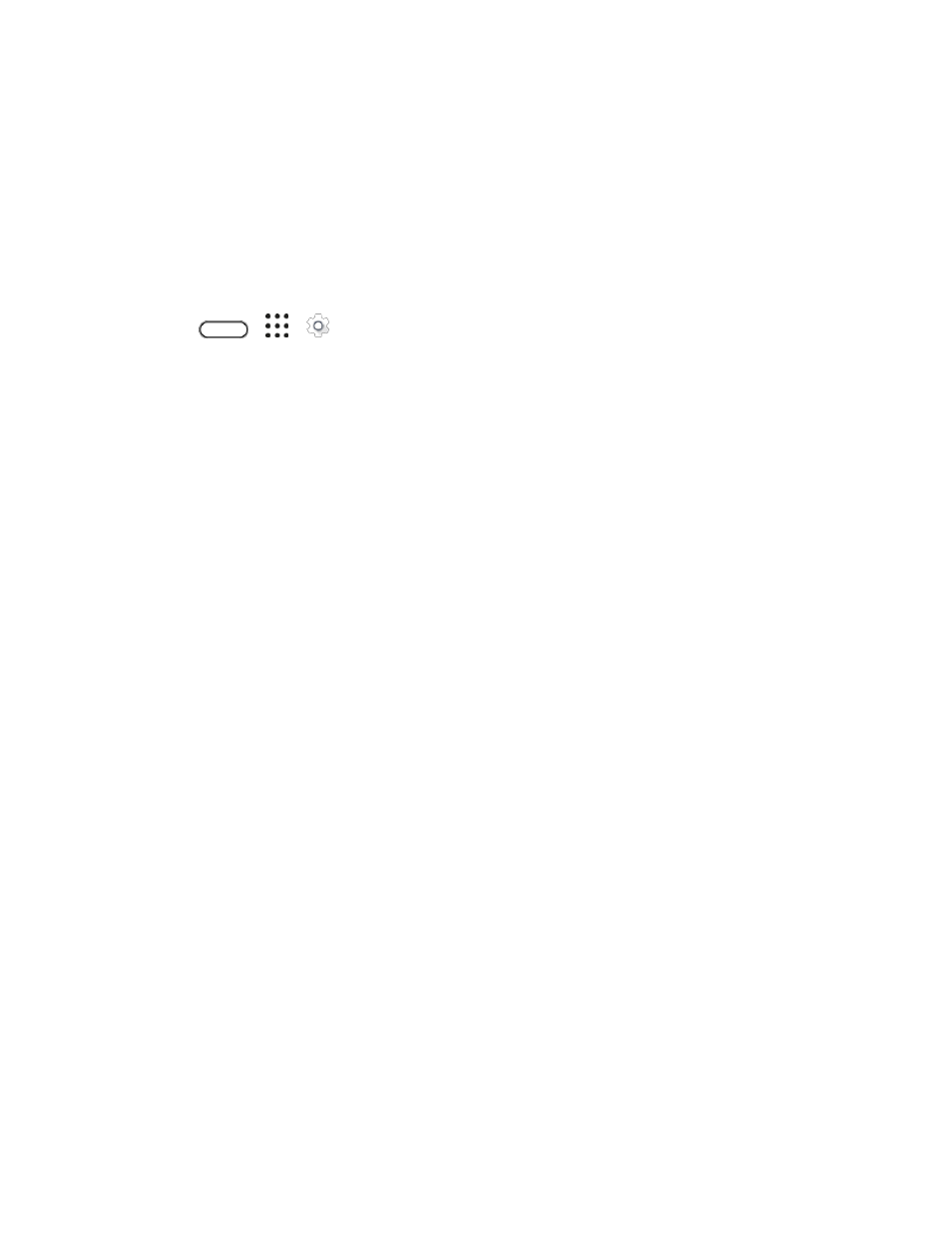
System Settings
228
Sound balance: Tap to control the left or right channel volume.
Mono audio: Select this option to improve sound when listening with only one headphone.
Navigate Your Phone with TalkBack
Use TalkBack if you need to navigate your phone by spoken feedback. When you tap the screen, your
phone vibrates and gives you an audible response so you know what you are tapping.
Turn TalkBack On
1. Tap
>
>
Settings.
2. Tap Accessibility > TalkBack.
3. Tap the TalkBack On/Off switch.
4. Read the TalkBack disclaimer and then tap OK. Your phone will enable Explore by touch, which
provides an audible description of what you
’re touching on the screen.
A short tutorial explaining how to use TalkBack will begin playing after you turn on TalkBack.
Note: TalkBack works best if you turn off auto-rotate screen.
Use TalkBack Gestures
When TalkBack is turned on and the Explore by touch setting is selected, the regular touch gestures are
replaced by the TalkBack gestures.
Note: HTC gestures such as 3-finger swiping may not be available when TalkBack gestures are enabled.
To open an item:
1. Drag your finger on the screen to find and select the item.
2. Double-tap anywhere on the screen to open the item.
To move an item:
1. Drag your finger on the screen to find the item.
2. Double-tap anywhere on the screen, but don
’t lift your finger on the second tap.
3. Drag the item to a new spot and then lift your finger.
To scroll through a screen:
■ Use two fingers to swipe up, down, left or right.
To unlock the lock screen:
■ Use two fingers to swipe up from the bottom of the screen.
To open the notification panel: