Lock and unlock your screen, Update your phone – HTC 10 Sprint User Manual
Page 61
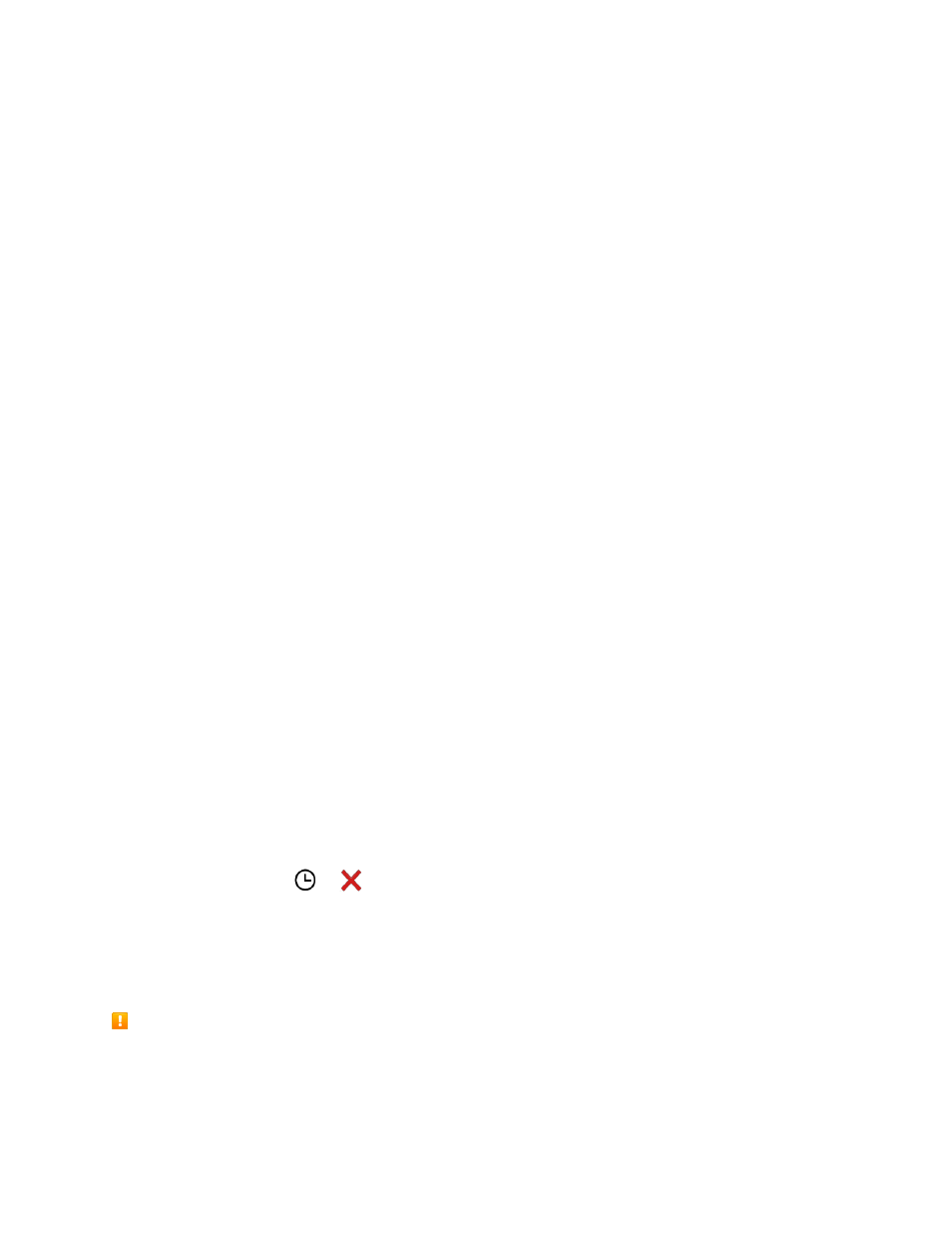
Basic Operations
48
Tap a recorded fingerprint to rename or delete it.
Tap Reset fingerprint scanner to delete all recorded fingerprints.
Select Home button if you want to be able to tap the fingerprint scanner to go to the Home
screen when the screen is on.
Select Wake up screen if you want to be able to tap the fingerprint scanner to wake up the
screen.
Lock and Unlock Your Screen
Your phone allows you to quickly turn the screen off when not in use and to turn it back on and unlock it
when you need it.
Turn the Screen Off When Not in Use
■ To quickly turn the screen off, press the Power/Lock button. Pressing the Power/Lock button
again or receiving an incoming call will turn on your phone screen and show the lock screen.
To save battery power, the phone automatically turns off the screen after a certain period of time when
you leave it idle. You will still be able to receive messages and calls while the phone’s screen is off.
Note: For information on how to adjust the time before the screen turns off, see
Unlock the Screen
Unlock the screen to access your phone.
1. Do any of the following:
Swipe up to unlock the screen.
Touch and hold the fingerprint sensor.
2. If you
’ve set up a screen lock, you’ll be asked to provide your credentials before your phone
unlocks.
Tip: If you
’ve set an event reminder or an alarm, you can snooze or dismiss the event or alarm right from
the lock screen. Just drag
or
up.
Update Your Phone
From time to time, updates may become available for your phone. You can download and apply updates
through the Settings > System updates menu.
Software Update Cautions
During update: The phone cannot be used until the software update is complete. It may take time to
update your phone’s software.