Block unwanted messages, Delete messages and conversations, Back up and restore your text messages – HTC 10 Sprint User Manual
Page 129
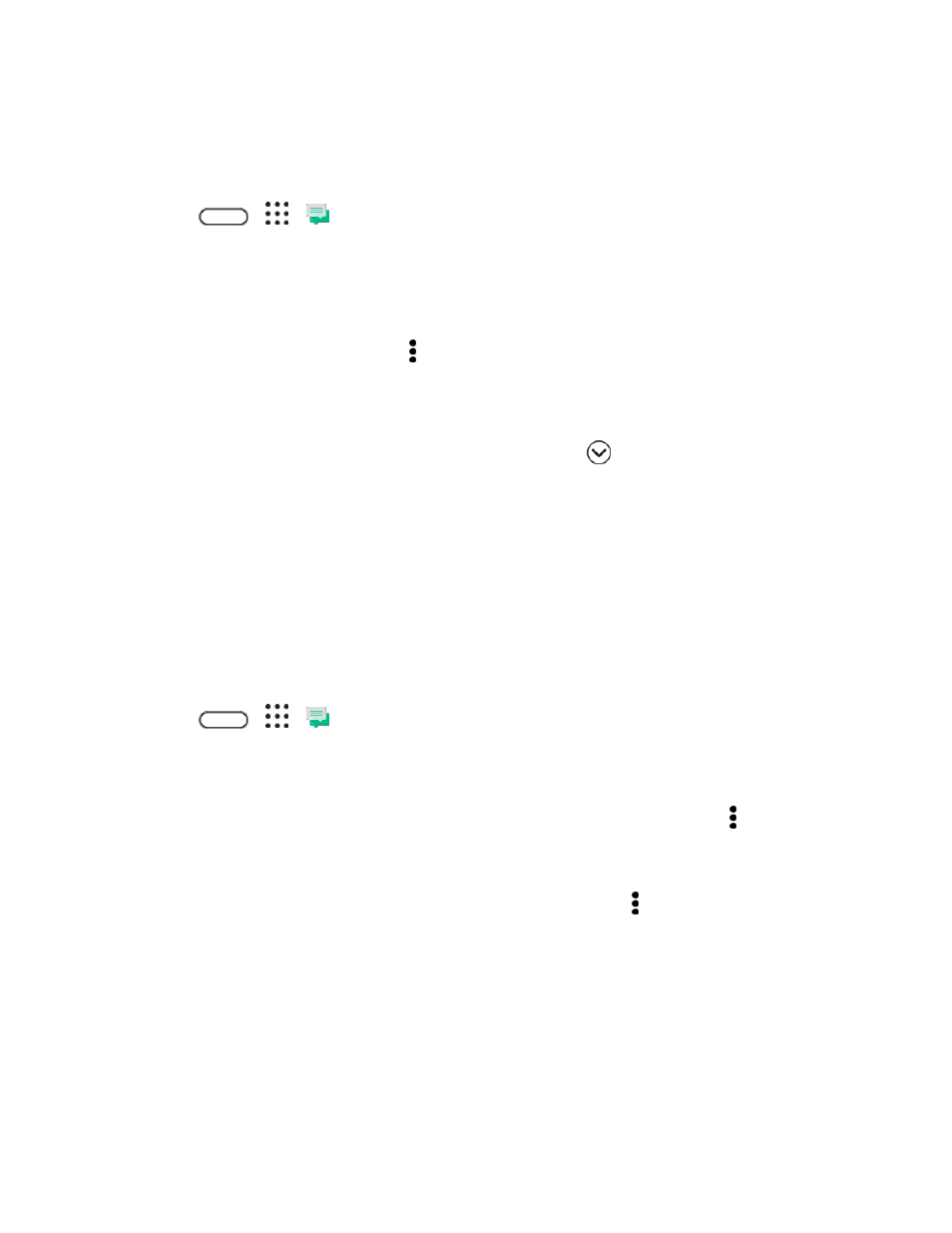
Messaging
116
Block Unwanted Messages
Declutter your Messages screen by moving spam messages from contacts to the block box. If you have
blocked a contact, that contact
’s messages will also be in the block box.
1. Tap
>
>
Messages.
2. Do any of the following:
On the All messages screen, touch and hold a contact (or phone number) and tap Block
contact.
To block multiple contacts, tap > Block contacts, select the contacts, and tap Block.
When the contact sends you messages, you will not see them in the All messages screen or
receive notifications and calls.
To read messages in the block box, on the All messages screen, tap
> Block.
Notes:
● To remove messages or contacts from the block box, touch and hold the contact (or phone
number) and tap Unblock.
● To completely discard future messages from blocked contacts, clear the Save block message
option in the Messages settings.
Delete Messages and Conversations
Tidy up your messages list by deleting old messages and conversations.
1. Tap
>
>
Messages.
2. On the All messages screen, do any of the following:
Delete a message. Open the conversation thread with a contact, tap the message, and then
tap Delete message. To delete multiple messages within a conversation, tap > Delete
messages > Delete by selection, and then select the messages to delete.
Delete a conversation. Touch and hold a contact (or phone number), and then tap Delete.
To delete multiple conversations, on the Messages screen, tap > Delete threads, and then
select the conversations to delete.
Tip: In the Messages settings, tap General > Delete old messages to auto delete old messages.
Back Up and Restore Your Text Messages
Back up important text messages to your phone
’s storage or to your email account.