Back up and restore your contacts, Private contacts – HTC 10 Sprint User Manual
Page 121
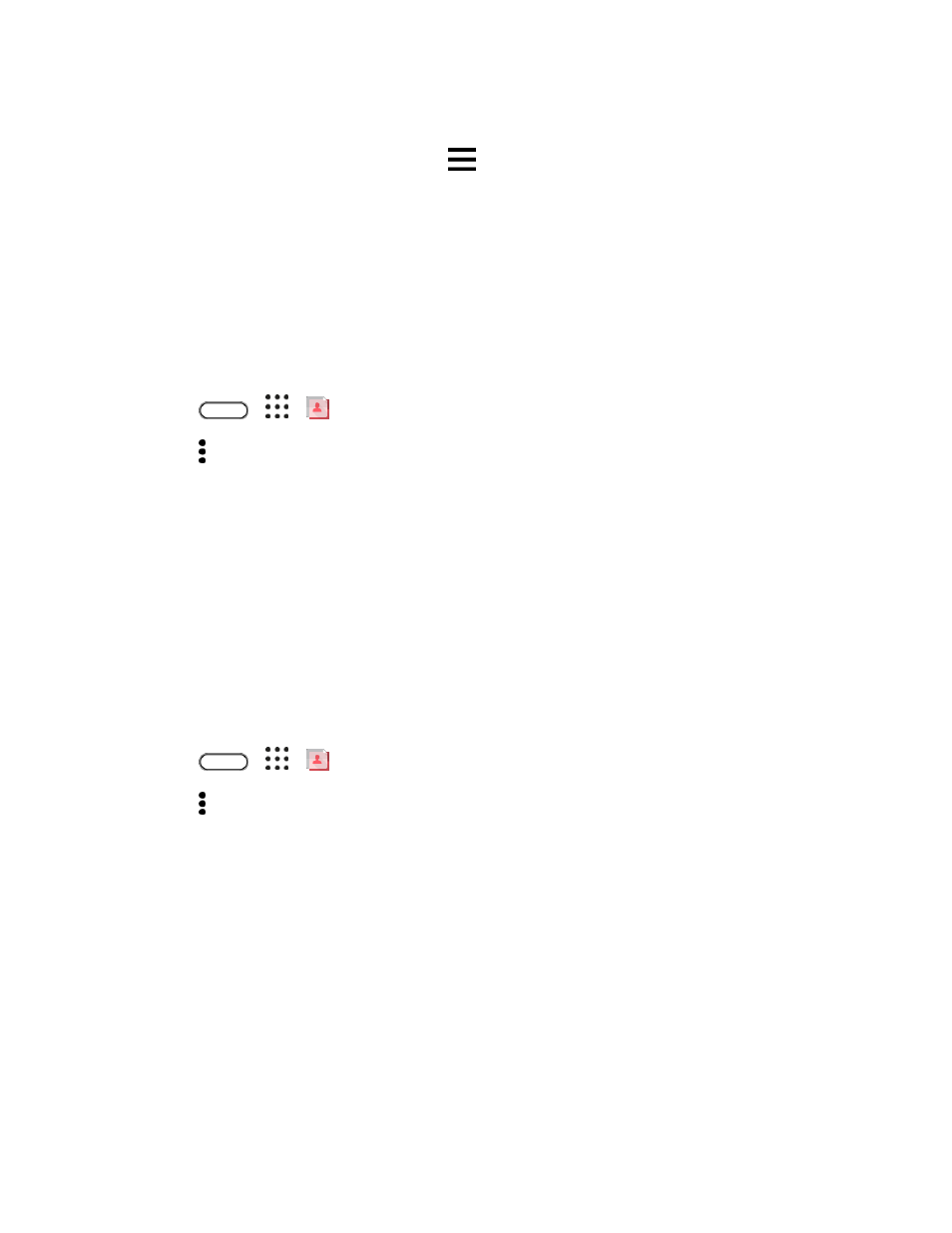
Contacts
108
3. You can:
Rearrange the contact groups. Drag
at the end of the group name to its new position.
Select the contact groups you want to remove.
4. Tap Save.
Back Up and Restore Your Contacts
Make sure you don
’t lose your contacts by backing them up to your phone’s storage or microSD card (if
you inserted one).
Back Up Contacts
1. Tap
>
>
People.
2. Tap > Manage contacts.
3. Tap Import/Export contacts > Export to phone storage or Export to SD card.
4. Select an account or type of contacts to export.
5. To help protect your data, tap Yes, and then set a password for this backup. Be sure to
remember this password. You
’ll need to enter it again when importing contacts. If you don’t need
a password, tap No.
6. Tap OK.
Restore Contacts
Note: You can only restore contacts that were backed up using the Export to phone storage feature.
1. Tap
>
>
People.
2. Tap > Manage contacts.
3. Tap Import/Export contacts > Import from phone storage or Import from SD card.
4. If you have more than one account set up, tap the type for the imported contacts.
5. If you have multiple backups available, select the backup you want to import, and then tap OK.
6. Enter the password you
’ve set for this backup, and then tap OK.
Private Contacts
If you don
’t want to show a contact’s name and photo on the lock screen when you have an incoming call,
add the contact to your private contacts list.