Power settings, Battery optimization for apps, Use power saver mode – HTC 10 Sprint User Manual
Page 226
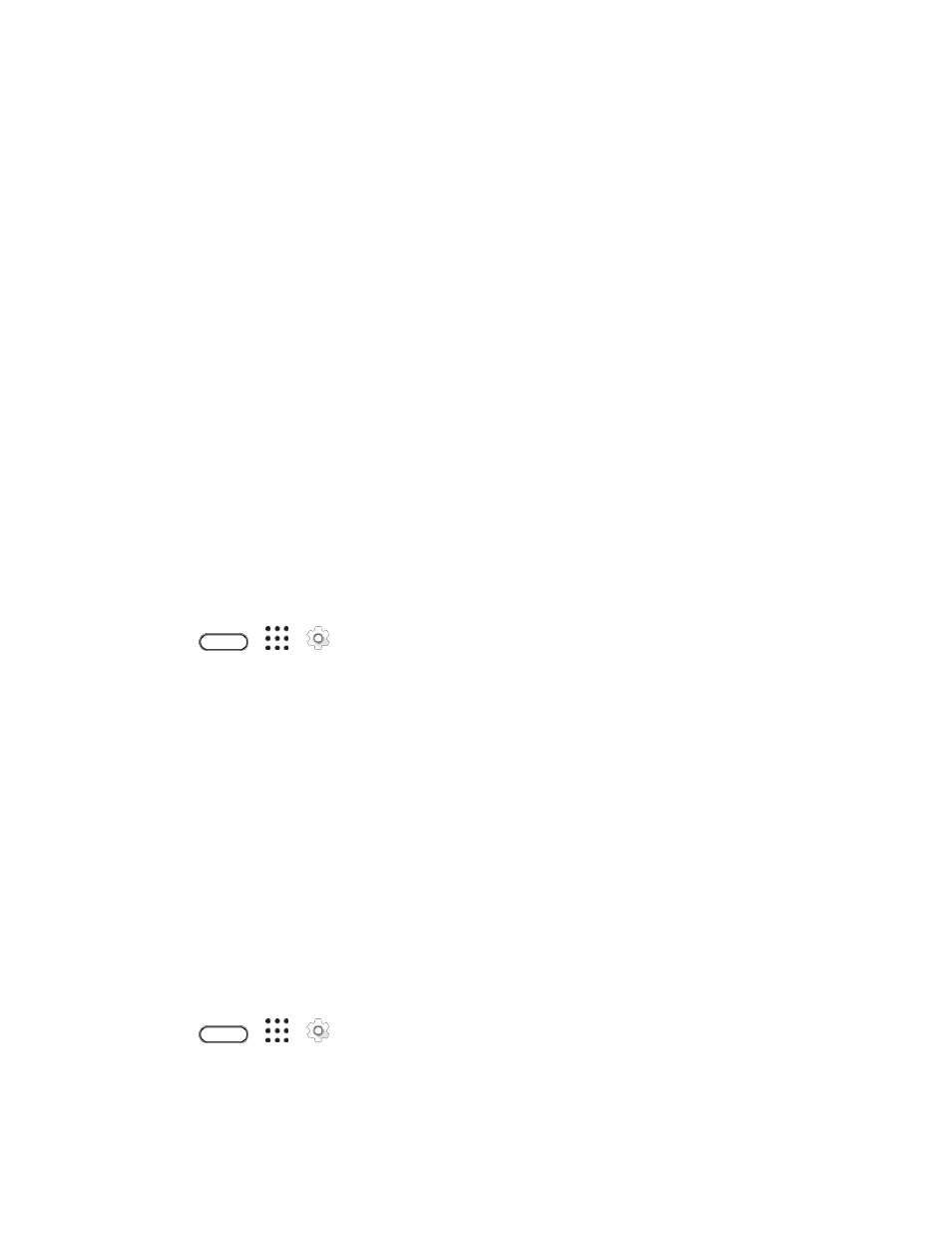
Device Settings
213
Remove or Disable Apps
Uninstall apps that you've downloaded if no longer need them. Preinstalled apps can be disabled when
you're not using them. See
Move Apps to the SD card
Third-party apps that you've downloaded and installed can be moved to the SD card if you've set up the
card as internal storage. See
Power Settings
Use the Power settings to check the
phone’s battery, enable Power saver mode, and more.
Battery Optimization for Apps
When you have connections such as Wi-Fi on while the phone is in sleep mode, some apps may still
continue to use the battery. Starting from Android 6.0, battery optimization is enabled for all apps by
default which helps prolong battery standby time when you're not using the phone.
The phone needs to be sitting idle for an extended period of time before battery optimization takes effect.
Turn Battery Optimization Off in Apps
If there are apps that you don't want battery optimization enabled, you can turn the feature off in those
apps.
1. Tap
>
>
Settings.
2. Tap Power.
3. Tap Battery optimization.
4. Tap Battery optimization > All apps to see the complete list of apps.
5. To turn off battery optimization in an app, tap the app name, and then tap Don't optimize >
Done.
6. Repeat this process to turn off optimization in other apps.
Note: To filter the list and see which apps have battery optimization disabled, tap Battery optimization >
Not optimized.
Use Power Saver Mode
Power saver mode helps to increase battery life. It reduces the usage of phone features that drain the
battery such as the display and data connection.
1. Tap
>
>
Settings.
2. Tap Power.
3. Tap the Power saver On/Off switch to turn Power saver mode on or off.