Google location history, Htc location services, Security settings – HTC 10 Sprint User Manual
Page 234: Screen lock settings
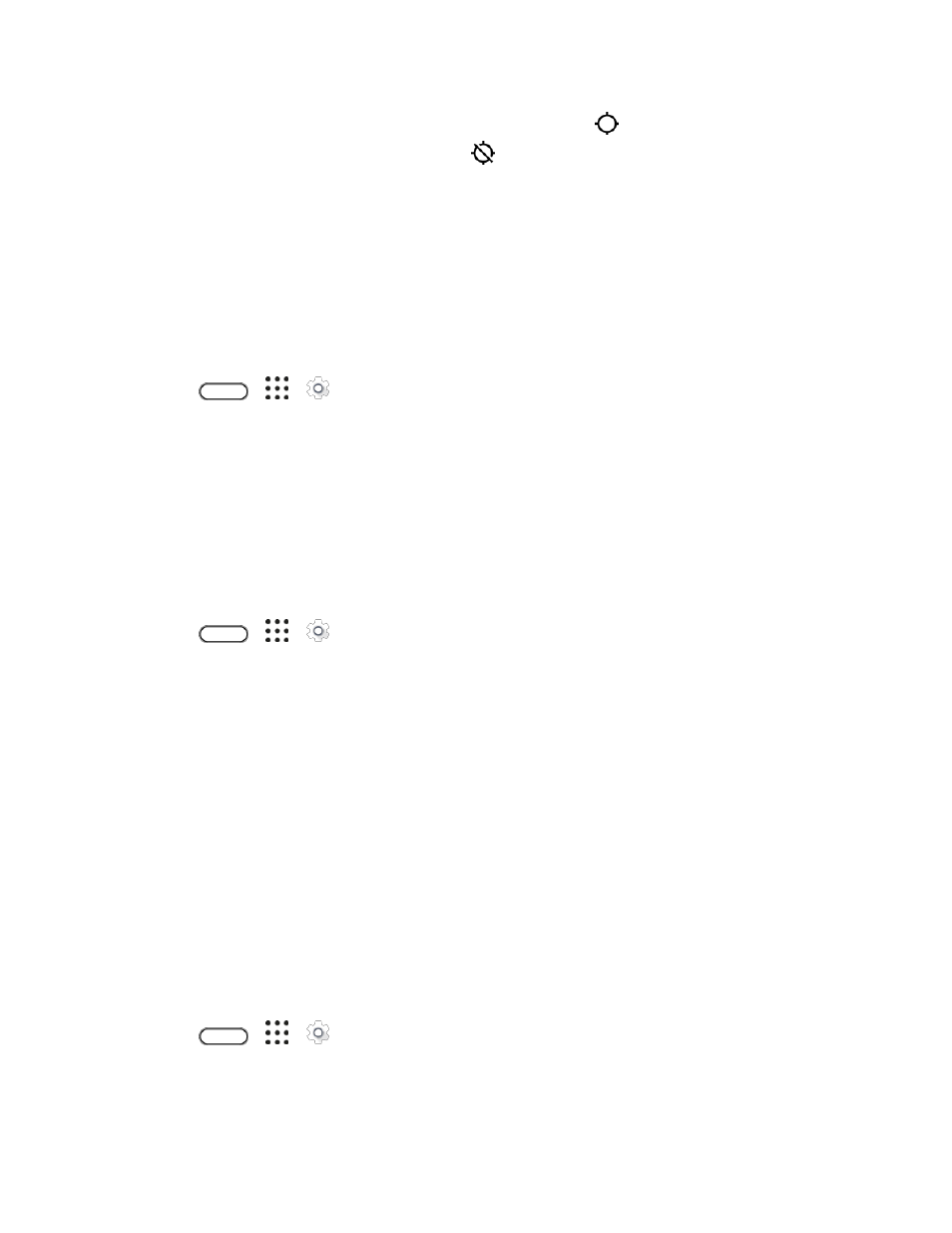
Personal Settings
221
When you turn the Location setting feature on, the phone displays the
icon on the status bar. When
you turn Location setting off, the phone displays the
icon.
Important: Turning off a location service means no applications on your phone will collect your location
data through that location service. However, third party applications may collect
— and your phone may
continue to provide
— location data through other services, including through Wi‑Fi and signal
triangulation.
Google Location History
Select this option if you want to allow Google to collect anonymous location data or to allow certain apps
to determine your location.
1. Tap
>
>
Settings.
2. Tap Location.
3. Tap Google Location History.
4. Tap the On/Off switch to turn this setting on or off.
HTC Location Services
Select this option to set your home and work address for precise location and personal usage with HTC
Sense Home.
1. Tap
>
>
Settings.
2. Tap Location.
3. Tap HTC Location Services.
4. Set your home and work address.
Security Settings
Use the Security settings to help increase your phone security, privacy, and more.
Screen Lock Settings
You can increase the security of your phone by creating a screen lock. When enabled, you will be asked
to draw the correct unlock pattern on the screen, enter the correct PIN, or enter the correct password to
unlock the phone
’s control keys, buttons, and touchscreen. You can also use face recognition to unlock
your screen.
Enable or Disable the Lock and Security Screens
1. Tap
>
>
Settings.
2. Tap Security.
3. Tap Screen lock to show the lock screen and not the security screen.