Marantz AV8003 User Manual
Page 43
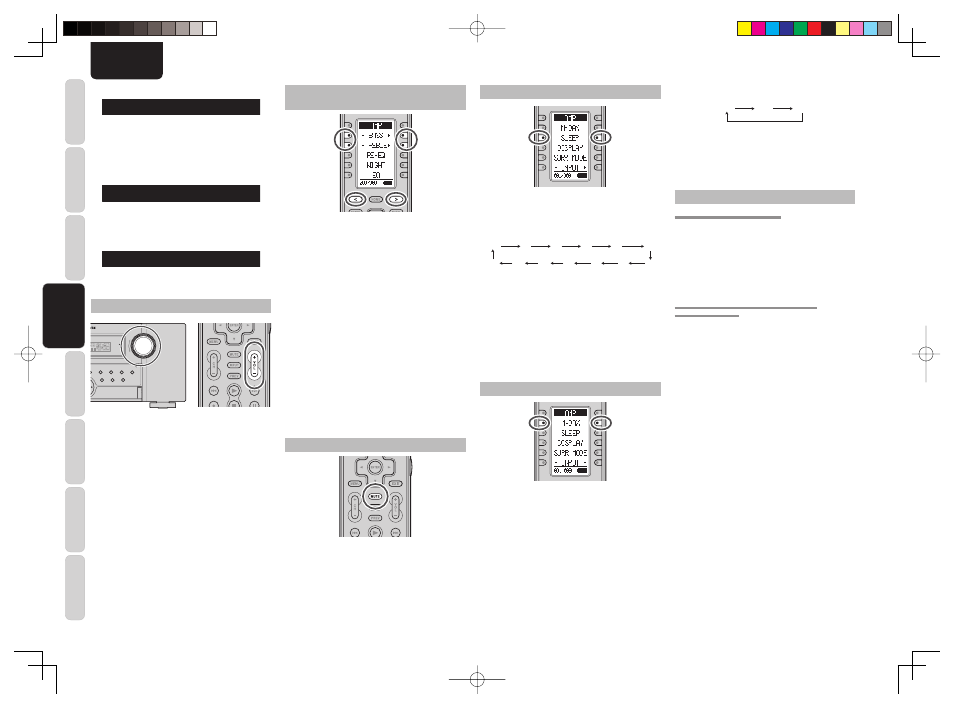
CONNECTIONS
SETUP
ADV
ANCED
OPERA
TION
REMOTE
CONTROLLER
TROUBLESHOOTING
OTHERS
NAMES AND
FUNCTION
BASIC
OPERA
TION
40
ENGLISH
USING THE SLEEP TIMER
To program this unit for automatic standby, switch
the remote controller to AMP mode, and press the
SLEEP button on the remote controller.
Each press of the button will increase the time before
shut down in the following sequence.
OFF 10 20 30
50
40
100
90 80 70 60
110
120
The sleep time will be shown for a few seconds in the
display on the front panel, and it will count down until
the time has elapsed.
When the programmed sleep time has elapsed, the
unit will automatically turn off.
Note that the SLEEP indicator on the display will
illuminate when the Sleep function is programmed.
To cancel the Sleep function, press the SLEEP
button until the display shows “SLEEP OFF” and the
SLEEP indicator will disappear.
M-DAX (Marantz Dynamic Audio eXpander)
This function makes up for lost audio content in MP3
or AAC sources (from lossy compression) during
playback. Choose one of the following levels for this
effect as desired.
“HIGH”: Stronger effect
“LOW”: Weaker effect
“OFF”: Deactivated.
(Using the remote controller)
To switch to M-DAX mode, switch the remote
controller to AMP mode, and then press the < / >
button until 001 is displayed.
When “M-DAX” is displayed on the remote controller,
press the M-DAX button.
Each time this button is pressed, M-DAX changes
as follows.
OFF
LOW
HIGH
Notes:
• M-DAX is compatible with PCM (48 kHz or lower)
and two-channel analog sources.
• The M-DAX is not available when Dolby Virtual
Speaker mode is being used.
VIDEO CONVERT
ANALOG VIDEO CONVERSION
This unit is equipped to convert video signals
for monitor output. Because of this, indifferent of
the connection (VIDEO, S-VIDEO, COMPONENT
VIDEO) between the playback device and this unit,
listening and viewing are possible with a single
higher grade cable between the MONITOR OUT
terminal of the unit and the monitor.
UP-CONVERSION FROM ANALOG VIDEO
SIGNALS TO HDMI
The up-conversion feature of this unit can output
the input analog video signals (for component video
signals of 480i/576i, 480p/576p, 1080i and 720p
resolution, and S-Video and Video (composite)
of 480i/576i resolution) to the HDMI MONITOR
terminal.
Notes:
• HDMI video input is only output to the HDMI
MONITOR OUT terminal of the unit. If connecting
a playback device such as a DVD player to the
HDMI input jack, connect the HDMI MONITOR
OUT terminal of the unit to a TV monitor.
• This mode is unavailable for the REC out terminal.
• This mode is unavailable for still picture, fast
forward and reverse play on video component.
• If, while attempting to use the video convert feature,
the unit cannot synchronize with the display device,
“NO SIGNAL” appears on the monitor or noise is
generated, this feature cannot be used. All of these
signs are caused by equipment incompatibility; there
is nothing wrong with the unit.
If this occurs, set “VIDEO CONVERT” in the
“VIDEO SETUP” menu to “DISABLE”. Next,
connect the video input signal to the display component
via the MONITOR OUT terminal under VIDEO and
the S-video input signal to the display component via
the MONITOR OUT terminal under S-VIDEO.
• The video convert feature constantly monitors
input video signals and determines whether to
convert the input signals or not. However, some
input video signals cannot be detected correctly.
If this occurs, set “VIDEO CONVERT” in the
“VIDEO SETUP” menu to “DISABLE”.
• AUTO
Mode
N I G H T A U T O
AUTO mode is available when decording Dolby
TrueHD signals.
When night mode is activated, “NIGHT” is
illuminated on the front of the unit. (See page 6)
↓
•
NIGHT Mode ON
N I G H T O N
Setting the Night mode to “ON” compresses the
dynamic range in Dolby Digital only.
↓
• NIGHT Mode OFF
N I G H T O F F
Turn off the Night mode.
ADJUSTING THE MAIN VOLUME
TOP
TOP
ZONE
SPEAKER
DISPLAY
DISPLAY
INPUT
7.1CH
DIRECT
PURE
PHONES
THX
M-DAX
M-DAX
MODE
SURROUND
CLEAR
CLEAR
MEMORY
MEMORY
T-MODE
T-MODE
BAND
BAND
T
EXIT
MENU
ZONE
DOWN
DOWN
VOLUME
VOLUME
UP
UP
INPUT
SELECTOR
AUTO
SETUP MIC
HDMI
HDMI
M-DAX
PURE DIRECT
POWER ON/OFF
STANDBY
3
AV PRE TUNER AV8003
ENTER
Adjust the volume to a comfortable level using the
VOLUME control knob on the front panel or VOL + /
– buttons on the remote controller.
To increase the volume, turn the VOLUME knob
clockwise or press VOL + button on the remote, to
decrease the volume, turn counterclockwise or press
VOL – button on the remote controller.
Notes:
• The volume can be adjusted within the range of –
∞
to 18 dB, in steps of 1 dB.
• However, when the channel level is set as described on
page 32, if the volume for any channel is set at +1 dB
or greater, the volume cannot be adjusted up to 18 dB.
(In this case the maximum volume adjustment range
is “18 dB - Maximum value of channel level)
• If the Main Volume is set to +9 dB or higher, it will
be set to +8 dB the next time power is turned on. It
will also be saved at +8 dB during back up.
ADJUSTING THE TONE (BASS & TREBLE)
CONTROL
During a listening session you may wish to adjust the
Bass and Treble Control to suit your listening tastes
or room acoustics.
(Using the remote controller)
To adjust the tone, switch the remote controller to
AMP mode, and press the < / > button until 003 is
displayed.
To adjust the bass effect, press BASS+ or BASS–.
To adjust the treble effect, TREBLE+ or TREBLE–.
Notes:
• The tone control function is unavailable for the
Source Direct, Pure Direct, Headphone, Dolby
Virtual Speaker THX mode, and 176.4/192kHz
PCM.
• The Tone control function is not available when M-
DAX is being used.
• The tone control function is not available when
ACOUSTIC EQ is being used.
• Additionally, tone control is not available during
Dolby TrueHD, Dolby Digital Plus, or DTS-HD
playback.
TEMPORARILY TURNING OFF THE SOUND
To temporarily silence all speaker outputs such as
when interrupted by a phone call, press the MUTE
button on the remote controller.
This will interrupt the output to all speakers and the
head-phone jack, but it will not affect any recording or
dubbing that may be in progress.
When the system is muted, the display will show
“MUTE” .
Press the MUTE button again to return to normal
operation.
AV8003_U_Eng.indb 40
AV8003_U_Eng.indb 40
08.4.28 10:40:17 AM
08.4.28 10:40:17 AM