Marantz AV8003 User Manual
Page 59
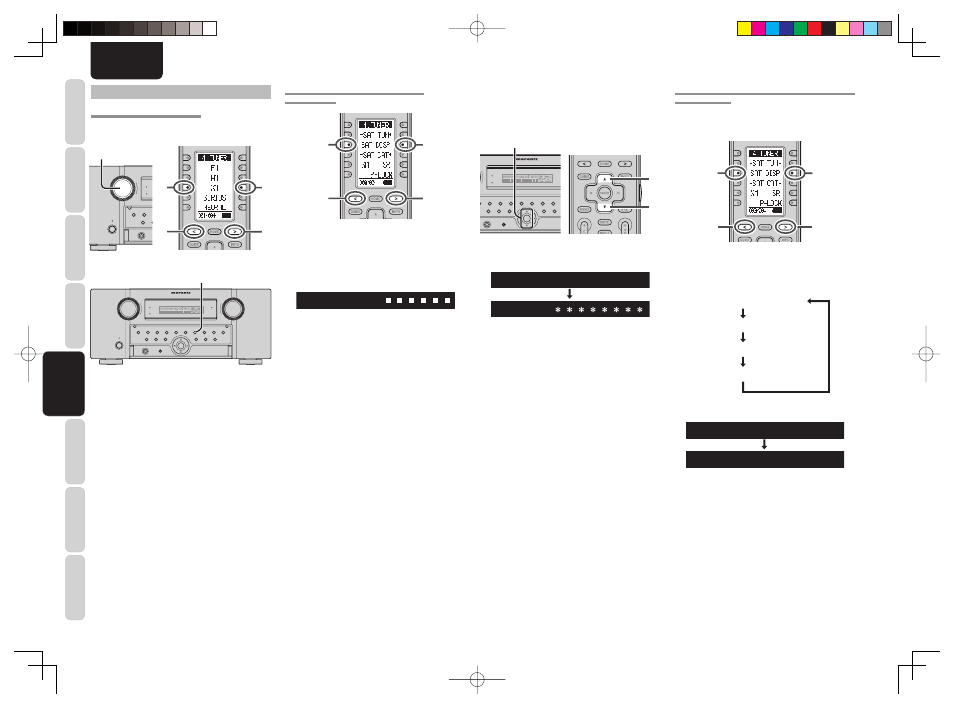
CONNECTIONS
SETUP
BASIC
OPERA
TION
REMOTE
CONTROLLER
TROUBLESHOOTING
OTHERS
NAMES AND
FUNCTION
ADV
ANCED
OPERA
TION
56
ENGLISH
3.
Adjust the antenna location until signal strength
is good.
4.
Select channel 0 (XM000) with the
3
or
4
cursor buttons of the unit or remote controller.
4.
4.
TOP
TOP
ZONE
ZONE
SPEAKER
SPEAKER
DISPLAY
INPUT
INPUT
7.1CH
7.1CH
DIRECT
DIRECT
PURE
PURE
PHONES
PHONES
THX
THX
M-DAX
M-DAX
DE
MODE
UND
SURROUND
CLEAR
MEMORY
T-MODE
T-MODE
BAND
BAND
EXIT
EXIT
MENU
MENU
ZONE
ZONE
DOWN
VOLUME
UP
UT
INPUT
TOR
SELECTOR
AUTO
AUTO
SETUP MIC
SETUP MIC
H
HDMI
M-DAX
M-DAX
PURE DIRECT
PURE DIRECT
POWER ON/OFF
STANDBY
AV PRE TUNER AV8003
AV PRE TUNER AV8003
ENTER
ENTER
4.
• The Radio ID is displayed.
X M O O O R A D I O I D
Note:
• If “ANTENNA” appears in the front panel display,
the XM Mini-Tuner and Home Dock may not be
connected to the XM terminal on the rear panel of
this unit properly.
SWITCHING XM INFORMATION IN THE FRONT
PANEL DISPLAY
You can display XM information (such as artist name/
song title, category or signal status) for the channel
currently selected in the front panel display.
2.
2.
1.
1.
1.
Press
the
< / > button until 003 is displayed.
2.
Select the information with the SAT DISP
button.
Artist name/Song title
Channel category
Channel number/name
Signal Status
When the Channel number/name mode is displayed:
X M O 4 0 : D e e p T r c
4 0 : D e e p T r a c k s
(If text is more than 13 characters long, the text is
scrolled.)
LISTENING TO XM SATELLITE RADIO
SELECTING AN INPUT SOURCE
Before you can listen to XM Satellite Radio, you must
fi rst select the input source on the unit.
TOP
ZONE
SPEAKER
DISPLAY
INPUT
7.1CH
DIRECT
DIRECT
PURE
PURE
PHONES
PHONES
THX
M-DAX
MODE
MODE
SURROUND
SURROUND
CLEAR
MEMORY
T-MODE
BAND
EXIT
MENU
ZONE
DOWN
VOLUME
UP
INPUT
INPUT
SELECTOR
SELECTOR
AUTO
AUTO
SETUP MIC
HDMI
M-DAX
M-DAX
PURE DIRECT
PURE DIRECT
POWER ON/OFF
POWER ON/OFF
STANDBY
STANDBY
AV PRE TUNER AV8003
ENTER
1.
2.
2.
2.
2.
TOP
TOP
ZONE
ZONE
SPEAKER
SPEAKER
DISPLAY
DISPLAY
INPUT
INPUT
7.1CH
7.1CH
DIRECT
DIRECT
PURE
PURE
PHONES
PHONES
THX
THX
M-DAX
M-DAX
MODE
MODE
SURROUND
SURROUND
CLEAR
CLEAR
MEMORY
MEMORY
T-MODE
T-MODE
BAND
BAND
EXIT
EXIT
MENU
MENU
ZONE
ZONE
DOWN
DOWN
VOLUME
VOLUME
UP
UP
INPUT
INPUT
SELECTOR
SELECTOR
AUTO
AUTO
SETUP MIC
SETUP MIC
HDMI
HDMI
M-DAX
M-DAX
PURE DIRECT
PURE DIRECT
POWER ON/OFF
POWER ON/OFF
STANDBY
STANDBY
AV PRE TUNER AV8003
AV PRE TUNER AV8003
ENTER
ENTER
2.
(Using the unit)
1.
Turn
the
INPUT SELECTOR knob to select
“TUNER”.
2.
Press
the
BAND button to select either XM.
(Using the remote controller)
1.
Switch the remote controller to TUNER mode.
2.
Press
the < / > button until 001 is displayed.
Select XM button.
CHECKING THE XM SIGNAL STRENGTH
AND RADIO ID
2.
2.
1.
1.
1.
Press
the < / > button until 003 is displayed.
2.
Press
the
SAT DISP button three times to
display the signal status on the front display of
the unit.
S I G N A L :
• The display changes as shown below according to
the receiving condition.
SIGNAL:
■■■■■■
SIGNAL: STRONG
(Signal strength is good)
SIGNAL:
■■■■
SIGNAL: MARGINAL
(Signal strength is Marginal)
SIGNAL:
■■
SIGNAL: WEAK
(Signal strength is poor)
XM NO SIGNAL
SIGNAL: NON
(Loss of the signal)
AV8003_U_Eng.indb 56
AV8003_U_Eng.indb 56
08.4.28 10:40:29 AM
08.4.28 10:40:29 AM