TE Technology TC-720 User Manual
Page 94
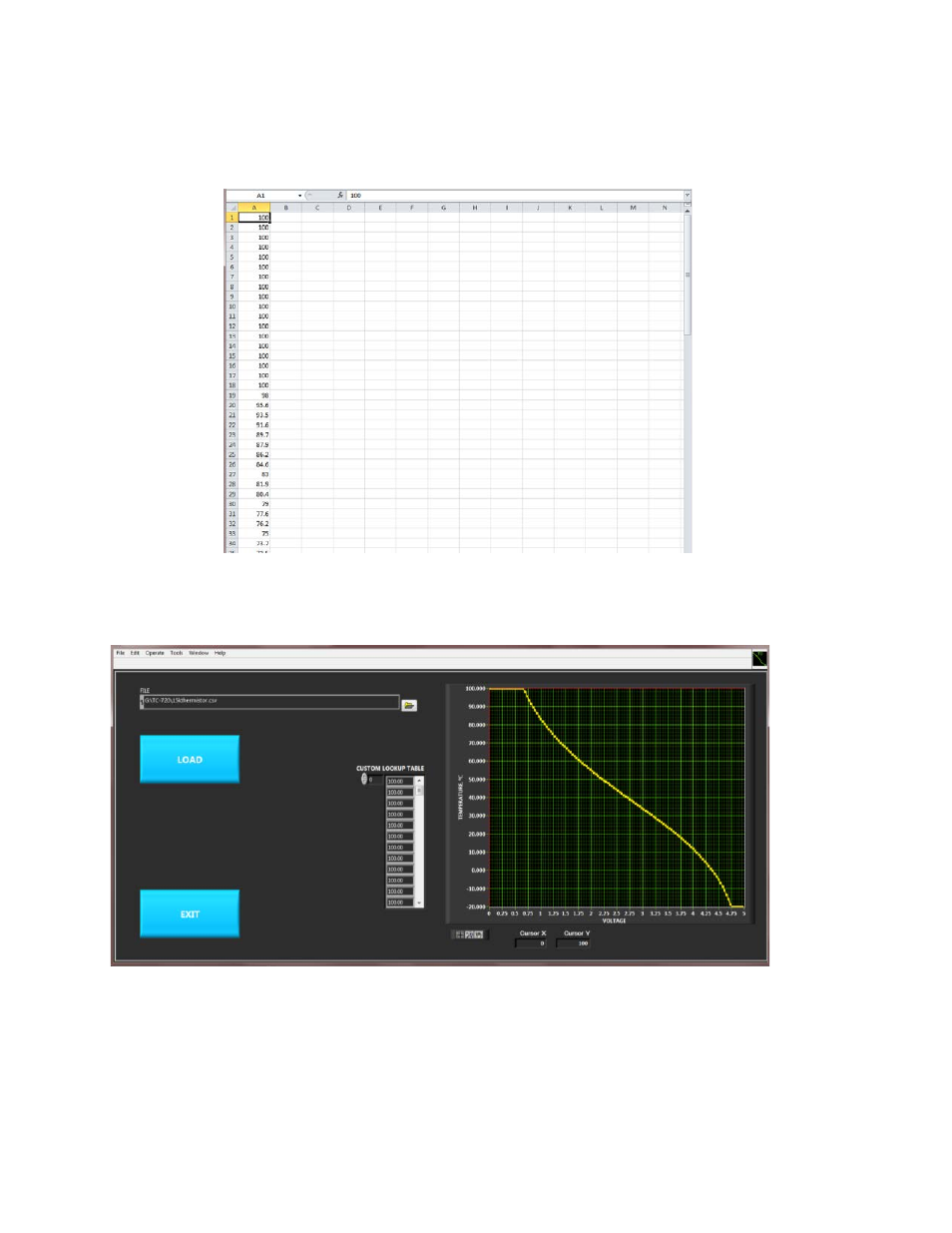
You must now create a .csv file. This is most easily created using Excel by entering the temperatures in a single column. You
could also use a text editor with each line containing only one temperature and a carriage return. The screen shot below of
an Excel spreadsheet shows how this should look. (The screenshot only shows the first 34 rows though.)
Save the .csv file with a convenient file name. In our example, it is saved as 15kthermistor.csv. Next click the “CONFIGURE
USER DEFINED SENSOR” OK button from the TEMPERATURE SENSOR box. The screen shown below then pops up; click the
LOAD button, and then select the .csv file. Verify that the graph is plotting the data as you would expect. Then click exit.
Then click the “DOWNLOAD USER DEFINED SENSOR TO CONTROLLER” OK button from the TEMPERATURE SENSOR box.
Finally, select USER DEFINED for the sensor type, and the controller will begin using the new sensor.
You can also click the “READ USER DEFINED SENSOR FROM CONTROLLER” OK button. This will display a table so you can
verify that the controller does in fact have the correct user-defined sensor curve programmed. The table will not show the
full resolution of the data you entered though; it is just a quick check to verify the sensor is programmed into the controller.
94