Generating the diagnostic information file – H3C Technologies H3C WX5500E Series Access Controllers User Manual
Page 42
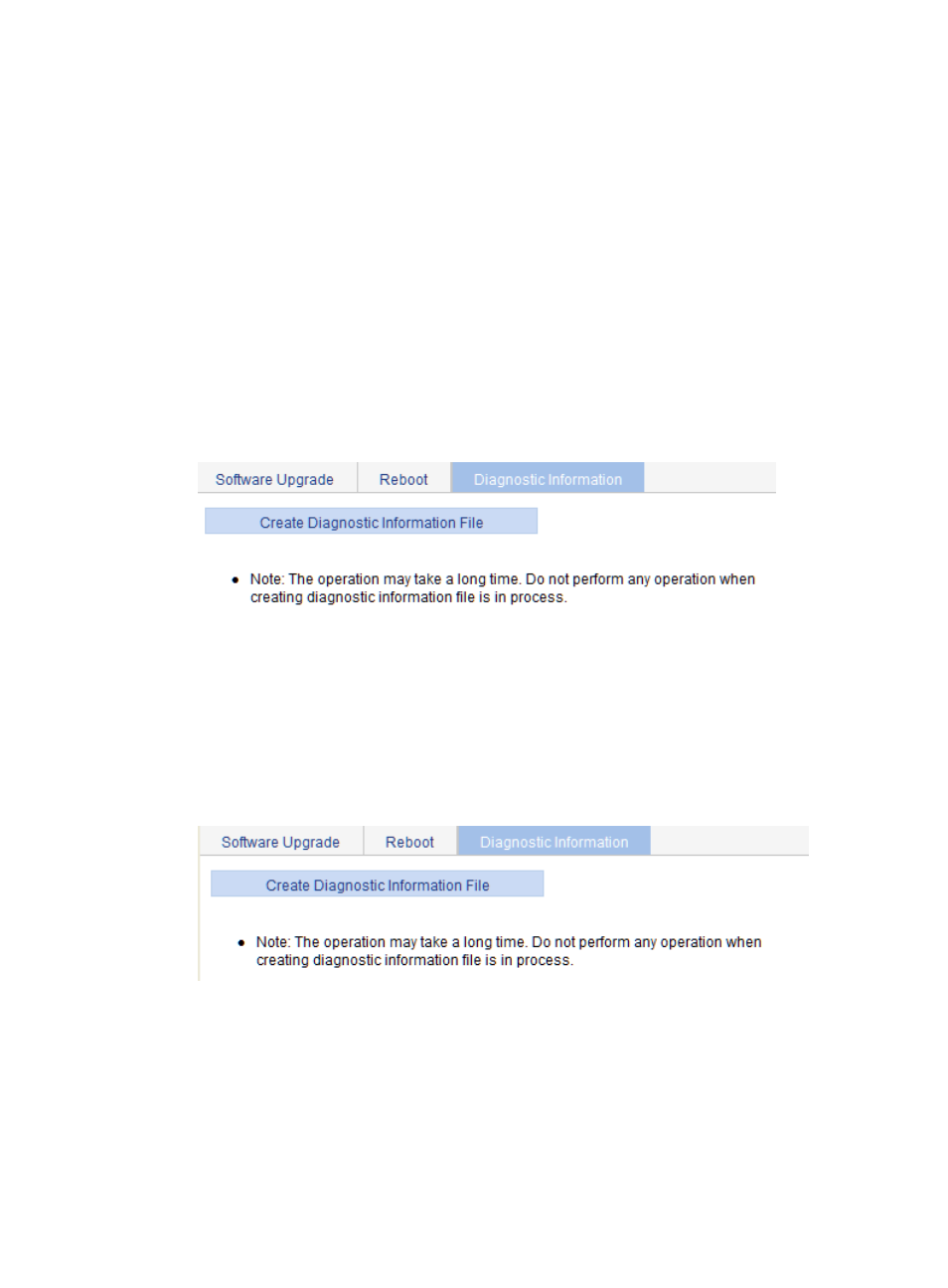
32
{
If you do not select the box, the system reboots the device directly.
6.
Log in to the Web interface again after the device reboots.
Generating the diagnostic information file
Each functional module has its own running information. Generally, you view the output for each module
one by one. To receive as much information as possible in one operation during daily maintenance or
when system failure occurs, the diagnostic information module allows you to save the running statistics of
multiple functional modules to a file named default.diag, and then you can locate problems faster by
checking this file.
To generate the diagnostic information file:
1.
From the navigation tree, select Device > Device Maintenance.
2.
Click the Diagnostic Information tab.
Figure 27 Diagnostic information
3.
Click Create Diagnostic Information File.
The system begins to generate a diagnostic information file.
4.
Click Click to Download.
The File Download dialog box appears.
5.
Select to open this file or save this file to the local host.
Figure 28 The diagnostic information file is created
The generation of the diagnostic file takes a period of time. During this process, do not perform any
operation on the Web page.
After the diagnostic file is generated successfully, you can view this file on the page you enter by
selecting Device > File Management, or downloading this file to the local host. For more information, see
"