Assigning interfaces to vds, Assigning vlans to a vd, Logging in to a vd – H3C Technologies H3C SecBlade LB Cards User Manual
Page 107
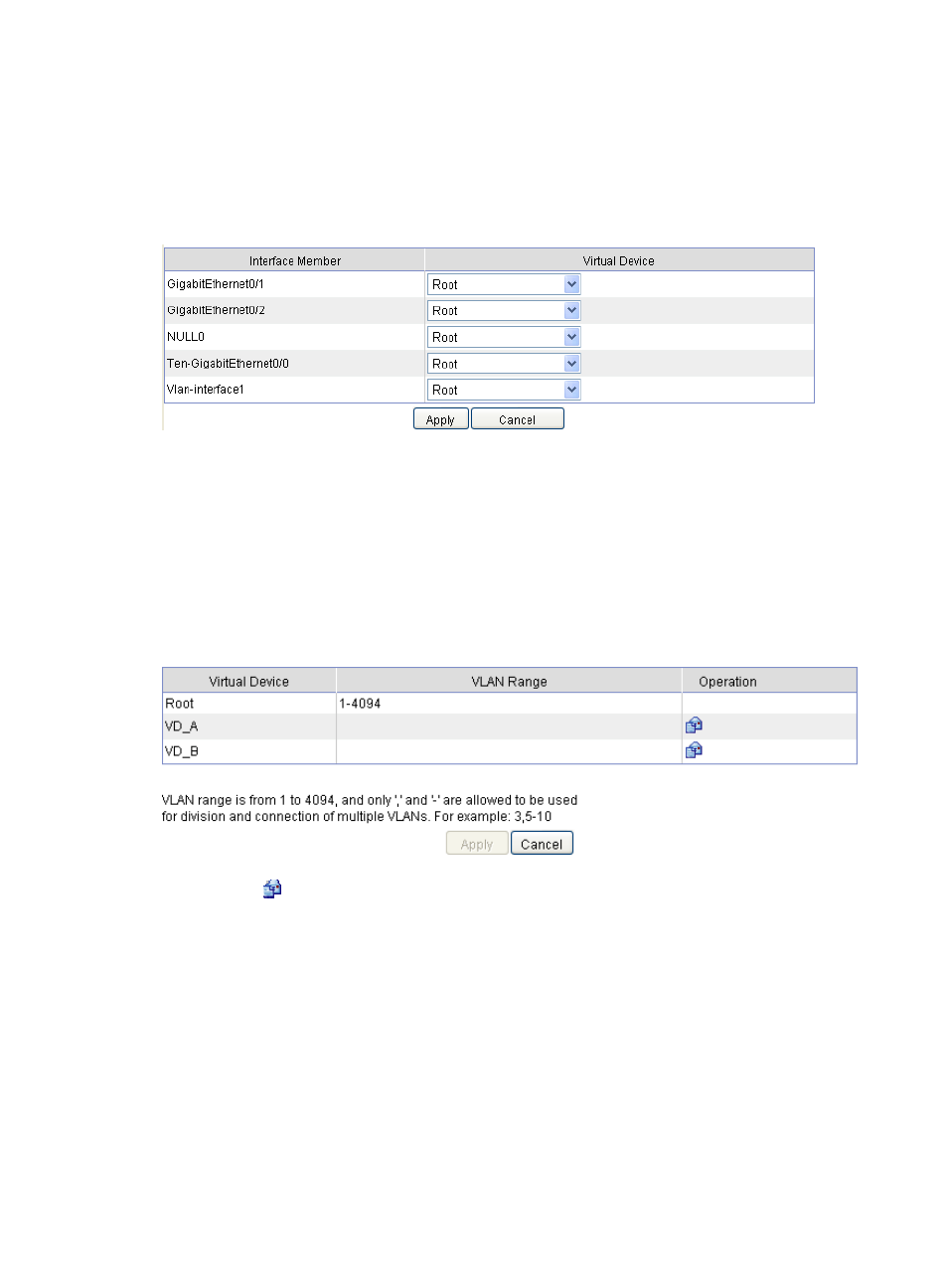
97
Assigning interfaces to VDs
1.
Select System > Device Management > Virtual Device > Interface from the navigation tree.
A list appears, showing the interfaces and the VDs that the interfaces belong to.
Figure 60 Assigning interfaces to VDs
2.
Select the target VDs for the interfaces.
3.
Click Apply.
Assigning VLANs to a VD
1.
Select System > Device Management > Virtual Device > VLAN from the navigation tree.
A list appears, showing the VDs and the VLANs.
Figure 61 Assigning VLANs to a VD
2.
Click the
icon in the Operation column of a VD.
3.
Enter the VLAN range for the VD in the VLAN Range column.
4.
Click Apply.
Logging in to a VD
To log in to a VD, log in to the device, and then complete the following steps:
1.
Select System > Device Management > Virtual Device > Device Selection from the navigation tree.
The device selection page appears.
2.
Select a VD.
3.
Click the Login link.