H3C Technologies H3C SecBlade LB Cards User Manual
Page 167
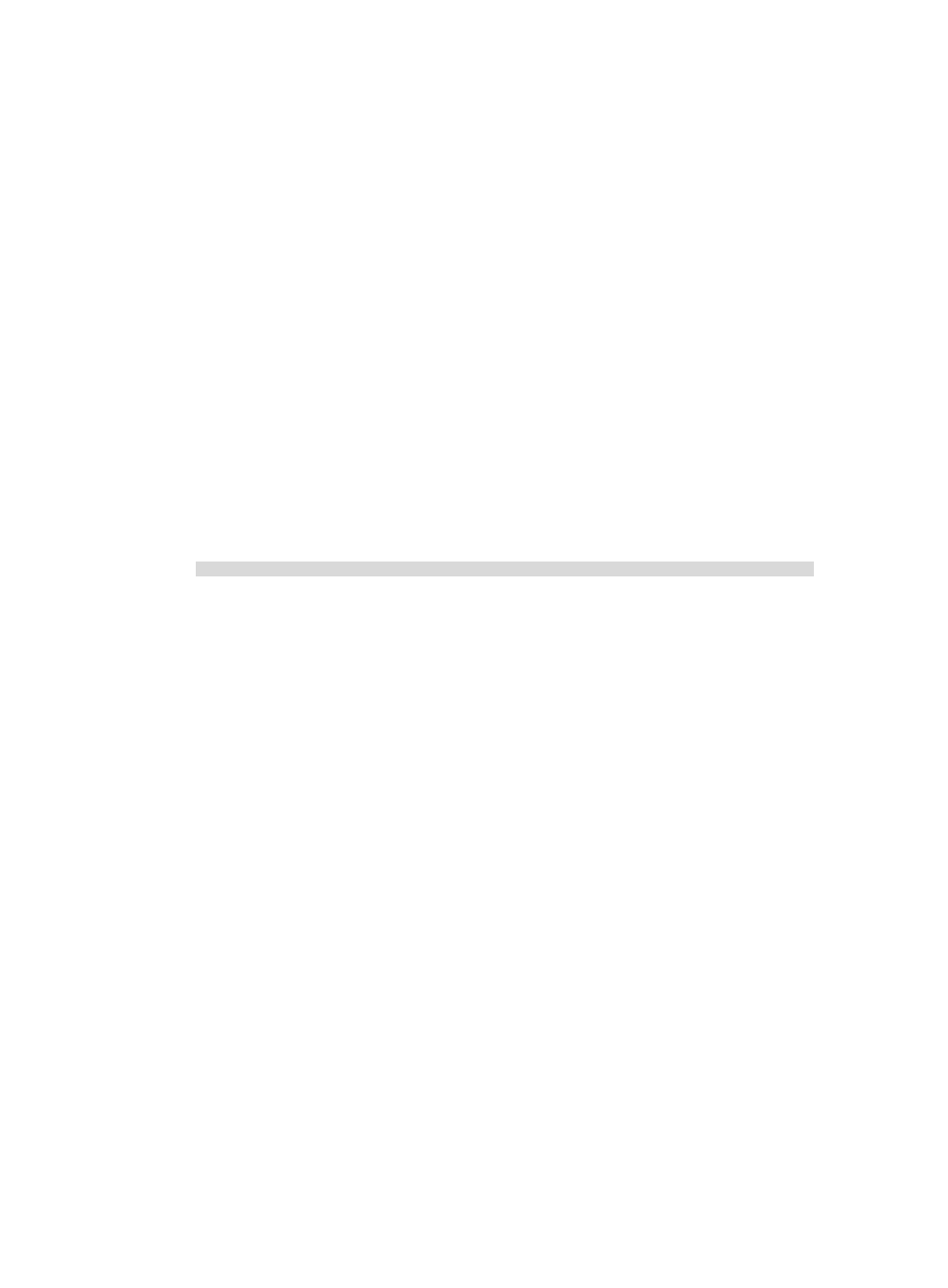
157
Dealing with user privilege level password loss
when password recovery capability is enabled
1.
Reboot the device to access the EXTEND-BOOTWARE menu.
For more information about this step, see "
Examining the state of password recovery capability
2.
In the EXTEND-BOOTWARE menu, enter 8.
Password recovery capability is enabled.
Note: The current operating device is flash0
Enter < Storage Device Operation > to select device.
===========================<EXTEND-BOOTWARE MENU>===========================
|<1> Boot System |
|<2> Enter Serial SubMenu |
|<3> Enter Ethernet SubMenu |
|<4> File Control |
|<5> Restore to Factory Default Configuration |
|<6> Skip Current System Configuration |
|<7> BootWare Operation Menu |
|<8> Clear Super Password |
|<9> Storage Device Operation |
|<0> Reboot |
============================================================================
Ctrl+Z: Access EXTEND-ASSISTANT MENU
Ctrl+C: Display Copyright
Ctrl+F: Format File System
Enter your choice(0-9): 8
The device deletes the user privilege level password configuration from the next-startup
configuration file. When the delete operation is complete, the following message appears:
Clear Application Password Success!
3.
When the EXTEND-BOOTWARE menu appears again, enter 1 to run the system software image.
The device starts up with the next-startup configuration file.
4.
Configure new passwords for user privilege levels.
This example uses 123456 as the password for user privilege level 3. For security purposes, the
password is always saved in ciphertext, regardless of whether you specify the simple keyword or
cipher keyword for the super password command.
<H3C> system-view
[H3C] super password simple 123456
5.
To make the setting take effect after a reboot, save the running configuration to the next-startup
configuration file.
[H3C] save