Configuring the web login function, Configuring http login – H3C Technologies H3C SecBlade LB Cards User Manual
Page 44
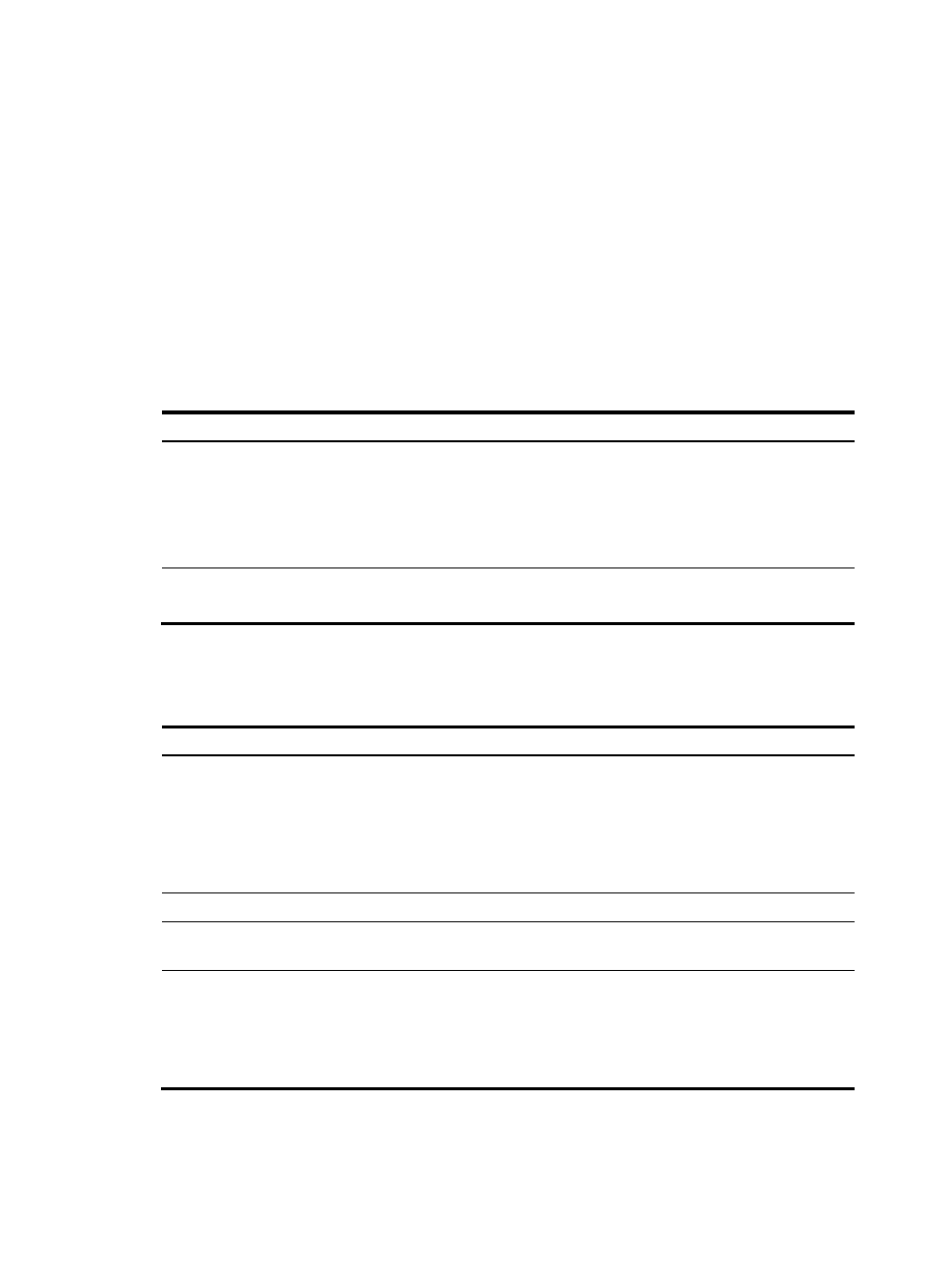
34
Configuring the Web login function
The LB product provides a built-in Web server for you to configure the LB product through a Web browser.
The LB product supports HTTP 1.0 and HTTPS for transferring webpage data across the Internet.
HTTPS uses SSL to encrypt data between the client and the server for data integrity and security, and is
more secure than HTTP. You can define a certificate attribute-based access control policy to allow only
legal clients to access the LB product.
HTTP login and HTTPS login are separate login methods. To use HTTPS login, you do not need to
configure HTTP login.
shows the basic Web login configuration requirements.
Table 8 Basic Web login configuration requirements
Object Requirements
LB product
Assign an IP address to a Layer 3 interface.
Configure routes to make sure the interface and the PC can reach each other.
Perform either or both of the following tasks:
•
•
PC
Install a Web browser.
Obtain the IP address of the LB product's Layer 3 interface.
Configuring HTTP login
Step Command
Remarks
1.
Specify a fixed verification
code for Web login.
web captcha verification-code
Optional.
By default, a Web user must enter
the verification code indicated on
the login page to log in.
This command is available in user
view.
2.
Enter system view.
system-view N/A
3.
Enable the HTTP service.
ip http enable
By default, HTTP service is
enabled.
4.
Configure the HTTP service
port number.
ip http port port-number
Optional.
The default HTTP service port is 80.
If you execute the command
multiple times, the last one takes
effect.