H3C Technologies H3C SecBlade LB Cards User Manual
Page 168
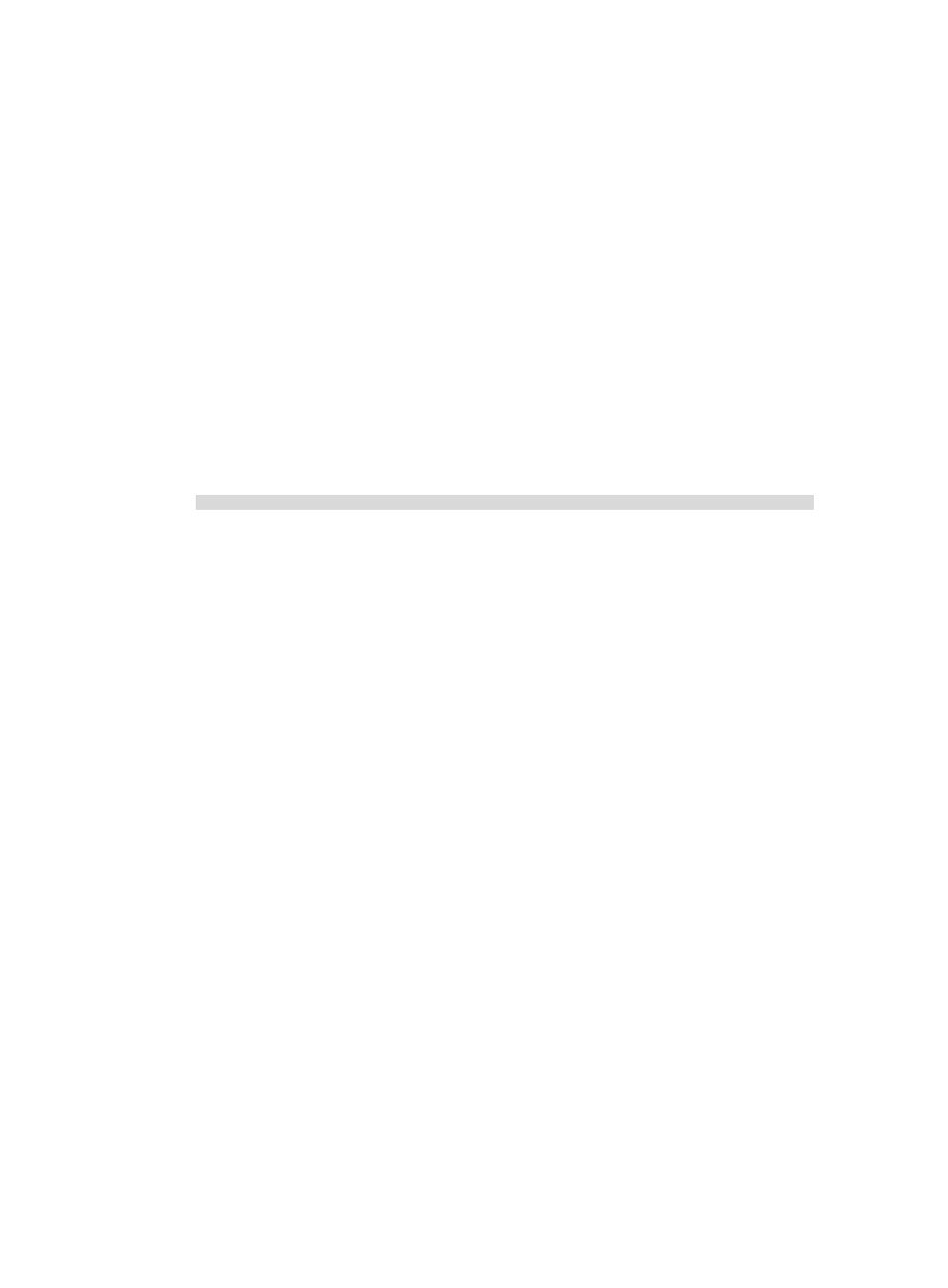
158
Dealing with password loss when password
recovery capability is disabled
1.
Reboot the device to access the EXTEND-BOOTWARE menu.
For more information about this step, see "
Examining the state of password recovery capability
2.
In the EXTEND-BOOTWARE menu, enter 5.
Password recovery capability is enabled.
Note: The current operating device is flash0
Enter < Storage Device Operation > to select device.
===========================<EXTEND-BOOTWARE MENU>===========================
|<1> Boot System |
|<2> Enter Serial SubMenu |
|<3> Enter Ethernet SubMenu |
|<4> File Control |
|<5> Restore to Factory Default Configuration |
|<6> Skip Current System Configuration |
|<7> BootWare Operation Menu |
|<8> Clear Super Password |
|<9> Storage Device Operation |
|<0> Reboot |
============================================================================
Ctrl+Z: Access EXTEND-ASSISTANT MENU
Ctrl+C: Display Copyright
Ctrl+F: Format File System
Enter your choice(0-9): 5
3.
At the prompt for confirmation, enter Y.
The device deletes its next-startup configuration file and restores the factory-default configuration.
Because the password recovery capability is disabled, this operation can cause the
configuration files to be deleted, and the system will start up with factory defaults.
Are you sure to continue?[Y/N]Y
Setting...Done.
4.
When the EXTEND-BOOTWARE menu appears again, enter 1 to run the system software image.
The device starts up with the factory-default configuration.
5.
Configure a new console login password (see "
Configure a new console login password.
new user privilege level passwords (see "
Configure new passwords for user privilege levels.
6.
To make the settings take effect after a reboot, save the running configuration to the next-startup
configuration file.
[H3C] save