Patch installation task list, Installation prerequisites, Installing and running a patch in one step – H3C Technologies H3C SecBlade LB Cards User Manual
Page 157: Figure 96
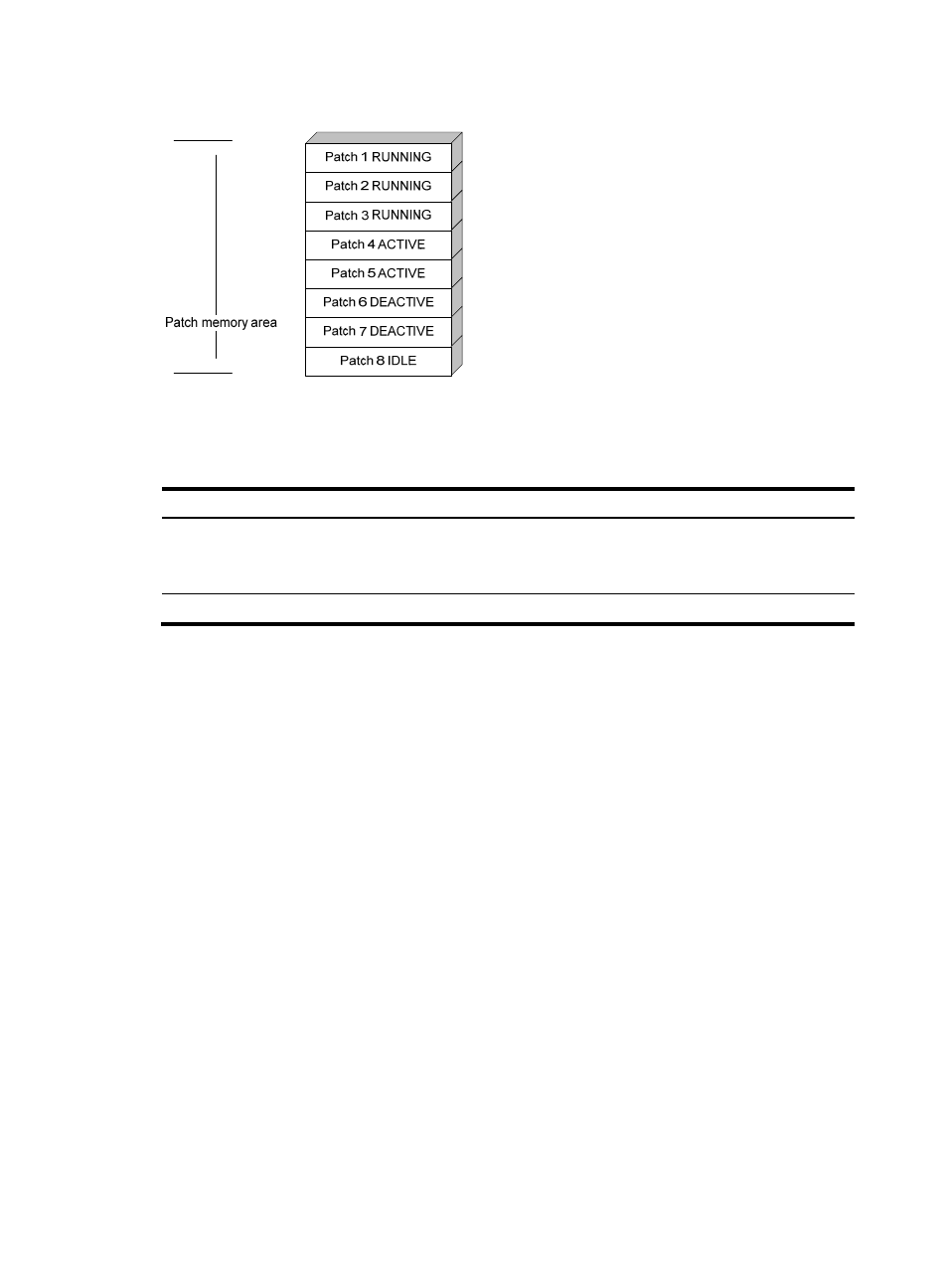
147
Figure 96 Patches in RUNNING state
Patch installation task list
Task Remarks
Installing patches:
•
Installing and running a patch in one step
•
Installing a patch step by step
Use either method.
Step-by-step patch installation allows you to control the patch
status.
Uninstalling a patch step by step
Optional.
Installation prerequisites
To ensure a successful patch installation and normal device operation after patch installation:
•
Make sure each patch file you are installing matches the product hardware and the software
version.
•
Save patch files or patch package files to the root directory of the device's storage medium. If the
storage medium has been partitioned, save the files to the root directory of the first partition.
•
Correctly name a patch file in the patch_PATCH-FlAG suffix.bin format. The PATCH-FLAG suffix is
predefined and must be the same as the first three characters of the value for the Version field in the
output from the display patch information command. If a patch file is not correctly named, the
system cannot identify the file.
The default system patch file name of the device is patch_hfw.bin.
Installing and running a patch in one step
To install and run patches in one step, use the patch install command. This command changes the state
of installed patches from IDLE to ACTIVE or RUNNING, depending on your choice.
When executing the patch install command, you must choose to run installed patches or disable running
them after a reboot. If you choose to have installed patches continue to run after a reboot, the installed
patches are set in RUNNING state and remain in this state after a reboot. If not, the installed patches are
set in ACTIVE state and change to the DEACTIVE state at a reboot.