Creating a vd at the cli, Vd configuration task list, Creating a vd – H3C Technologies H3C SecBlade LB Cards User Manual
Page 111: Assigning resources to a vd, Assigning a layer 3 interface to a vd
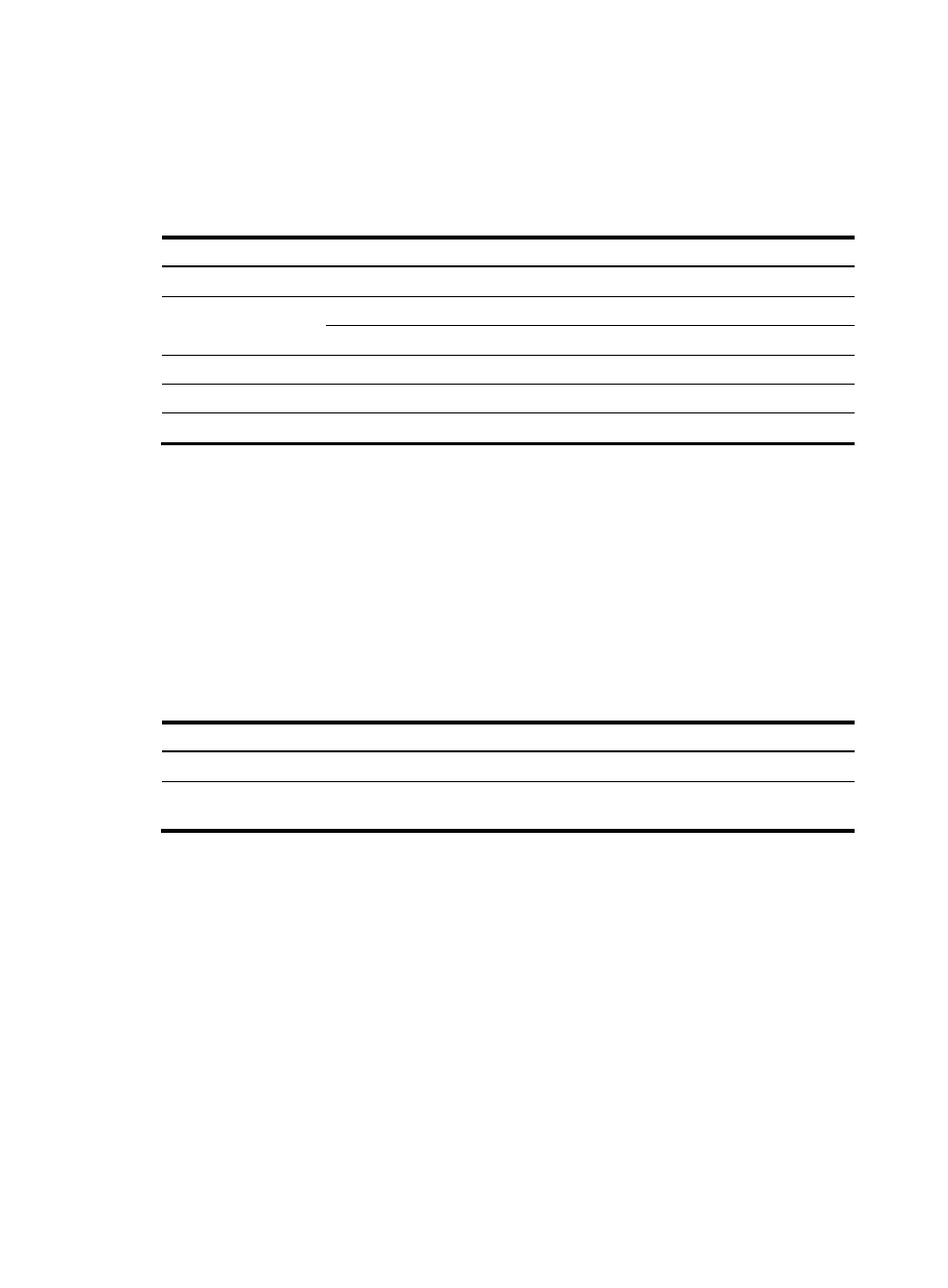
101
Creating a VD at the CLI
VD configuration task list
Task Remarks
Required.
Assigning a Layer 3 interface to a VD
Required.
Optional.
Setting the maximum number of sessions for a VD
Optional.
Optional.
Setting the maximum number of concurrent sessions for a VD
Optional.
Creating a VD
All non-default VDs are created manually. A non-default VD cannot use the name Root or the ID 1.
When creating a VD on a device, you must specify a VD name and a VD ID that are respectively unique
on the device.
To enter the view of an existing VD, you can specify the VD name, or specify both the VD name and the
VD ID. If you specify both the VD name and the VD ID, make sure the two arguments identify the same
VD.
To create a VD:
Step Command
Remarks
1.
Enter system view.
system-view
N/A
2.
Create a VD and
enter VD view.
vd vd-name id vd-id
By default, there is a default VD with
the name Root and the ID 1.
Assigning resources to a VD
When you create a VD, the system automatically assigns some resources for the VD to ensure its
operation. You can allocate system resources including interfaces and VLANs for VDs. The resources that
are not assigned to any non-default VD belong to the default VD.
Assigning a Layer 3 interface to a VD
By default, all Layer 3 interfaces belong to the default VD. After being created, a non-default VD can use
any Layer 2 interfaces in the system but can use no Layer 3 interface. To enable the VD to forward packets,
you must assign it a Layer 3 interface.
To assign a Layer 3 interface to a VD: