Setting the web idle timeout timer at the cli, Enabling displaying the copyright statement, Configuring banners – H3C Technologies H3C SecBlade LB Cards User Manual
Page 75
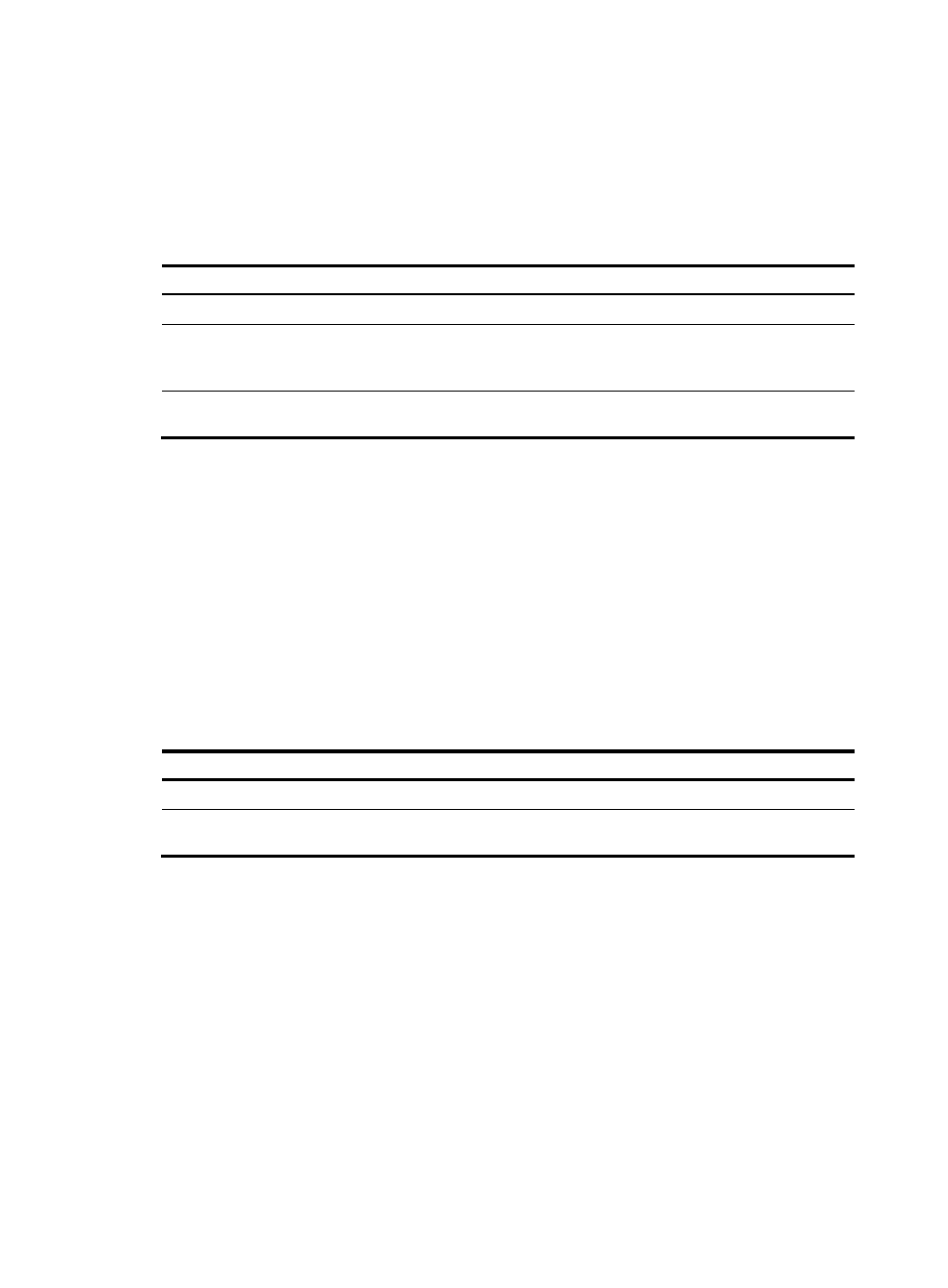
65
Setting the Web idle timeout timer at the CLI
You can set the Web idle timeout timer for a logged-in user. After a user logs in to the LB, if the user does
not perform any operation before the timer expires, the LB automatically tears down the connection to the
user. If you set this timer to 0, the connection is not automatically torn down.
To set the idle timeout timer:
Step Command
Remarks
1.
Enter system view.
system-view
N/A
2.
Enter user interface view.
user-interface { first-num1
[ last-num1 ] | { aux | console |
vty } first-num2 [ last-num2 ] }
N/A
3.
Set the Web idle timeout
timer.
idle-timeout minutes [ seconds ]
10 minutes by default.
Enabling displaying the copyright statement
The device by default displays the copyright statement when a Telnet or SSH user logs in, or when a
console user quits user view. You can disable or enable the function as needed. The following is a sample
copyright statement:
**************************************************************************
* Copyright (c) 2004-2009 Hangzhou H3C Tech. Co., Ltd. All rights reserved.*
* Without the owner's prior written consent, *
* no decompiling or reverse-engineering shall be allowed. *
**************************************************************************
To enable displaying the copyright statement:
Step Command
Remarks
1.
Enter system view.
system-view
N/A
2.
Enable displaying the
copyright statement.
copyright-info enable
Enabled by default.
Configuring banners
Banners are messages that the system displays during user login.
The system supports the following banners:
•
Legal banner—Appears after the copyright or license statement. To continue login, the user must
enter Y or press Enter. To quit the process, the user must enter N. Y and N are case-insensitive.
•
Message of the Day (MOTD) banner—Appears after the legal banner and before the login banner.
•
Login banner—Appears only when password or scheme authentication has been configured.
•
Incoming banner—Appears for Modem users.
•
Shell banner—Appears for non-Modem users.