Logging in with the default settings, Adding a web login account, Adding a web login account in the web interface – H3C Technologies H3C SecBlade LB Cards User Manual
Page 41
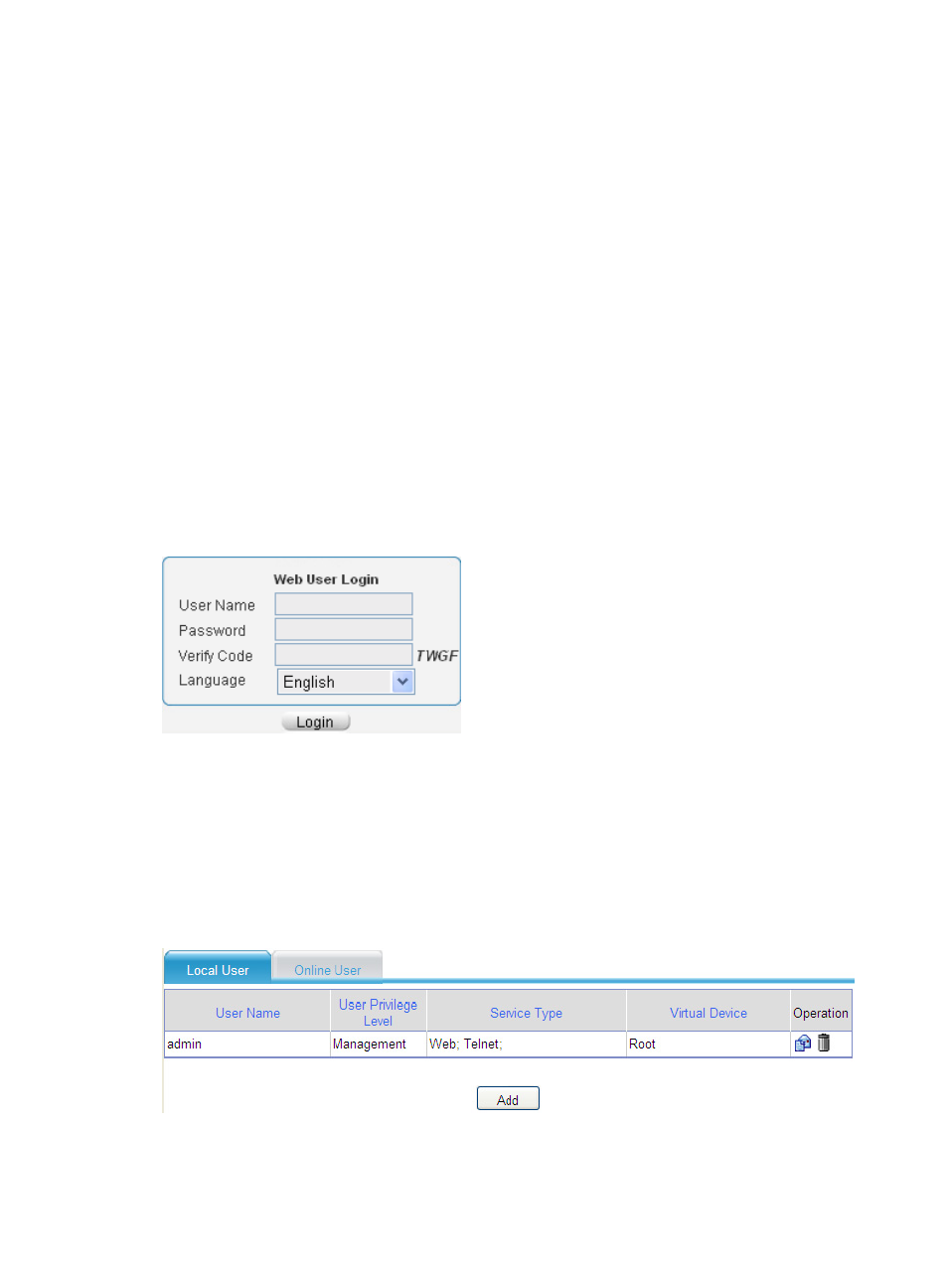
31
Logging in with the default settings
You can use the following default settings to log in to the Web interface through HTTP:
•
Username—admin.
•
Password—admin.
•
IP address of the Ethernet port (GigabitEthernet 0/0 for L1000-A and GigabitEthernet 0/1 for the
LB module)—192.168.0.1.
To log in to the Web interface of the LB device from a PC by using the default settings:
1.
Connect the Ethernet port of the device to the PC by using a crossover Ethernet cable.
2.
Configure an IP address for the PC and make sure the PC and the device can reach each other.
For example, assign the PC an IP address (for example, 192.168.0.2) within the network segment
192.168.0.0/24 (except for 192.168.0.1).
3.
Open the browser and input the login information:
a.
Type the IP address http://192.168.0.1 in the address bar and press Enter.
b.
Enter the username and password admin, and the verification code, select the language
(English and Chinese are supported at present), and click Login.
Figure 24 Login page of the Web interface
Adding a Web login account
Adding a Web login account in the Web interface
1.
Select System > User from the navigation tree.
The local user management page appears.
Figure 25 Local user management page
2.
Click Add.