Advanced search properties – Grass Valley Xplorer Vertigo Suite v.4.8 User Manual
Page 101
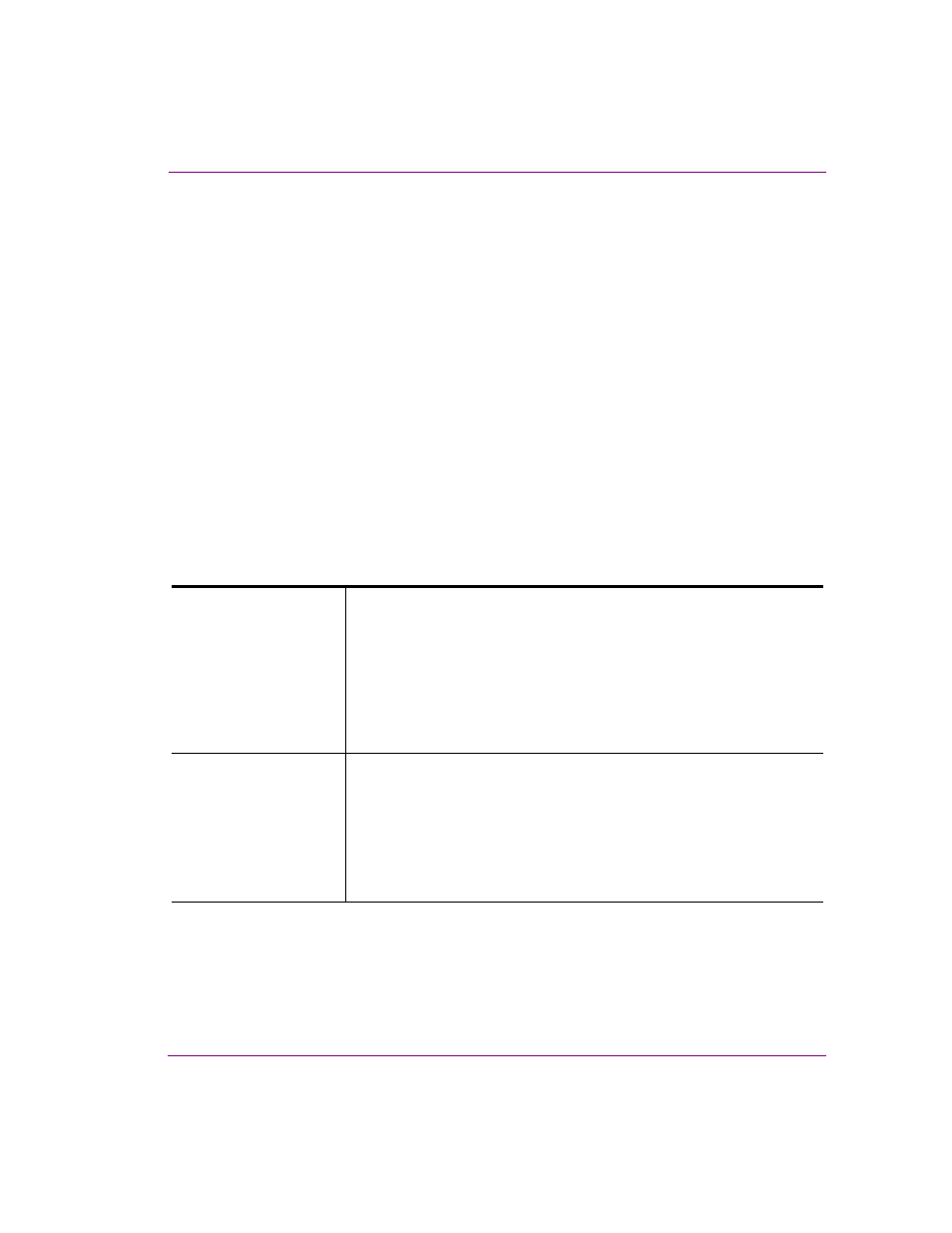
Xplorer User Manual
7-11
Appendix B - Searching for assets stored on the XMS
Advanced Search Properties
The effectiveness of the search tool to retrieve the desired assets depends greatly on how
you define your search criteria. In other words, what properties you use and the conditions
that you set have a major impact on which assets the search tool retrieves.
There are certain rules that you should be aware of that affect the search tool’s match
criteria for metadata properties:
•
A search criteria can only have one property assigned to it, but that one property can
have several conditions applied to it. If you want to base the query on several
properties, add additional search criteria to the query.
•
The search tool is not case-sensitive, so using upper or lower case in the conditions
text box when typing in a property’s parameter does not affect the search results.
•
Pay close attention to the condition settings as they have significant influence on the
query. For example, use the E
QUAL
TO
setting when you are confident that you can type
the asset’s exact metadata parameter in the text box. If you are not so confident, use
the C
ONTAINS
setting instead to potentially get a partial match. Also, use AND to
combine conditions and OR to have conditions compliment each other.
The following table provides functional descriptions of the searchable metadata properties
available in advanced search mode:
AgencyName
The A
GENCY
N
AME
property represents the name of the news agency (i.e.
Reuters, AP, etc.) or organization who distributed the asset. It is equivalent
to the A
GENCY
IPTC field name.
Type the news agency’s name in the text box, then qualify the property’s
search using one of the following conditions:
•
E
QUAL
TO
•
N
OT
EQUAL
TO
•
C
ONTAINS
AnnotatedBy
The A
NNOTED
B
Y
property represents the name of the person (user’s login
name) who archived the asset, or who last used the asset.
Type the user’s login name in the text box, then qualify the property’s
search using one of the following conditions:
•
E
QUAL
TO
•
N
OT
EQUAL
TO
•
C
ONTAINS