Viewing and editing an asset’s properties, Viewing and editing an asset’s properties -11 – Grass Valley Xplorer Vertigo Suite v.4.8 User Manual
Page 35
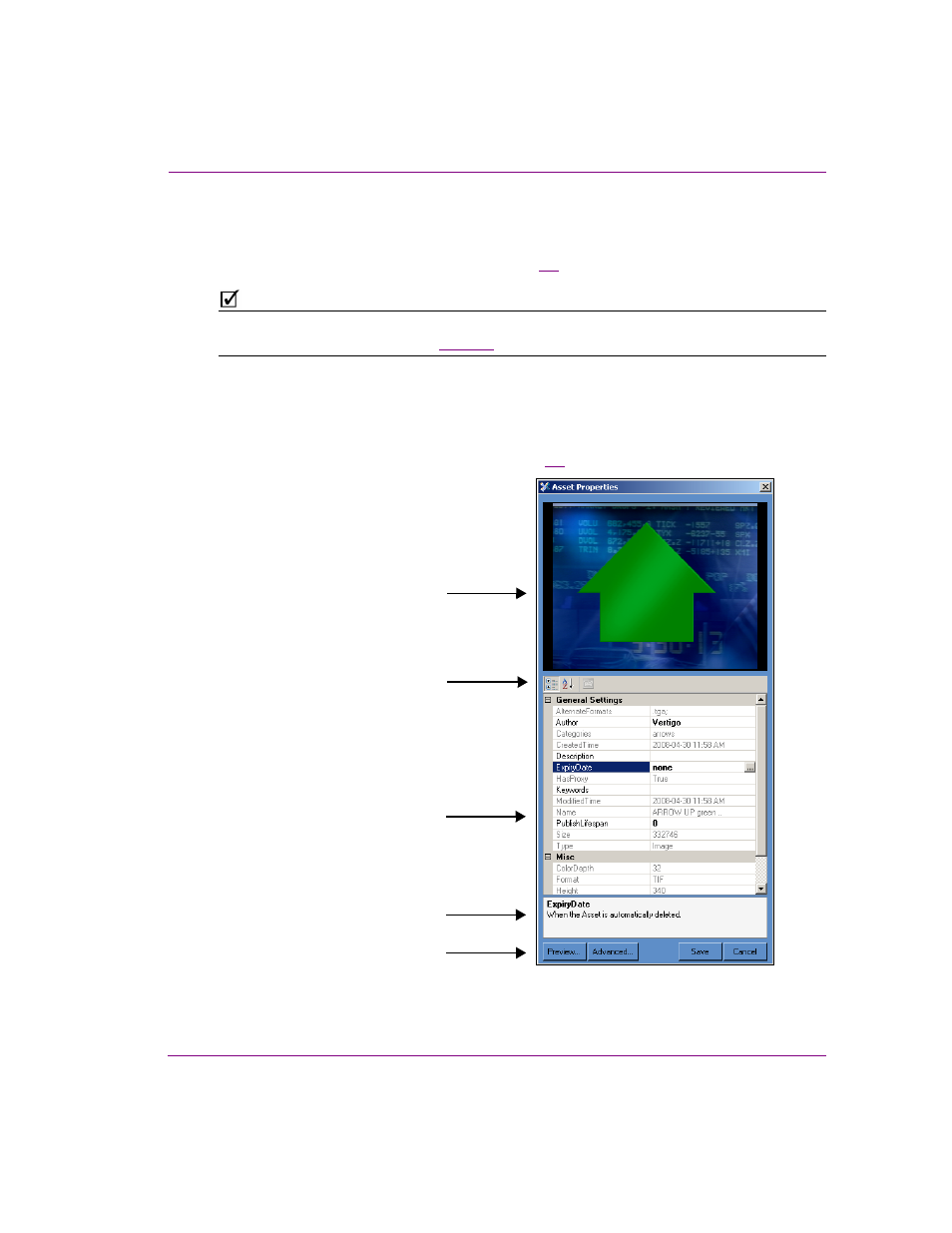
Xplorer User Manual
3-11
Browsing and managing media on the Xmedia Server and other devices
Viewing and editing an asset’s properties
The Asset Gallery’s P
ROPERTIES
command allows you to display an asset’s complete
properties in the A
SSET
P
ROPERTIES
window (figure
3-3
).
N
OTE
When Xplorer is in D
ETAIL
V
IEW
mode, some of the assets’ properties are conveniently
displayed in the Asset Gallery. See
for more information.
To display an asset’s properties:
1.
Open the Asset Properties window for the asset.
With the asset displayed in the Asset Gallery, right-click on the asset and select the
P
ROPERTIES
command.
The A
SSET
P
ROPERTIES
window appears (figure
3-3
).
Figure 3-3. The Asset Properties window
Asset’s thumbnail
Sorting buttons
Asset’s properties
Selected property description
Preview, Advanced, Save, & Cancel buttons