Adding a job to an existing work order, Adding a job to an existing work order -6 – Grass Valley Xplorer Vertigo Suite v.4.8 User Manual
Page 122
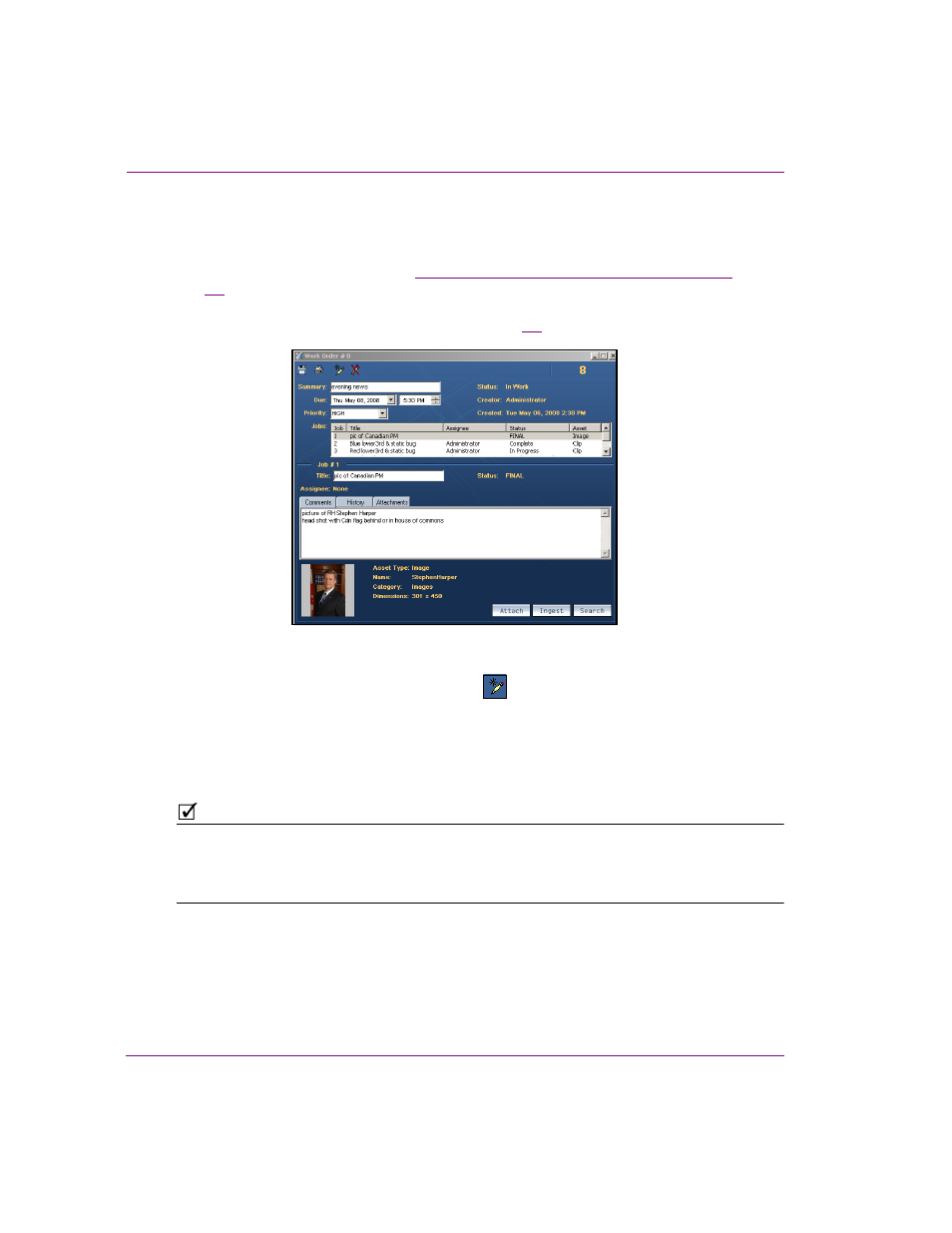
8-6
Xplorer User Manual
Appendix C - Creating and using work orders
Adding a job to an existing work order
To add a new job to an existing work order:
1.
Open an existing work order. See
“Viewing existing work orders and/or jobs” on page
for instructions.
The W
ORK
O
RDER
window appears and displays all of the work order information and
lists the jobs associated with the work order (figure
Figure 8-7. The Work Order list the current jobs
2.
To add a new job, select the A
DD
J
OB
button
in the Work Order toolbar.
A job is added to the Jobs list.
3.
In the T
ITLE
field, type a short title that describes the subject of the image or clip
requested.
4.
In the A
SSIGNEE
field, select from the drop-down list the name of the person that you
want to assign the job to (i.e. the name of the graphic artist).
N
OTE
The user names that appear in the Assignee drop-down list are limited to only those who are
assigned the same role as the Target Role setting on the Assign Transition’s properties on
the XMS Panel application. Therefore, if the desired user’s name does not appear in the
Assignee list, verify that the user’s role and the Assign transition’s properties match.