Ingesting third-party content files, Ingesting image or audio files, Ingesting third-party content files -4 – Grass Valley Xplorer Vertigo Suite v.4.8 User Manual
Page 44: Ingesting image or audio files -4
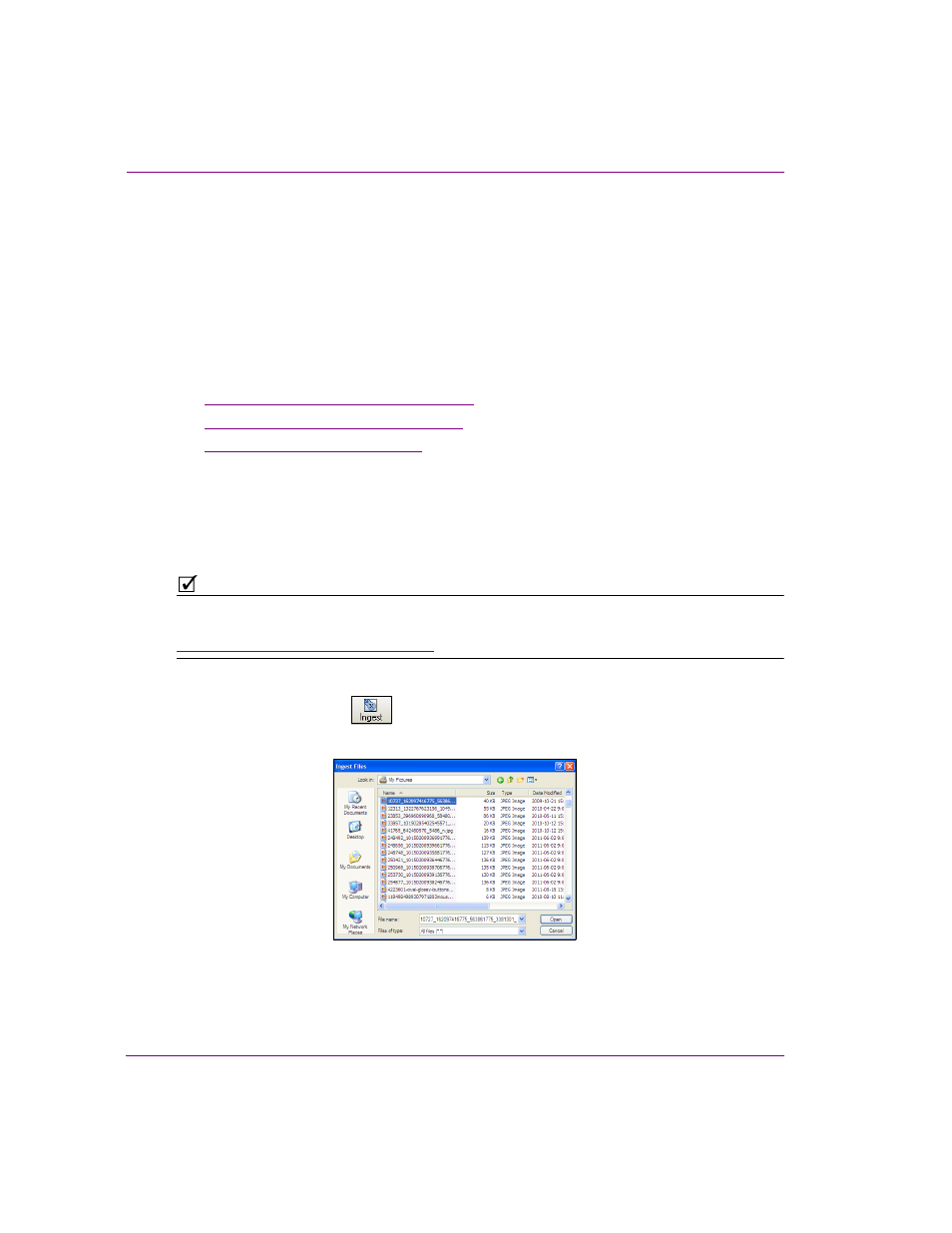
4-4
Xplorer User Manual
Moving assets to/from the Xmedia Server and other devices
Ingesting third-party content files
Individual content files (i.e. images, cel animations, video clips, and audio clips) that make
up broadcast graphics are normally produced by third-party applications outside of the
Vertigo Suite. Therefore, you must ingest them into the Xmedia Server before they can be
used by the Vertigo applications as assets. Ingesting a file basically means converting the
file into a Vertigo asset and saving it on the Xmedia Server according to its asset type.
While the procedure for ingesting image, video, and audio files is for the most part the same,
ingesting cel animations requires a different procedure. The following sections provide
information and instructions for ingesting files into the system.
•
“Ingesting image or audio files” on page 4-4
•
“Ingesting image sequences” on page 4-7
•
“Ingesting video files” on page 4-11
Ingesting image or audio files
Images and audio clips that were created using third-party applications must be ingested into
the Xmedia Server before they can be used by the Vertigo Suite applications.
N
OTE
If you are ingesting multiple image files that have a sequential naming convention and/or
ingesting image files for purposes of creating a cel animation or video clip, please refer to
“Ingesting image sequences” on page 4-7
.
To ingest an image or audio file:
1.
Click the I
NGEST
button
in Xplorer’s toolbar or select the F
ILE
>I
NGEST
menu command.
The I
NGEST
F
ILES
window appears.