Cropping an image, Cropping an image -7 – Grass Valley Xplorer Vertigo Suite v.4.8 User Manual
Page 73
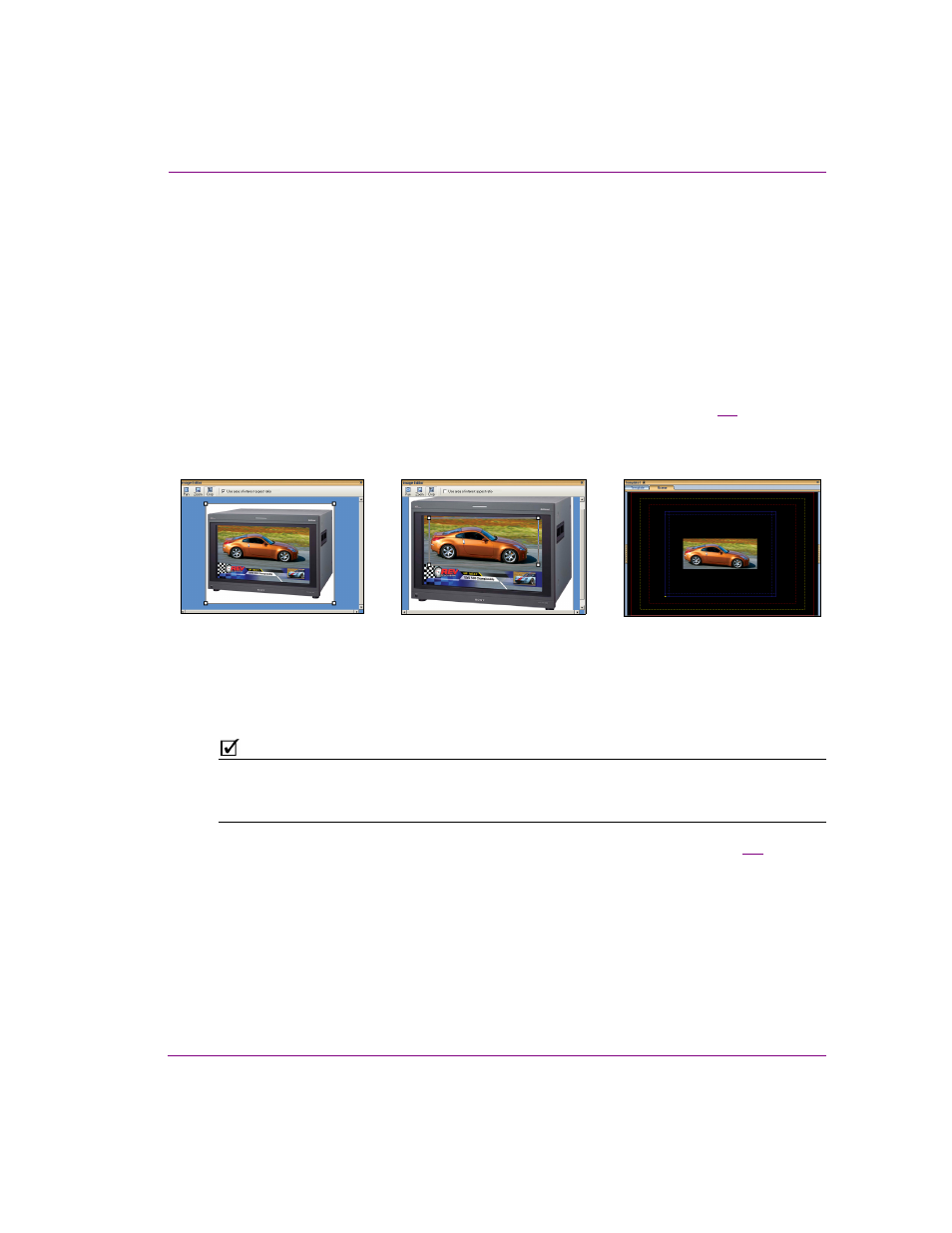
Xplorer User Manual
5-7
Previewing assets in Xplorer
bar appear. Similarly, when the right or left portion of the image is not visible in the
Editor’s canvas, the canvas’ horizontal scroll bar appear.
• Drag the scroll box up/down and/or back/forth to reposition the image on the
Editor’s canvas.
3.
You can also use the keyboard’s direction keys (up, down, left, right, page up, and page
down) to reposition the image in small increments.
Cropping an image
The Image Editor’s cropping function allows you to conserve a selected portion of the image,
while removing the remaining portions surrounding the selected area (see figure
5-6
).
Cropping is a popular image processing technique that is commonly used to focus the image
on a particular subject or area on the image.
Figure 5-6. Cropping the contents of an image asset using the Image Editor
N
OTE
Since cropping permanently alters the image, the Image Editor allows you to save a copy
of the changed image before the cropping is actually performed. As a result you can
preserve the original state of the image asset.
A bounding outline surrounds the image when it is opened in the Image Editor (figure
5-6
).
The bounding outline is a frame that is used for defining the area of interest when using the
cropping feature. In other words, the content inside of the bounding outline will be
preserved, while whatever is outside the bounding outline will be permanently removed.
When the Image Editor is in crop mode, dragging the bounding outline’s corner handles
(squares) allow you use to resize the bounding outline around the area of interest on the
image. If the “U
SE
AREA
OF
INTEREST
ASPECT
RATIO
” check box is selected, then the
bounding outline can only be resized to dimensions that maintain the aspect ratio of the
image’s placeholder on the scene, template, or control panel. Clearing this check box allows
you to resize the bounding outline freely without any aspect ratio restrictions.
Crop the image if you want to focus on
Use the crop and zoom features to resize
and reposition the bounding outline around
the portion of the image to be preserved.
The cropped image can be saved
using a new, or the same, name.
only a portion of the original image.