Overview of xplorer’s interface, Overview of xplorer’s interface -5 – Grass Valley Xplorer Vertigo Suite v.4.8 User Manual
Page 15
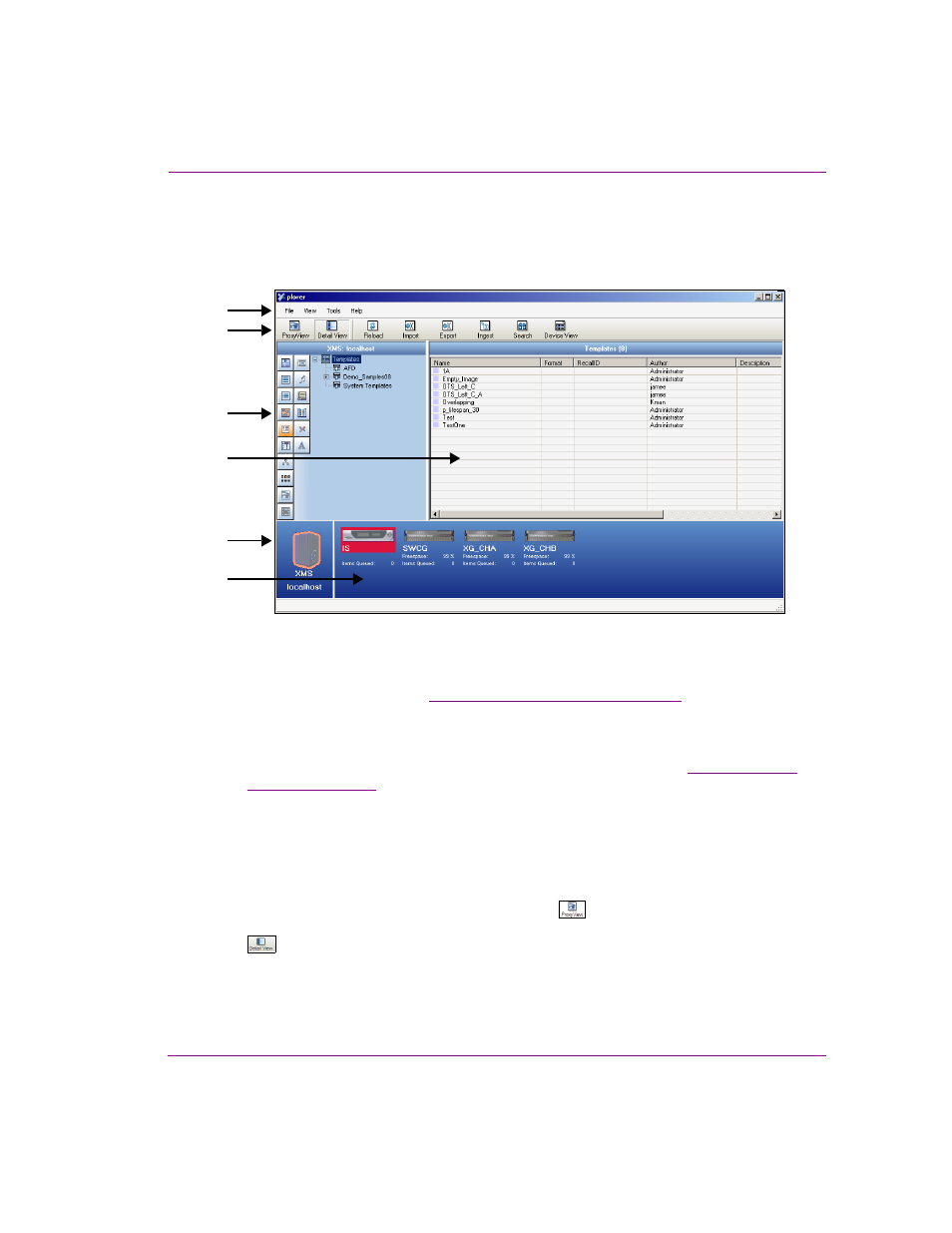
Xplorer User Manual
2-5
Getting started with Xplorer
Overview of Xplorer’s interface
While further chapters provide full procedural instructions for using Xplorer, this section lists
Xplorer's main interface components and provides brief functional descriptions of each.
Figure 2-3. Xplorer’s user interface components
1.
Menu commands - The menu commands provide access to Xplorer's settings and
administrative functions. See
“Xplorer’s menu commands” on page 6-2
for a full description
of each command.
2.
Toolbar buttons - The toolbar buttons offer easy access to the features and functions that
are most commonly needed when using Xplorer. Functional descriptions for each of these
buttons is described within the procedures for using Xplorer, as well as
3.
Asset Browser - Located along the left-side of the interface, the Asset Browser is a
collapsible panel that provides a hierarchical view of the root categories and sub-categories
in which assets are stored on either the Xmedia Server or the device that is currently
selected in the Device Viewer. Upon selecting a category, the assets are displayed in the
Asset Gallery.
4.
Asset Gallery - Identifies the assets that are stored within the asset category selected
in the Asset Browser. When the Proxy View button
is enabled in Xplorer’s toolbar,
the assets are displayed as labelled-thumbnail images. When the Detail View button
is enabled, the assets are displayed in a list that identifies the asset’s name along
with some of its current properties.
1
3
5
2
4
6