Saving a local copy of an asset as a file, Saving a local copy of an asset as a file -26 – Grass Valley Xplorer Vertigo Suite v.4.8 User Manual
Page 66
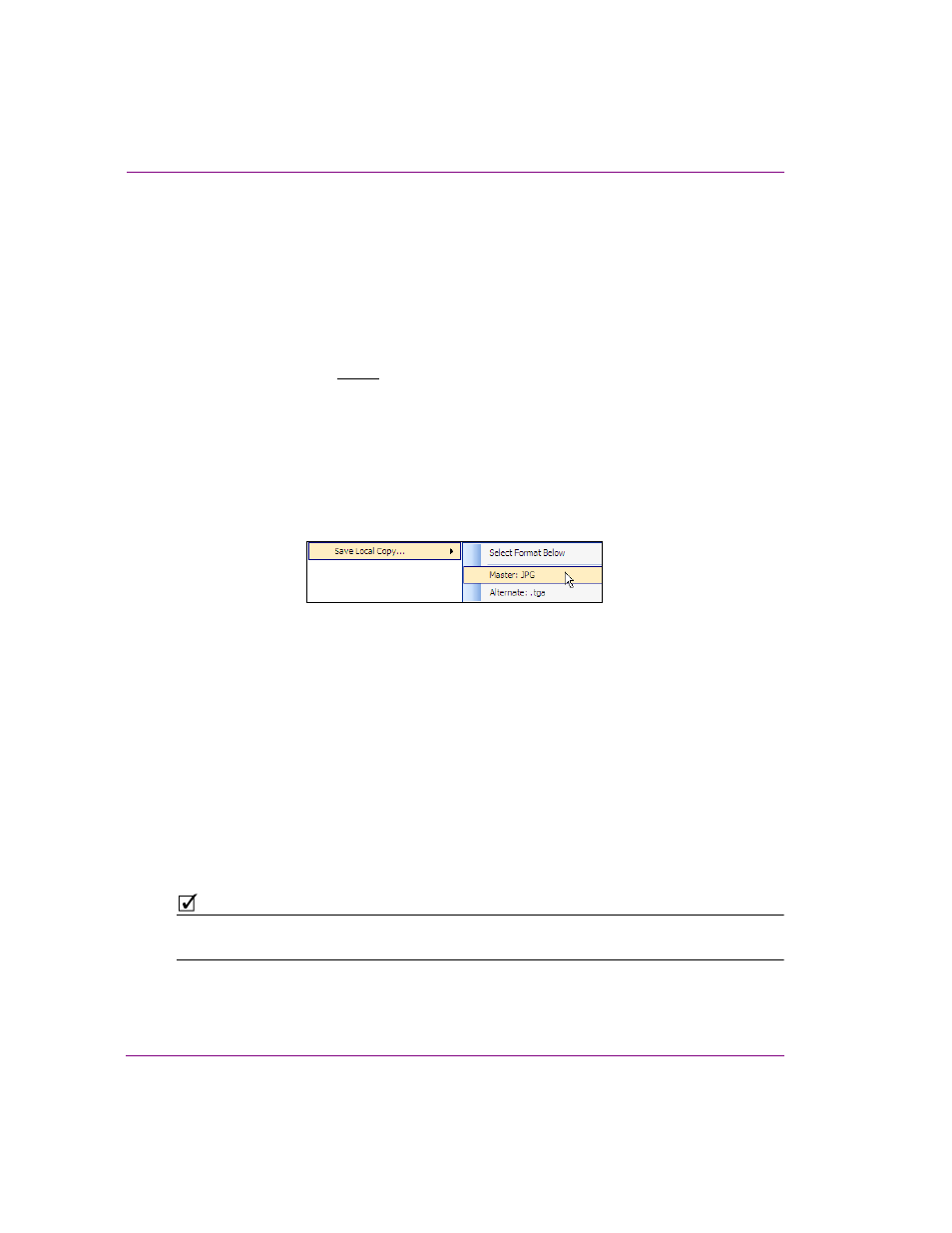
4-26
Xplorer User Manual
Moving assets to/from the Xmedia Server and other devices
Saving a local copy of an asset as a file
Xplorer allows you to save a copy of selected assets locally to your machine as a file.
When saving the following asset types, A
UDIO
, I
MAGES
, C
EL
ANIMATIONS
, C
LIPS
, and
G
ENERIC
, Xplorer identifies the main file format that the asset can be saved as, as well as
any alternative file formats (if applicable).
Although S
CENES
and T
EMPLATES
assets can also be saved locally, they must be saved as
.xml
files.
The following asset types cannot be saved locally: P
ANELS
, P
LAYLIST
, S
EGMENTS
,
R
UNDOWNS
, S
CRIPTS
, P
AGES
, L
OOKUP
T
ABLES
, W
ORK
O
RDERS
and J
OBS
.
To save a single asset on your local drive:
1.
Right-click on the asset in the Asset Gallery and select the S
AVE
L
OCAL
C
OPY
command.
The command expands and asks you to choose the file format that you would like to
save the asset as.
• The Master format is the asset’s original file format.
• The Alternate formats are additional formats that the asset may be saved as.
2.
Select the file format that the asset will be saved as.
The S
AVE
L
OCAL
C
OPY
window appears.
3.
Navigate to the folder on your system where you want to save the files and click S
AVE
.
To save multiple assets on your local drive:
1.
In the Asset Gallery, select the desired files by pressing the SHIFT key as you click on
each asset for consecutive selections, or press the CTRL key to select a grouping of
non-consecutive files.
2.
Right-click on one of the selected assets and select the S
AVE
L
OCAL
C
OPY
command.
The B
ROWSE
F
OR
F
OLDER
window appears.
3.
Navigate to the folder on your system where you want to save the file and click OK.
Or,
Select a directory location and create a new folder in that location by pressing the M
AKE
N
EW
F
OLDER
button. Name the folder and then click OK.
N
OTE
When saving multiple assets, the assets can only be saved as their current file format.
Saving assets in alternate file formats must be done individually as described above.