Logging settings, Logging settings -13 – Grass Valley Xplorer Vertigo Suite v.4.8 User Manual
Page 89
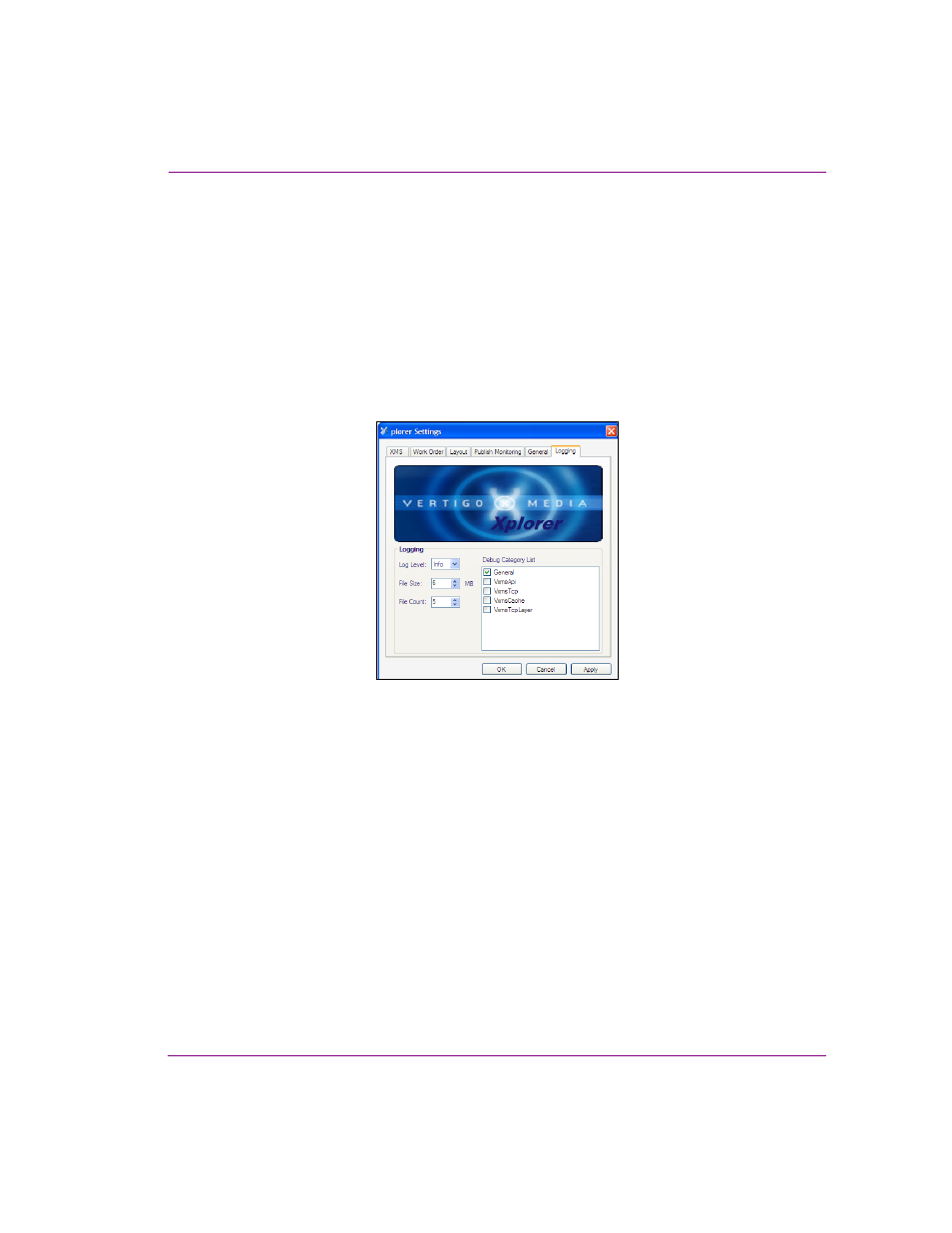
Xplorer User Manual
6-13
Appendix A - Quick reference to Xplorer’s commands and settings
Logging settings
Xplorer’s Logging settings allow you to specify the categories of events that you want to
be recorded in the Xplorer log files, as well as the maximum number and size of Xplorer log
files that will be archived.
As Xplorer operates, events are recorded to a log text file, which is stored under the Windows
system directory for application specific data.
Since the log files thoroughly track and record Xplorer’s events during operation, they are
a great tool to use for diagnosing error conditions or unexpected behaviors. In fact,
Miranda’s Technical Support team will often ask its customers to send them the Xplorer log
file to help them troubleshoot any unexpected behavior that you may be experiencing.
Figure 6-6. Xplorer’s Logging settings
•
L
OG
L
EVEL
- This sets the default log level used by all logging categories except those
that have been checked in the Debug Categories list. The choices are:
• Error - Only log errors and essential operations.
• Warn - Log unsuccessful operations that may indicate a problem (in addition
to all messages logged at the Error level).
• Info - (Default) Log important events that occur during normal conditions (in
addition to all messages logged at the Warn level).
It is recommended to set the Log Level to Info in order to provide enough information
in the logs to diagnose common problems without affecting performance.
•
F
ILE
S
IZE
- Sets the maximum memory size for each log file created per run. The default
value is 6 MB.
•
F
ILE
C
OUNT
- Specifies the maximum number of Xplorer*.log files that will be
stored. A large enough number should be chosen to store over a day's worth of logs.
This way if a problem happens the relevant log files will be available. Once the