Work order settings, Work order settings -9 – Grass Valley Xplorer Vertigo Suite v.4.8 User Manual
Page 85
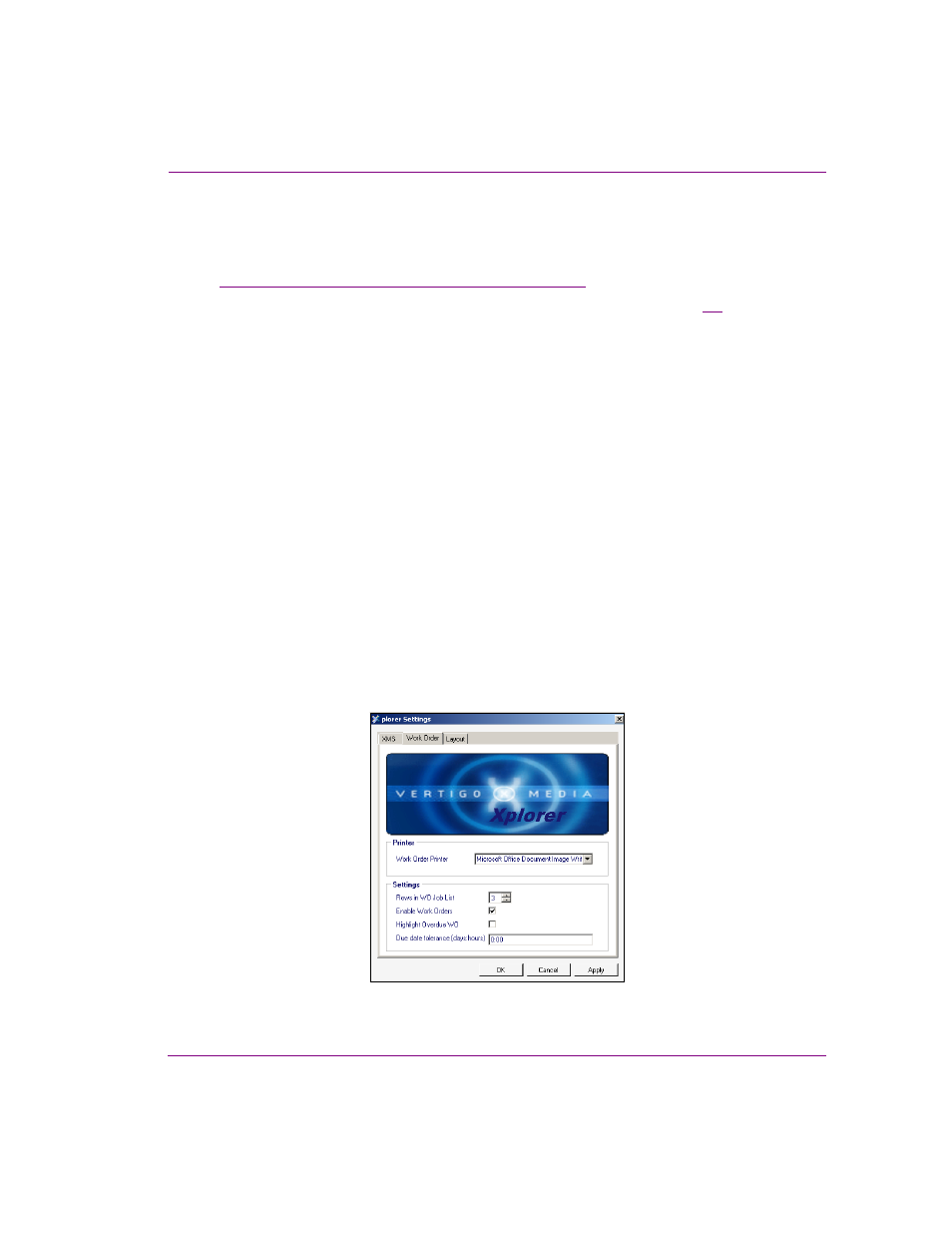
Xplorer User Manual
6-9
Appendix A - Quick reference to Xplorer’s commands and settings
Work Order settings
If your system does not contain a particular image, clip, or cel animation, you can create
and track a work order, which submits a request from the graphics department. See
“Appendix C - Creating and using work orders” on page 8-1
for procedural information.
The following settings are displayed on the W
ORK
O
RDER
SETTINGS
tab (figure
6-2
):
•
W
ORK
O
RDER
P
RINTER
- Specifies the printer device that is used as the default when
the P
RINT
command is used on the Work Order window.
•
R
OWS
IN
WO
JOB
LIST
- This setting determines the number of rows are always visible
in the job list portion of the Work Order window. Since most work orders contain a small
number of jobs, the default value of 3 is reasonable. If there are more than three jobs
in the work order, you can always scroll down through the list to view the additional
jobs. If you routinely add numerous jobs to a work order, this setting can be set to a
larger number so that you can see all the jobs without having to scroll. Note that the
minimum permitted value is 3 and the maximum permitted value is 10.
•
E
NABLE
W
ORK
O
RDERS
- When enabled (check), this setting enables the Work Orders
feature and displays the Work Orders button in the Xplorer toolbar. When disable
(unchecked), the Work Orders functionality is hidden.
•
H
IGHLIGHT
O
VER
D
UE
WO - Highlights work orders that are past their due date in red.
•
WO
DUE
DATE
TOLERANCE
(
DAYS
:
HOURS
) - Sets the tolerance for identifying an
approaching completion deadline for a work order. When the H
IGHLIGHT
O
VER
D
UE
WO
setting is enabled, a work order whose due date falls within the tolerance setting is
highlighted in red. The format of the this setting value is D
AY
:H
OURS
and the higher the
tolerance value is, the more advance warning is provided. For example, a tolerance
value of 1:18 means that the work order will remain highlighted in red one day and
eighteen hours prior to being overdue.
Figure 6-2. Xplorer’ Work Orders settings